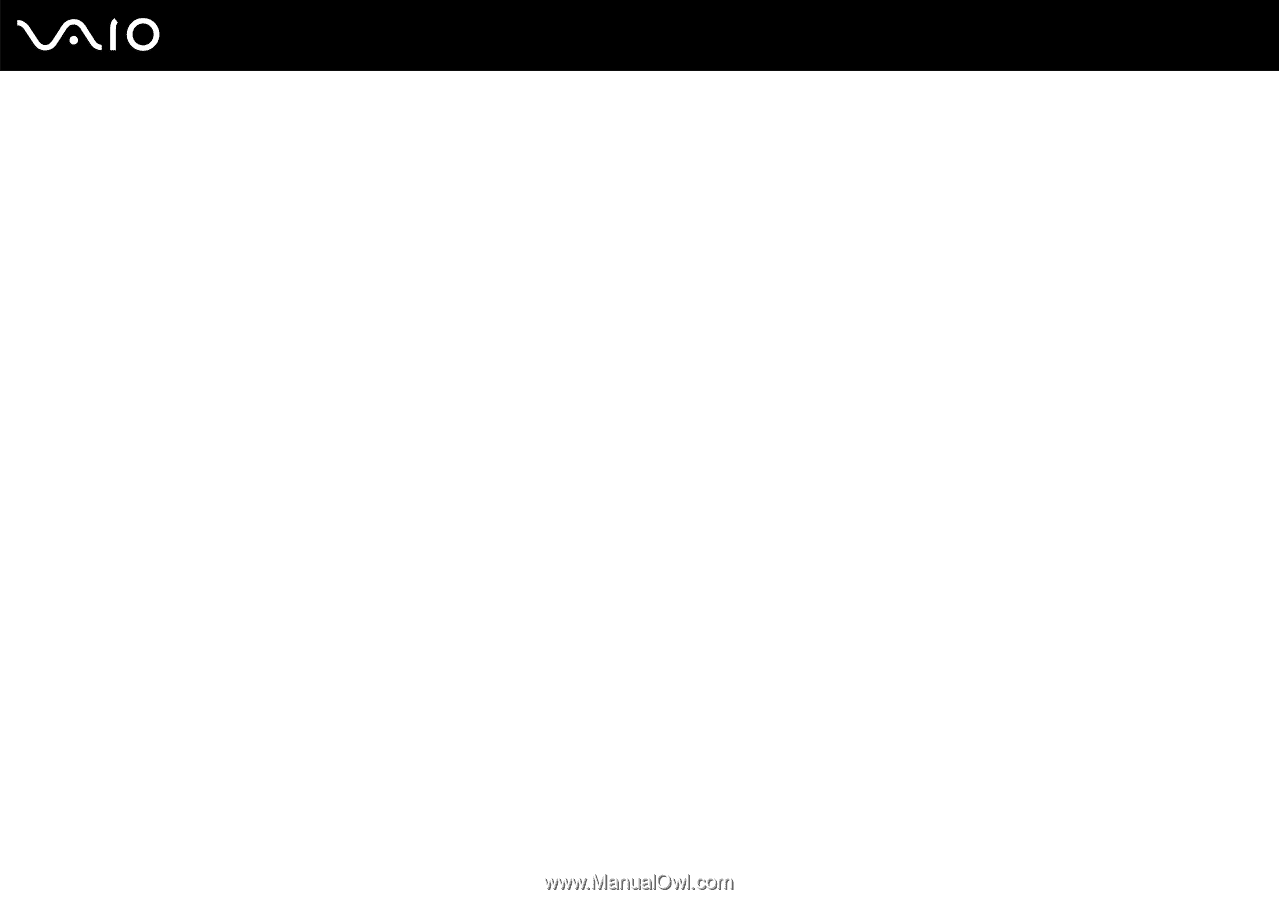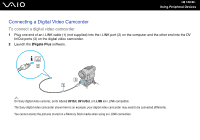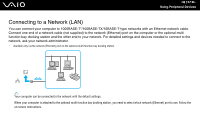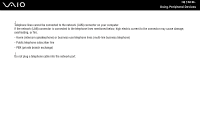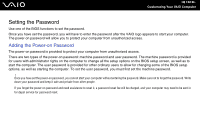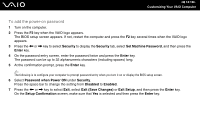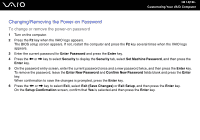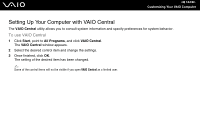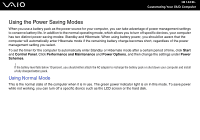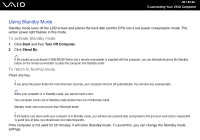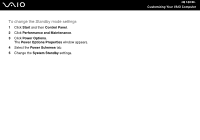Sony VGN-FE770G User Guide - Page 141
To add the power-on password, Security, Set Machine Password, Enter, Password when Power ON, Disabled - bios
 |
UPC - 027242704428
View all Sony VGN-FE770G manuals
Add to My Manuals
Save this manual to your list of manuals |
Page 141 highlights
n 141 N Customizing Your VAIO Computer To add the power-on password 1 Turn on the computer. 2 Press the F2 key when the VAIO logo appears. The BIOS setup screen appears. If not, restart the computer and press the F2 key several times when the VAIO logo appears. 3 Press the < or , key to select Security to display the Security tab, select Set Machine Password, and then press the Enter key. 4 On the password entry screen, enter the password twice and press the Enter key. The password can be up to 32 alphanumeric characters (including spaces) long. 5 At the confirmation prompt, press the Enter key. ✍ The following is to configure your computer to prompt password entry when you turn it on or display the BIOS setup screen. 6 Select Password when Power ON under Security. Press the space bar to change the setting from Disabled to Enabled. 7 Press the < or , key to select Exit, select Exit (Save Changes) or Exit Setup, and then press the Enter key. On the Setup Confirmation screen, make sure that Yes is selected and then press the Enter key.