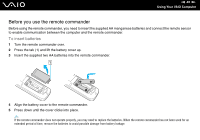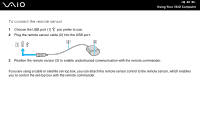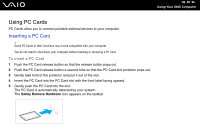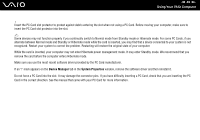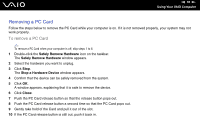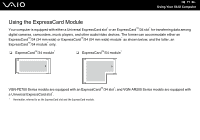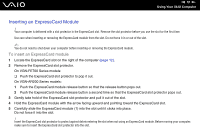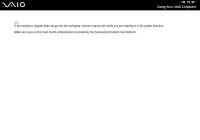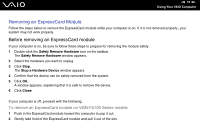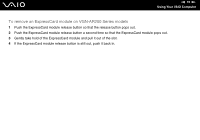Sony VGN-FE770G User Guide - Page 70
Removing a PC Card, To remove a PC Card
 |
UPC - 027242704428
View all Sony VGN-FE770G manuals
Add to My Manuals
Save this manual to your list of manuals |
Page 70 highlights
n 70 N Using Your VAIO Computer Removing a PC Card Follow the steps below to remove the PC Card while your computer is on. If it is not removed properly, your system may not work properly. To remove a PC Card ✍ To remove a PC Card when your computer is off, skip steps 1 to 6. 1 Double-click the Safely Remove Hardware icon on the taskbar. The Safely Remove Hardware window appears. 2 Select the hardware you want to unplug. 3 Click Stop. The Stop a Hardware Device window appears. 4 Confirm that the device can be safely removed from the system. 5 Click OK. A window appears, explaining that it is safe to remove the device. 6 Click Close. 7 Push the PC Card release button so that the release button pops out. 8 Push the PC Card release button a second time so that the PC Card pops out. 9 Gently take hold of the Card and pull it out of the slot. 10 If the PC Card release button is still out, push it back in.