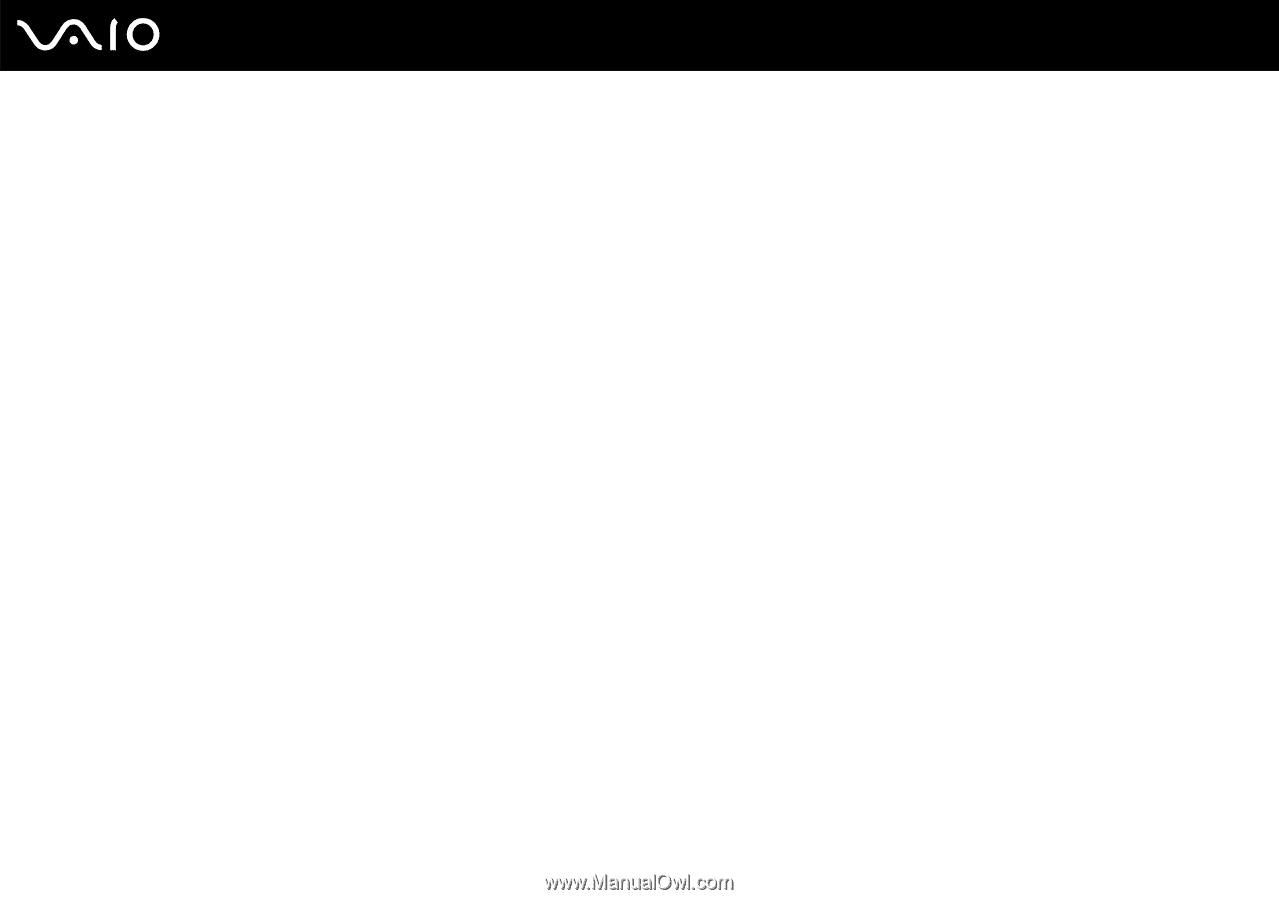Sony VGN-FE770G User Guide - Page 208
Mouse, What should I do if my computer does not recognize my mouse?
 |
UPC - 027242704428
View all Sony VGN-FE770G manuals
Add to My Manuals
Save this manual to your list of manuals |
Page 208 highlights
n 208 N Troubleshooting Mouse What should I do if my computer does not recognize my mouse? ❑ Make sure your mouse is securely plugged into the port. ❑ Restart your computer with your mouse connected. What should I do if the pointer does not move when I use my mouse? ❑ Make sure another mouse is not connected. ❑ If you are playing a disc, press the Ctrl+Alt+Delete keys simultaneously to stop playback and restart your computer. ❑ If the pointer still does not move, do any of the following: ❑ Press the Ctrl+Alt+Delete keys simultaneously. In the Windows Task Manager window, select Restart from the Shut Down menu to restart your computer. ❑ Press and hold the power button for more than four seconds. When your computer turns off, wait for 10 to 15 seconds and then press the power button again to restart the computer.