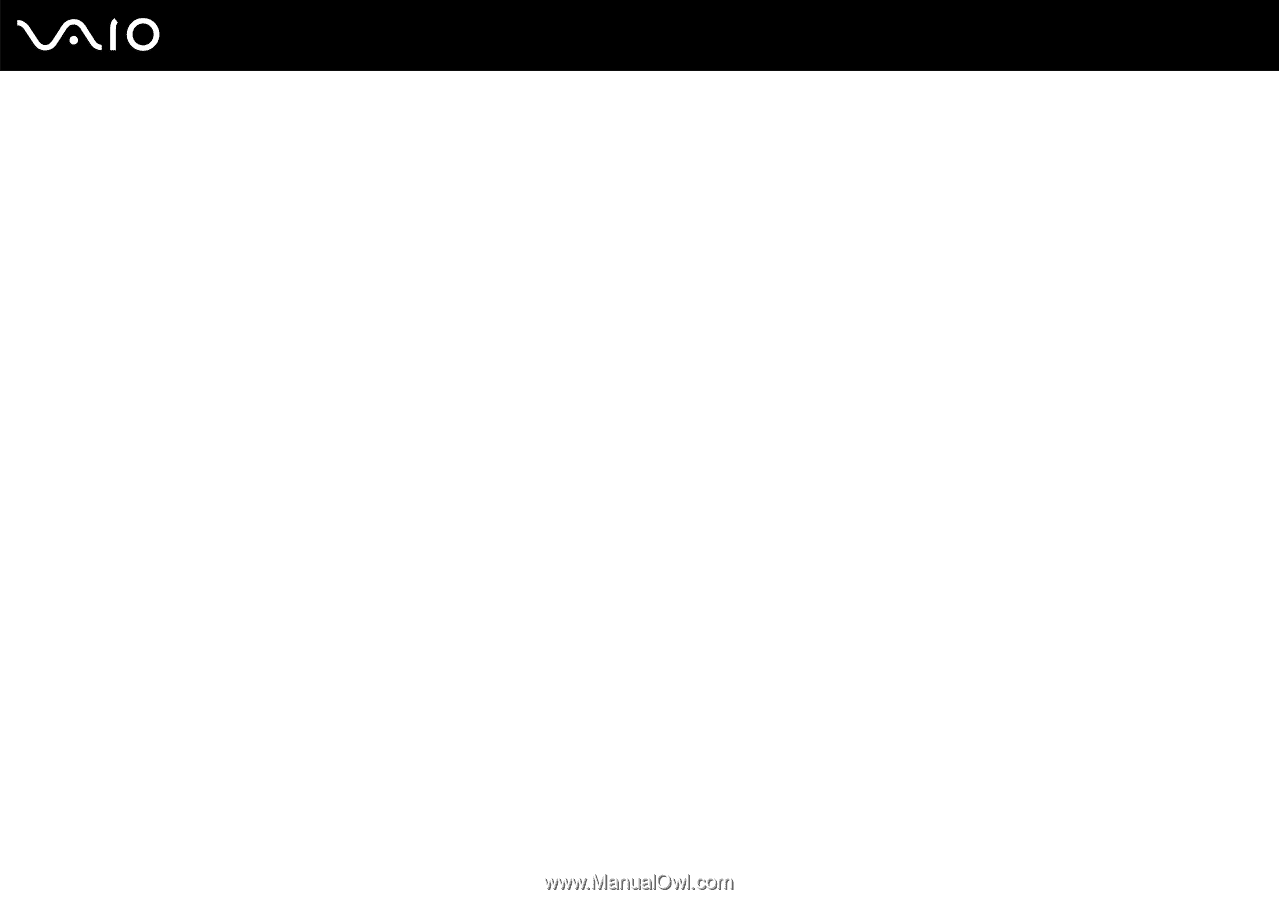Sony VGN-FE770G User Guide - Page 197
CDs and DVDs, Why does my computer freeze when I try to read a disc?
 |
UPC - 027242704428
View all Sony VGN-FE770G manuals
Add to My Manuals
Save this manual to your list of manuals |
Page 197 highlights
n 197 N Troubleshooting CDs and DVDs Why does my computer freeze when I try to read a disc? The disc that your computer is trying to read may be dirty or damaged. Follow these steps: 1 Restart the computer by clicking Start, Turn Off Computer, and Restart. 2 Eject the disc from the optical disc drive. 3 Examine the disc for dirt or damage. If the disc is dirty, see On Handling Discs (page 166) for instructions on how to clean it. What should I do if the drive tray does not open? ❑ Make sure your computer is on. ❑ On VGN-FE700 Series models, press the drive eject button. ❑ On VGN-AR200 Series models, if power supply to the optical disc drive is disabled by VAIO Power Management, the substitute drive eject button on the optical disc drive will not work. Use the disc drive eject button located to the upper left of the keyboard. Note that it will take a while to eject the drive tray if the optical disc drive is not powered. ❑ If the disc drive eject button does not work, click Start and then My Computer. Right-click the optical disc drive icon, and select Eject from the shortcut menu. ❑ If none of the above options work, insert a thin, straight object (such as a paper clip) in the manual eject hole near the drive eject button (VGN-FE700 Series) or the substitute drive eject button (VGN-AR200 Series). ❑ Try restarting your computer.