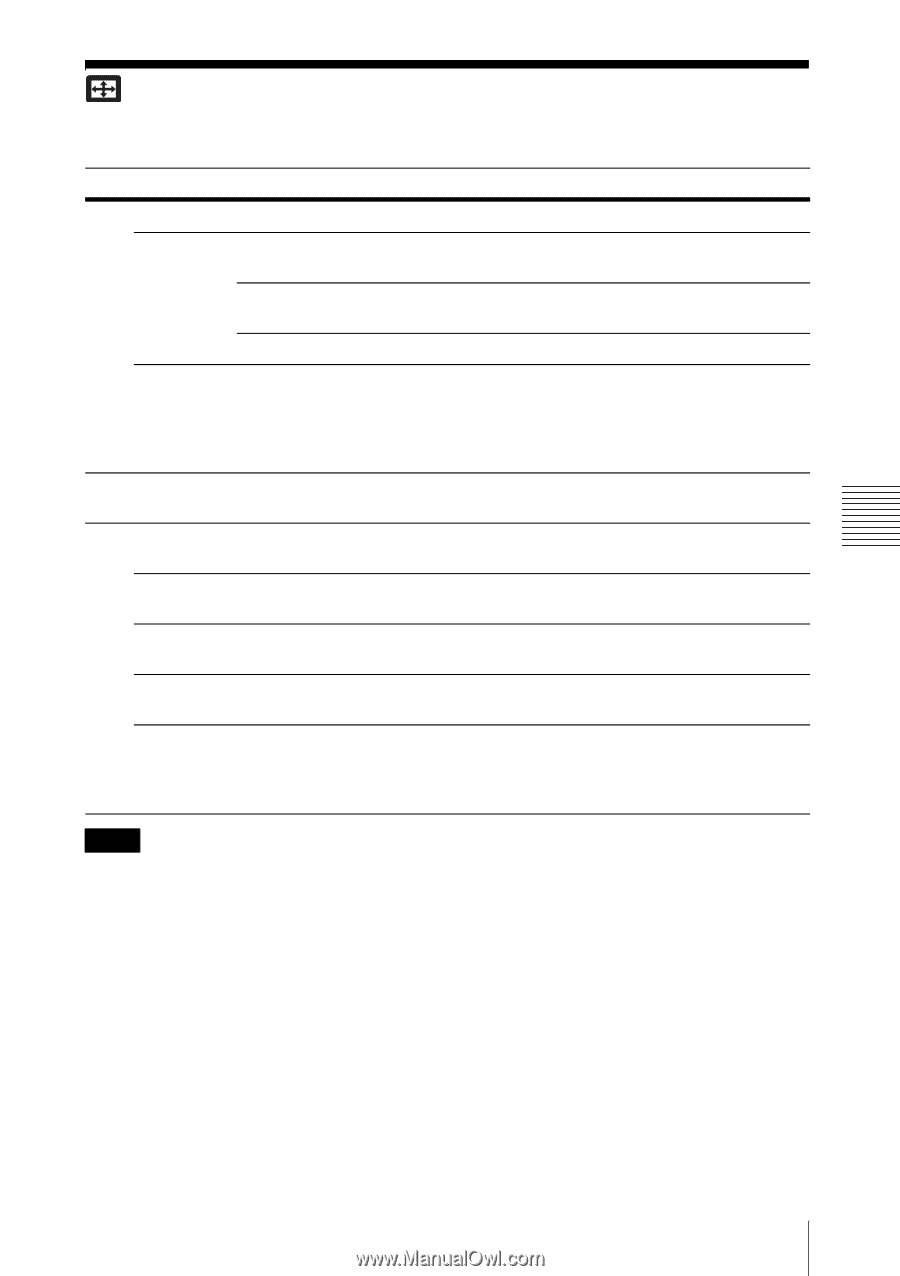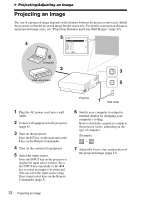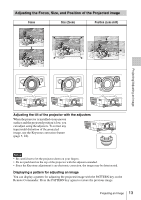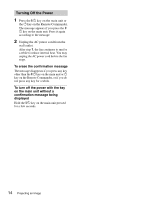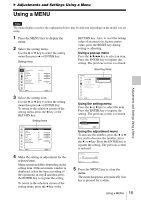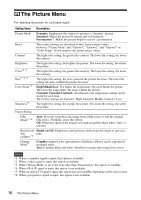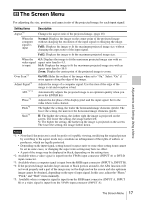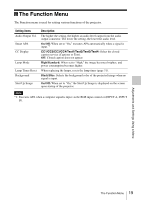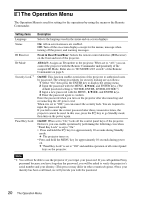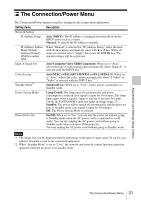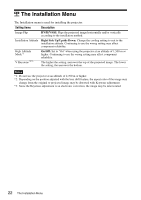Sony VPL-FX30 Operating Instructions - Page 17
The Screen Menu
 |
View all Sony VPL-FX30 manuals
Add to My Manuals
Save this manual to your list of manuals |
Page 17 highlights
Adjustments and Settings Using a Menu The Screen Menu For adjusting the size, position, and aspect ratio of the projected image for each input signal. Setting items Description Aspect*1 Changes the aspect ratio of the projected image. (page 18). When the computer signal is input Normal: Displays the image on the center point of the projected image without changing the resolution of the input signal or enlarging the image. Full1: Displays the image to fit the maximum projected image size without changing the aspect ratio of the input signal. Full2: Displays the image to fit the maximum projected image size. When the video signal is input 4:3: Displays the image to fit the maximum projected image size with an aspect ratio fixed to 4:3. 16:9: Displays the image to fit the maximum projected image size with an aspect ratio fixed to 16:9. Zoom: Display the center point of the projected image to zoom. Over Scan*2 On/Off: Hides the outline of the image when set to "On." Select "On" if noise appears along the edge of the image. Adjust Signal*3 Adjusts the image of a computer signal. Use this item if the edge of the image is cut and reception is bad. APA*3 *4 Automatically adjusts the projected image to an optimum quality when you press the ENTER key. Phase*3 Adjusts the dot phase of the display pixel and the input signal. Set to the value where looks clearest. Pitch*3 The higher the setting, the wider the horizontal image elements (pitch). The lower the setting, the narrower the horizontal image elements (pitch). Shift*5 H: The higher the setting, the farther right the image is projected on the screen. The lower the setting, the image farther left. V: The higher the setting, the farther up the image is projected on the screen. The lower the setting, the image farther down. Notes *1: • Note that if the projector is used for profit or for public viewing, modifying the original picture by switching to the aspect mode may constitute an infringement of the rights of authors or producers, which are legally protected. • Depending on the input signal, setting items for aspect ratio or some other setting items cannot be set in some cases, or changing the aspect ratio setting may have no effect. • A part of the image may be displayed in black, depending on the setting item. *2: Available when a video signal is input from the YPBPR input connector (INPUT A) or DVI-D input connector. *3: Available when a computer signal is input from the RGB input connector (INPUT A, INPUT B). *4: If the projected image includes large amount of black portion around it, the APA function will not work properly and a part of the image may not be displayed on the screen and also optimum image cannot be obtained, depending on the type of input signal. In this case, adjust the "Phase," "Pitch," and "Shift" items manually. *5: Available when a computer signal is input from the RGB input connector (INPUT A, INPUT B) or a video signal is input from the YPBPR input connector (INPUT A). The Screen Menu 17