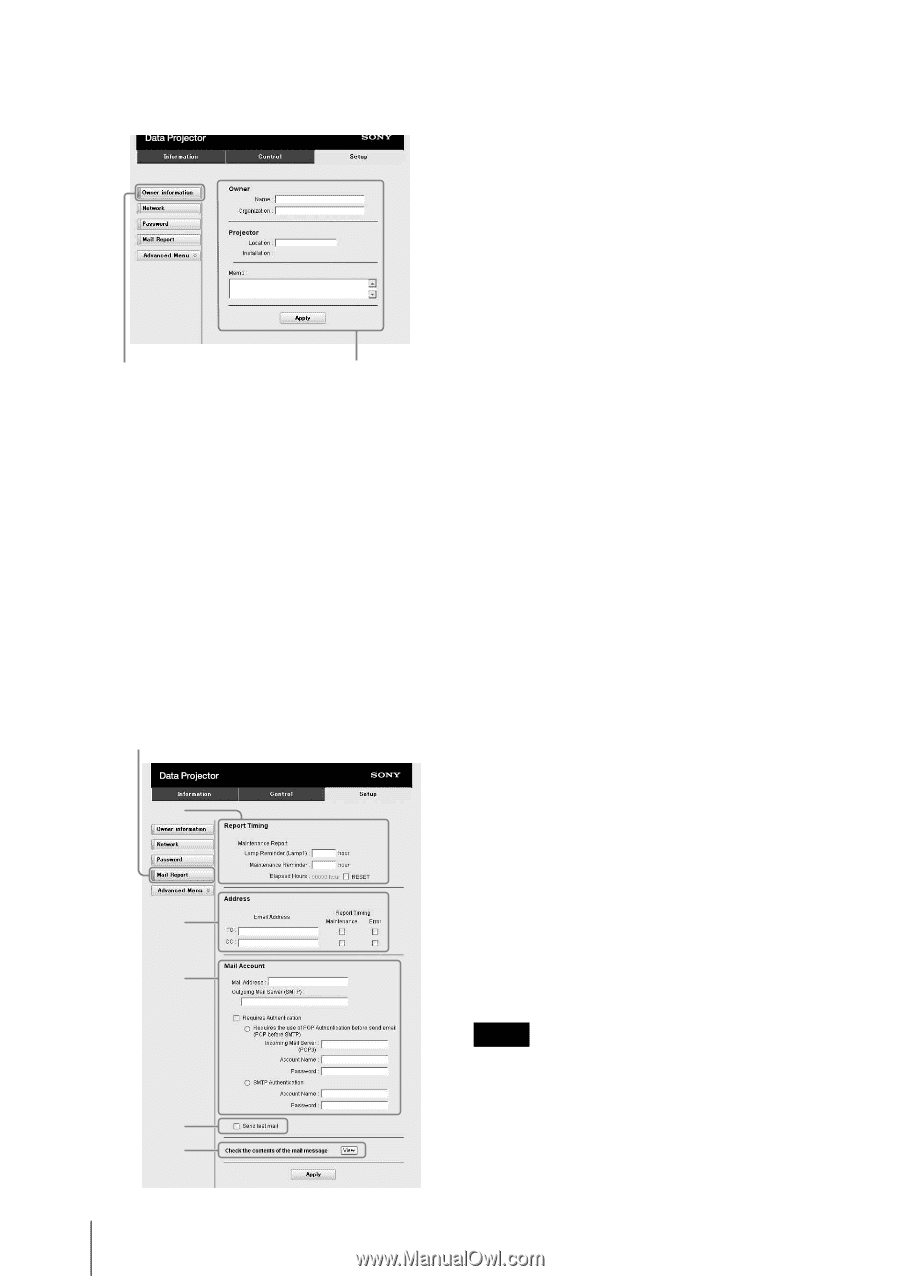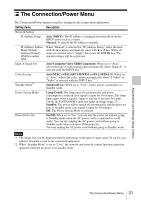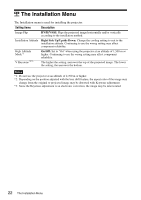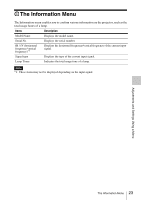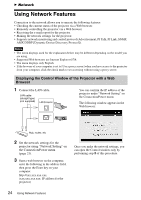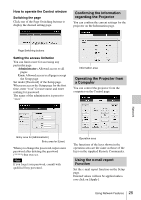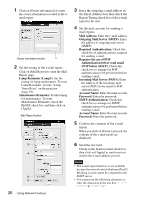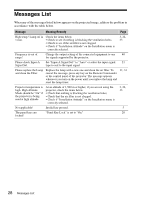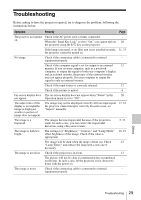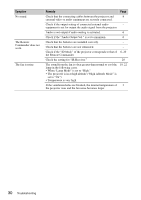Sony VPL-FX30 Operating Instructions - Page 26
Outgoing Mail Server SMTP, Incoming Mail Server POP3
 |
View all Sony VPL-FX30 manuals
Add to My Manuals
Save this manual to your list of manuals |
Page 26 highlights
1 Click on [Owner information] to enter the owner information recorded in the email report. Owner information button 1 2 Set the timing of the e-mail report. Click on [Mail Report] to open the Mail Report page. Lamp Reminder (Lamp1): Set the timing for lamp replacement. To reset Lamp Reminder, execute "Lamp Timer Reset" on the projector (page 19). Maintenance Reminder: Set the timing for maintenance. To reset Maintenance Reminder, check the RESET check box and then click on [Apply]. Mail Report button 2 3 4 6 5 26 Using Network Features 3 Enter the outgoing e-mail address in the Email Address box then check the Report Timing check box of the e-mail report to be sent. 4 Set the mail account for sending e- mail reports. Mail Address: Enter the e-mail address. Outgoing Mail Server (SMTP): Enter the address of outgoing mail server (SMTP). Required Authentication: Check this check box if authentication is required for sending e-mail. Requires the use of POP Authentication before send email (POP before SMTP): Check this check box to arrange for POP authentication to be performed before sending e-mail. Incoming Mail Server (POP3): Enter the address of the incoming-mail server (POP3) to be used for POP authentication. Account Name: Enter the mail account. Password: Enter the password. SMTP Authentication: Check this check box to arrange for SMTP authentication to be performed before sending e-mail. Account Name: Enter the mail account. Password: Enter the password. 5 Confirm the contents of the e-mail report. When you click on [View] is pressed, the contents of the e-mail report are displayed. 6 Send the test mail. Check on the Send test mail check box then click on [Apply] to send your test mail to the e-mail address you set. Notes • The e-mail report function is not available because the network which Outbound Port25 Blocking is used cannot be connected to the SMTP server. • You cannot use the following characters to enter the characters in the text box