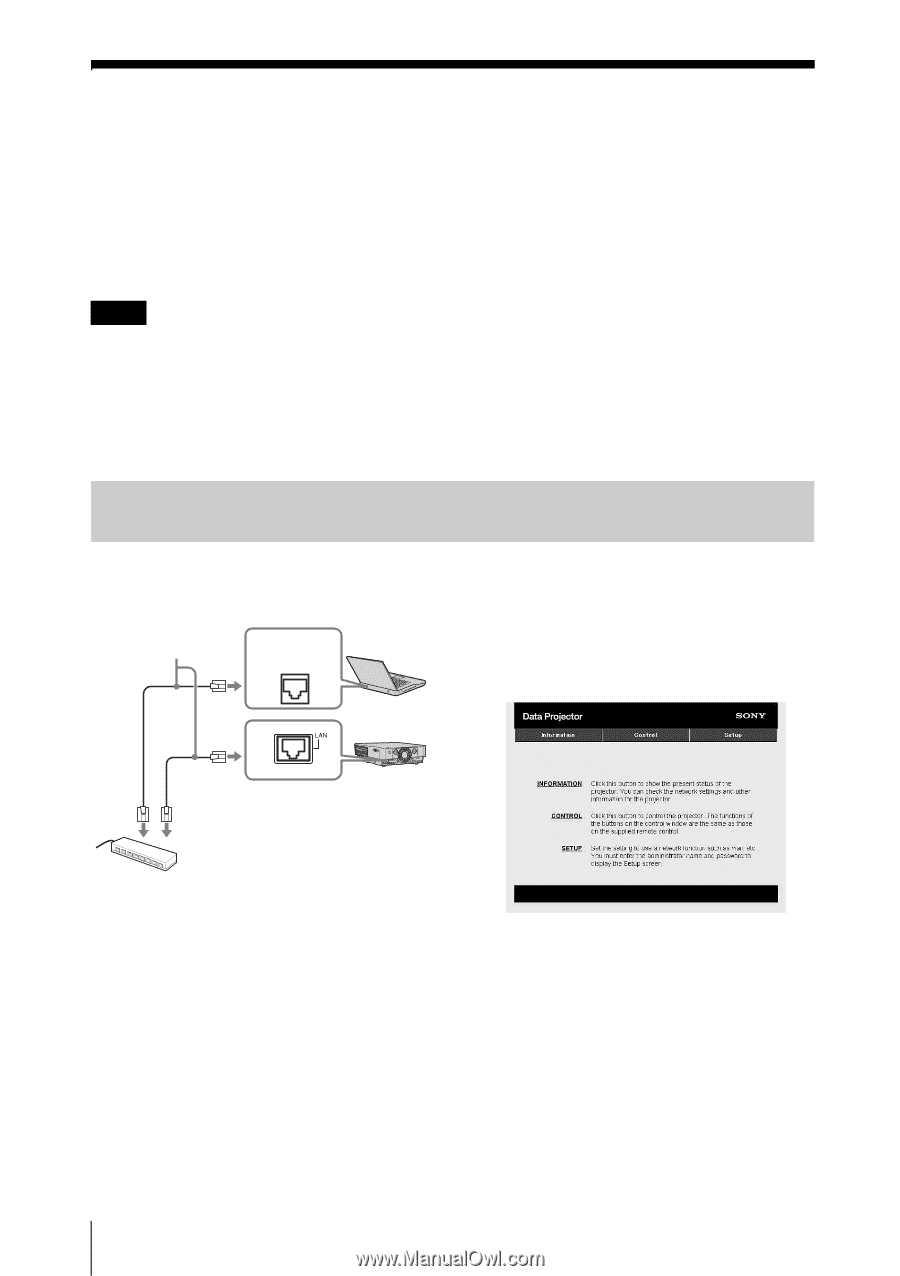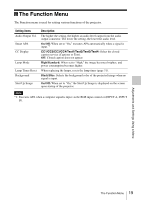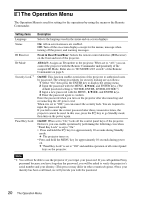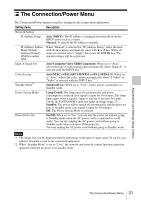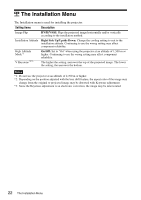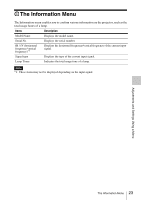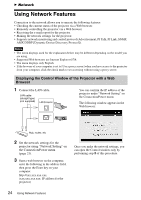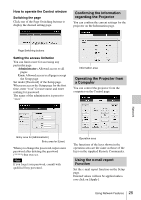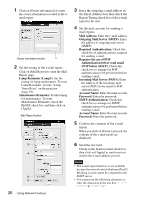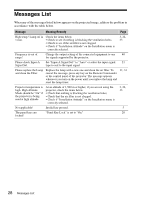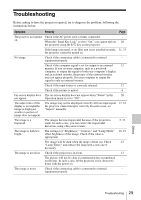Sony VPL-FX30 Operating Instructions - Page 24
Network, Using Network Features, Displaying the Control Window of the Projector with a Web Browser
 |
View all Sony VPL-FX30 manuals
Add to My Manuals
Save this manual to your list of manuals |
Page 24 highlights
B Network Using Network Features Connection to the network allows you to operate the following features: • Checking the current status of the projector via a Web browser. • Remotely controlling the projector via a Web browser. • Receiving the e-mail report for the projector. • Making the network settings for the projector. • Supports network monitoring and control protocol (Advertisement, PJ Talk, PJ Link, SNMP, AMX DDDP [Dynamic Device Discovery Protocol]). Notes • The menu displays used for the explanation below may be different depending on the model you are using. • Supported Web browsers are Internet Explorer 6/7/8. • The menu displays only English. • If the browser of your computer is set to [Use a proxy server] when you have access to the projector from your computer, click the check mark to set accessing without using a proxy server. Displaying the Control Window of the Projector with a Web Browser 1 Connect the LAN cable. LAN cable (straight type) (not supplied) LAN Connector You can confirm the IP address of the projector under "Network Setting" on the Connection/Power menu. The following window appears in the Web browser: Hub, router, etc 2 Set the network settings for the projector using "Network Setting" on the Connection/Power menu (page 21). 3 Start a web browser on the computer, enter the following in the address field, then press the Enter key on your computer. http://xxx.xxx.xxx.xxx (xxx.xxx.xxx.xxx: IP address for the projector) Once you make the network settings, you can open the Control window only by performing step 3 of this procedure. 24 Using Network Features