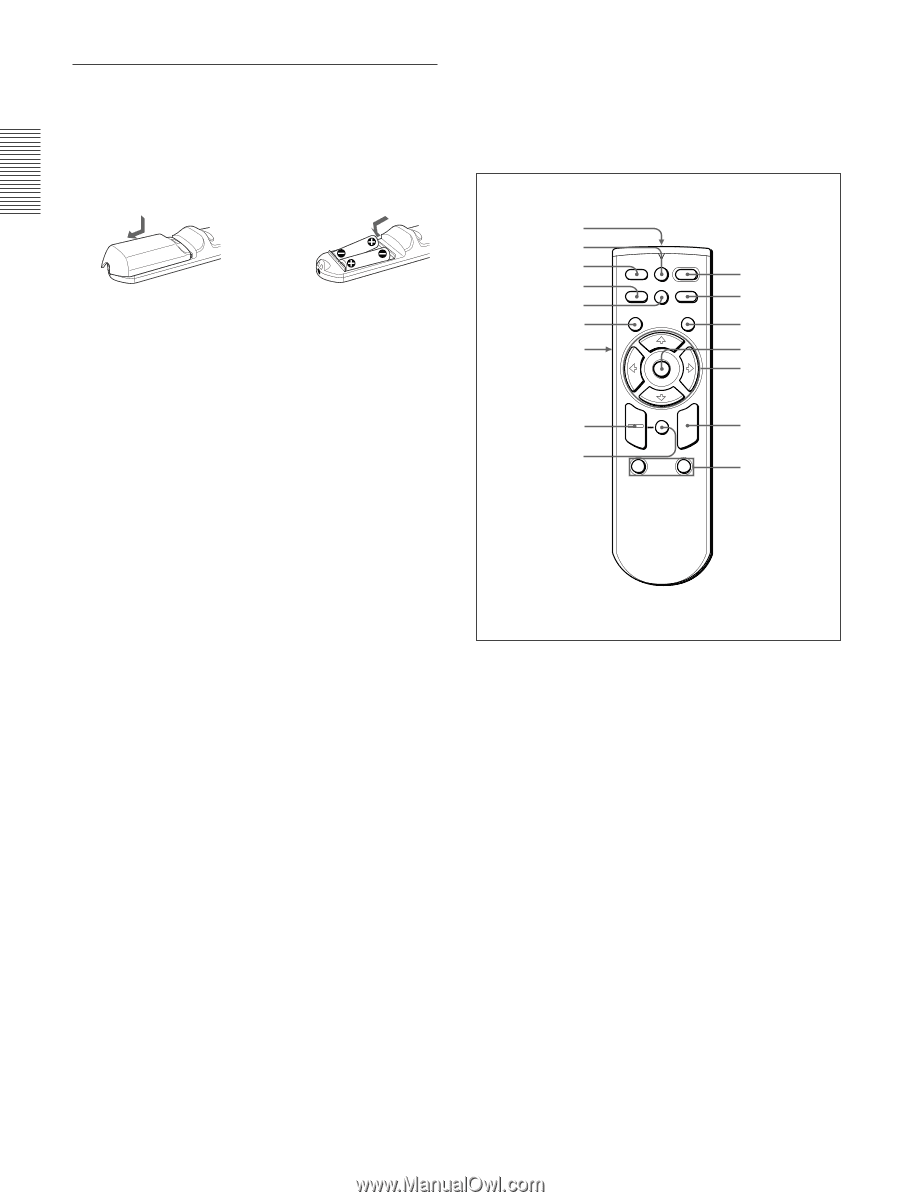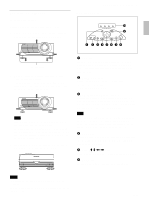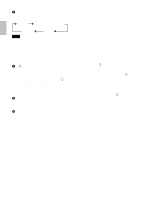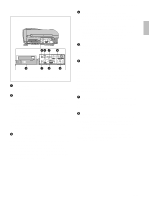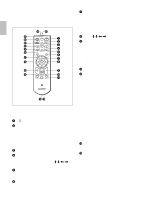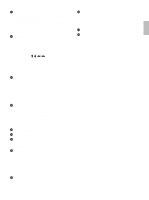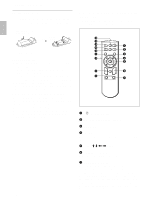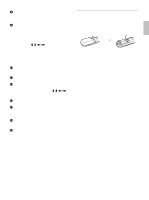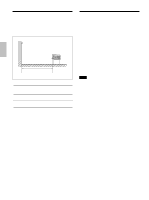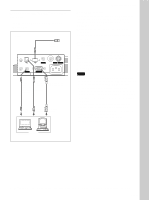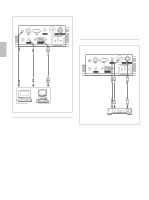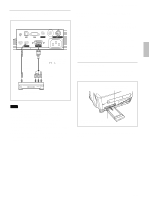Sony VPL-PX10 Operating Instructions - Page 16
Remote Commander (supplied with the VPL-PS10), on / standby key, APA Auto Pixel Alignment key
 |
View all Sony VPL-PX10 manuals
Add to My Manuals
Save this manual to your list of manuals |
Page 16 highlights
Location and Function of Controls Battery installation 1 Push and slide to open the lid, then install the two R6 (size AA) batteries (supplied) with the correct polarity. Slide while pressing down on the lid. Be sure to install the battery from the # side. 2 Replace the lid. Notes on batteries • Make sure that the battery orientation is correct when inserting batteries. • Do not mix an old battery with a new one, or different types of batteries. • If you do not intend to use the Remote Commander for a long time, remove the batteries to avoid damage from battery leakage. If batteries have leaked, remove them, wipe the battery compartment dry and replace the batteries with new ones. Notes on Remote Commander operation • Make sure that there is nothing to obstruct the infrared beam between the Remote Commander and the remote control detector on the projector. • The operation range is limited. The shorter the distance between the Remote Commander and the projector is, the wider the angle within which the commander can control the projector. 16 (GB) Remote Commander (supplied with the VPL-PS10) Keys which have the same names as those on the control panel function identically. qh qg qf FREEZE MS SLIDE I / 1 1 qd D KEYSTONE INPUT APA 2 qs MENU ENTER qa 3 q; 4 5 9 8 + RESET R - CLICK D ZOOM 1 FUNCTION 2 6 7 1 I / 1 (on / standby) key 2 APA (Auto Pixel Alignment) key 3 ENTER key 4 Joystick Functions as the mouse of the computer connected to this projector. 5 Arrow (M/m/