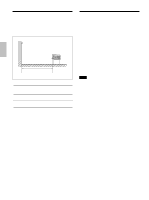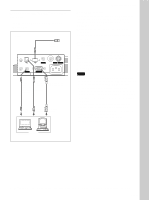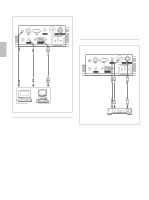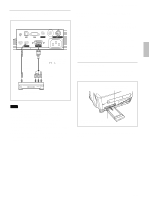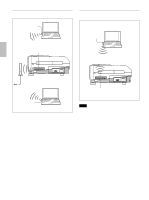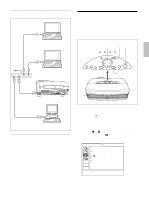Sony VPL-PX10 Operating Instructions - Page 23
Connecting the Projector / Selecting the Menu Language
 |
View all Sony VPL-PX10 manuals
Add to My Manuals
Save this manual to your list of manuals |
Page 23 highlights
Connecting using the ETHER connector LAN cable Computer LAN cable to router Computer Hub Left side of the projector LAN cable PUSH INPUT B PC CARD to INPUT B EHTER connector INPUT A ~AC IN LAN cable Computer Installing a memory card If you store a file created with Microsoft PowerPoint1) in a memory card and insert it into the INPUT B PC CARD slot, you can run a presentation without connecting a computer. For inserting and removing a memory card, see "Installing a PC card" on page 21 (GB). For details on the recommended memory card, see the supplied "Specified/recommended PC Card/Wireless LAN Access Point." Connecting the Projector / Selecting the Menu Language Selecting the Menu Language You can select the language to be used in the menu and other on screen displays from 9 languages. The factory setting is ENGLISH. 4,5,6 3 2 LAMP/ TEMP/ POWER ON/ COVER FAN SAVING STANDBY HELP MENU VOLUME APA RESET ENTER INPUT ENTER key 1 1 Plug the AC power cord into the wall outlet. 2 Press the I / 1 key to turn on the power. 3 Press the MENU key. The menu display appears. 4 Press the M or m key to select the SET SETTING menu, then press the , or ENTER key. The SET SETTING menu appears. SET SETTING INPUT-A STATUS: ON INPUT-A: COMPUTER AUTO INPUT SEL: OFF LANGUAGE: ENGLISH POWER SAVING: OFF IR RECEIVER: FRONT&REAR ...1) PowerPoint is a registered trademark of Microsoft Corporation (U.S.A. and other countries). 23 (GB)