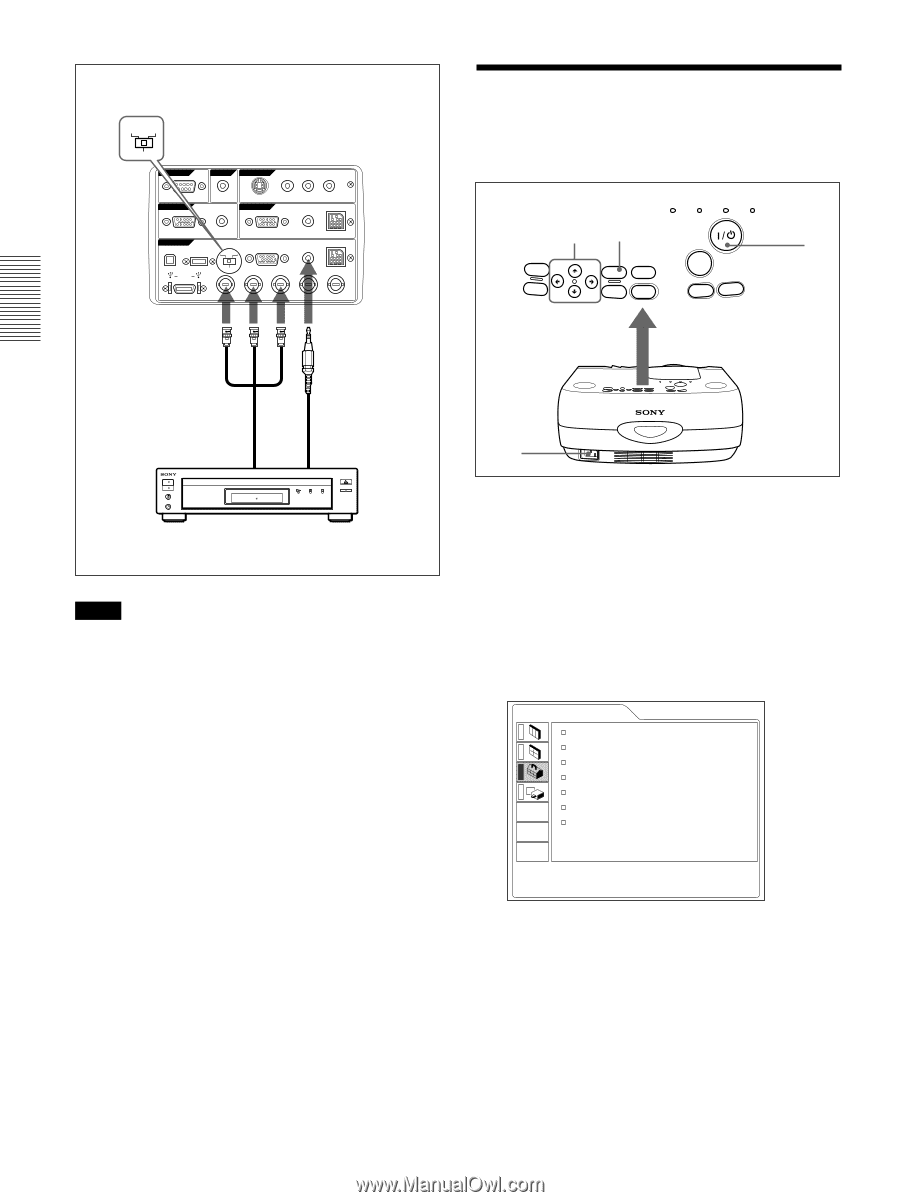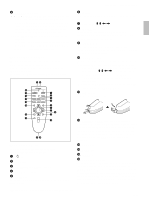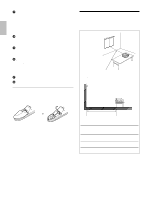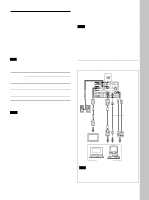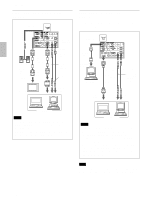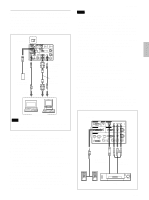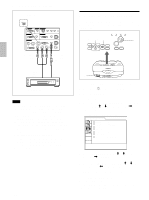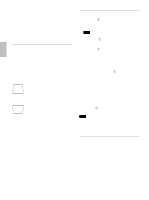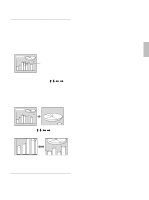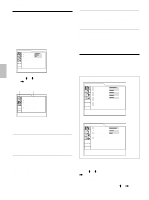Sony VPL PX31 Operating Instructions - Page 18
Selecting the Menu Language - reset lamp
 |
UPC - 027242578814
View all Sony VPL PX31 manuals
Add to My Manuals
Save this manual to your list of manuals |
Page 18 highlights
Connecting / Selecting the Menu Language Right side DIGITAL RGB RGB 5BNC REMOTE RS-232C OUTPUT CONTROL S VIDEO IN IN PLUG IN POWER S VIDEO VIDEO INPUT B L R (MONO) AUDIO MONITOR INPUT A USB AUDIO DIGITAL RGB RGB 5BNC RGB RGB AUDIO MOUSE AUDIO MOUSE DIGITAL RGB R/R-Y/PR G/Y B/B-Y/PB SYNC/HD VD BNC Cable (not supplied) Stereo audio connecting cable (not supplied) to RGB/ component output to audio output 15k RGB/Component equipment Notes • Set the aspect ratio using ASPECT in the INPUT SETTING menu according to the input signal. • To connect a 15k RGB/Component equipment, select the COMPUTER/COMPONENT/DTV YPBPR/DTV GBR in the INPUT-A in the SET SETTING menu according to the input signal. • Use the composite sync signal when you input the external sync signal from 15k RGB/component equipment. Connecting to a HDTV 1035/60i Since the screen ratio of a high definition image is 16:9 and 576 lines are displayed in the vertical direction, the image displayed is not a highdefinition image. 18 (GB) Selecting the Menu Language You can select the language for displaying in the menu and other on screen displays. The factory setting is ENGLISH. LAMP/ TEMP/ POWER ON/ COVER FAN SAVING STANDBY 4, 5, 6 3 2 VOL + MENU HELP INPUT VOL - ENTER RESET APA LIGHT 1 1 Plug the AC power cord into the wall outlet. 2 Press the I / 1 key to turn on the power. 3 Press the MENU key. The menu display appears. 4 Select the icon of SET SETTING Menu, the third one, with the M or m key, then press the , or ENTER key. The SET SETTING Menu appears. SET SETTING INPUT-A STATUS: ON INPUT-A: COMPUTER AUTO INPUT SEL: OFF LANGUAGE: ENGLISH SPEAKER: ON POWER SAVING: OFF SIRCS RECEIVER: FRONT&REAR 5 Select LANGUAGE with the M or m key, then press the , or ENTER key. 6 Select the language desired with the M or m key, then press the < or ENTER key. The menu changes into the selected language . To clear the menu display Press the MENU key. The menu display disappears automatically if no key is pressed for one minute.