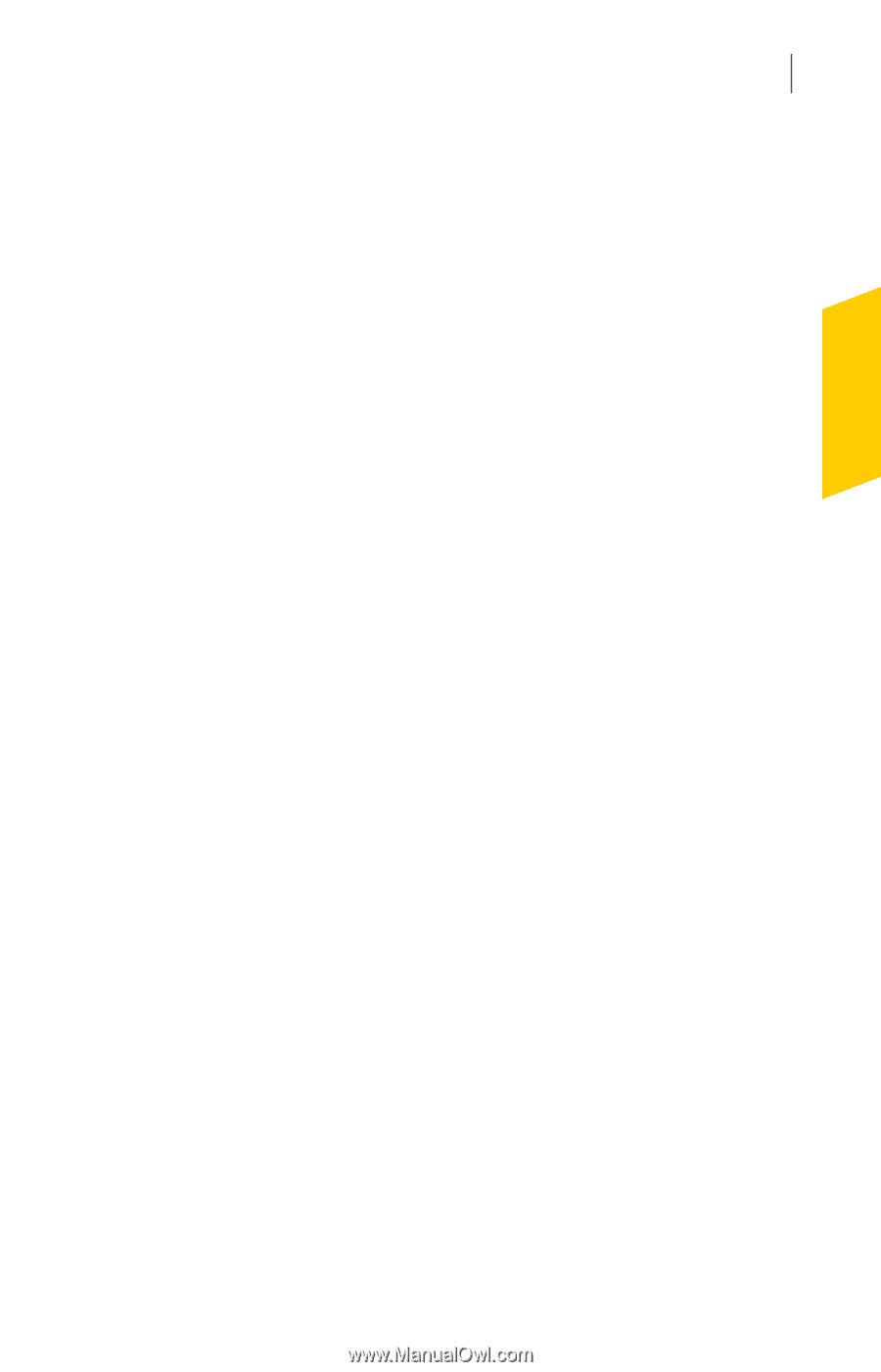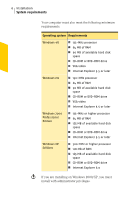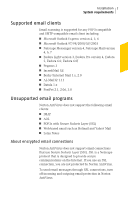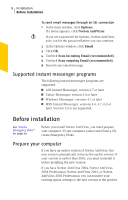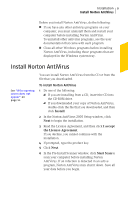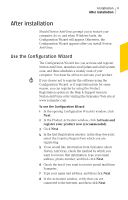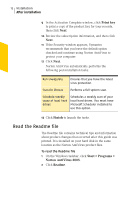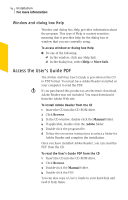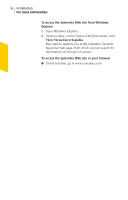Symantec 10097944 User Guide - Page 11
After installation, Use the Configuration Wizard
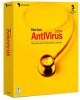 |
UPC - 037648231312
View all Symantec 10097944 manuals
Add to My Manuals
Save this manual to your list of manuals |
Page 11 highlights
Installation 11 After installation After installation Should Norton AntiVirus prompt you to restart your computer, do so, and when Windows loads, the Configuration Wizard will appear. Otherwise, the Configuration Wizard appears after you install Norton AntiVirus. Use the Configuration Wizard The Configuration Wizard lets you activate and register Norton AntiVirus, launches LiveUpdate and a full system scan, and then schedules a weekly scan of your computer. You must be online to activate your product. w If you choose not to register the software using the Configuration Wizard, or if registration fails for some reason, you can register by using the Product Registration option on the Help & Support menu in Norton AntiVirus or by visiting the Symantec Web site at www.symantec.com. To use the Configuration Wizard 1 In the opening Configuration Wizard's window, click Next. 2 In the Product Activation window, click Activate and register your product now (recommended). 3 Click Next. 4 In the first Registration window, in the drop-down list, select the Country/Region from which you are registering. 5 If you would like information from Symantec about Norton AntiVirus, check the method by which you want to receive that information, type your email address, phone number, and then click Next. 6 Check the box if you want to receive postal mail from Symantec. 7 Type your name and address, and then click Next. 8 In the Activation window, verify that you are connected to the Internet, and then click Next.