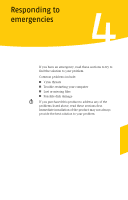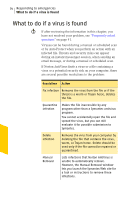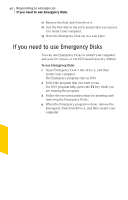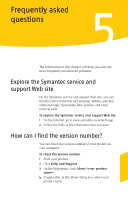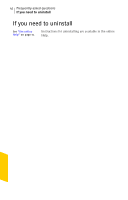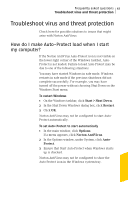Symantec 10097944 User Guide - Page 38
If your product won’t install
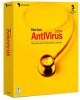 |
UPC - 037648231312
View all Symantec 10097944 manuals
Add to My Manuals
Save this manual to your list of manuals |
Page 38 highlights
38 Responding to emergencies If your product won't install If your product won't install w You must be running Windows in order to install your Symantec product. If you try to install your product on a computer that has a virus and you choose not to run the Symantec Pre-Install Scanner, start over and run the Symantec Pre-Install Scanner as directed. If you cannot run the Norton AntiVirus Pre-Install Scanner, but you can connect to the Internet, go to http://security.symantec.com and run virus detection from the Symantec Security Check Web site. Once the virus has been repaired, delete the installation files that were left behind in the folder after you tried to install the first time. To delete remaining installation files 1 On the Windows taskbar, click Start > Run. 2 In the Run dialog box, type %TEMP% 3 Click OK. 4 Close the window. 5 After you delete the temporary files, begin installation again and run the Symantec Pre-Install Scanner to be sure that you have removed all of the viruses.