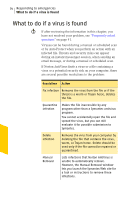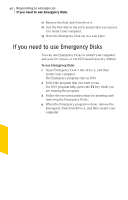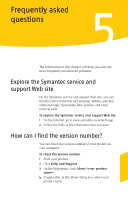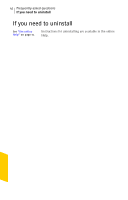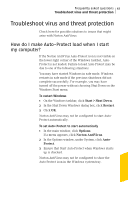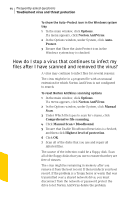Symantec 10097944 User Guide - Page 39
Create Emergency Disks
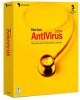 |
UPC - 037648231312
View all Symantec 10097944 manuals
Add to My Manuals
Save this manual to your list of manuals |
Page 39 highlights
Responding to emergencies 39 Create Emergency Disks Create Emergency Disks Emergency Disks are used to start your computer in case of a problem. If your computer can start from a CD, you can use the product CD in place of Emergency Disks and do not need to create them. If you downloaded the software, the program for creating Emergency Disks (NED.exe) is included in the download. Locate the downloaded software on your hard disk, and then follow the instructions to create emergency disks, shown below. If you cannot start your computer from a CD, you can use these instructions to create Emergency Disks on another computer or go to http://www.symantec.com/techsupp/ebd.html and download the Emergency Disk program. Follow the instructions included in the download to create the Emergency Disks. Alternatively, you can download the Emergency Disk program from http://www.symantec.com/techsupp/ebd.html Follow the instructions that are included in the download to create the Emergency Disks. w You will need several formatted 1.44-MB disks. To create Emergency Disks 1 Insert the CD into the CD-ROM drive. 2 Click Browse CD. 3 Double-click the Support folder. 4 Double-click the Edisk folder. 5 Double-click NED.exe. 6 In the Welcome window, click OK. 7 Label the first disk as instructed, and then insert it into drive A. 8 Click Yes. 9 Repeat steps 7 and 8 for the subsequent disks. 10 When the procedure is complete, click OK.