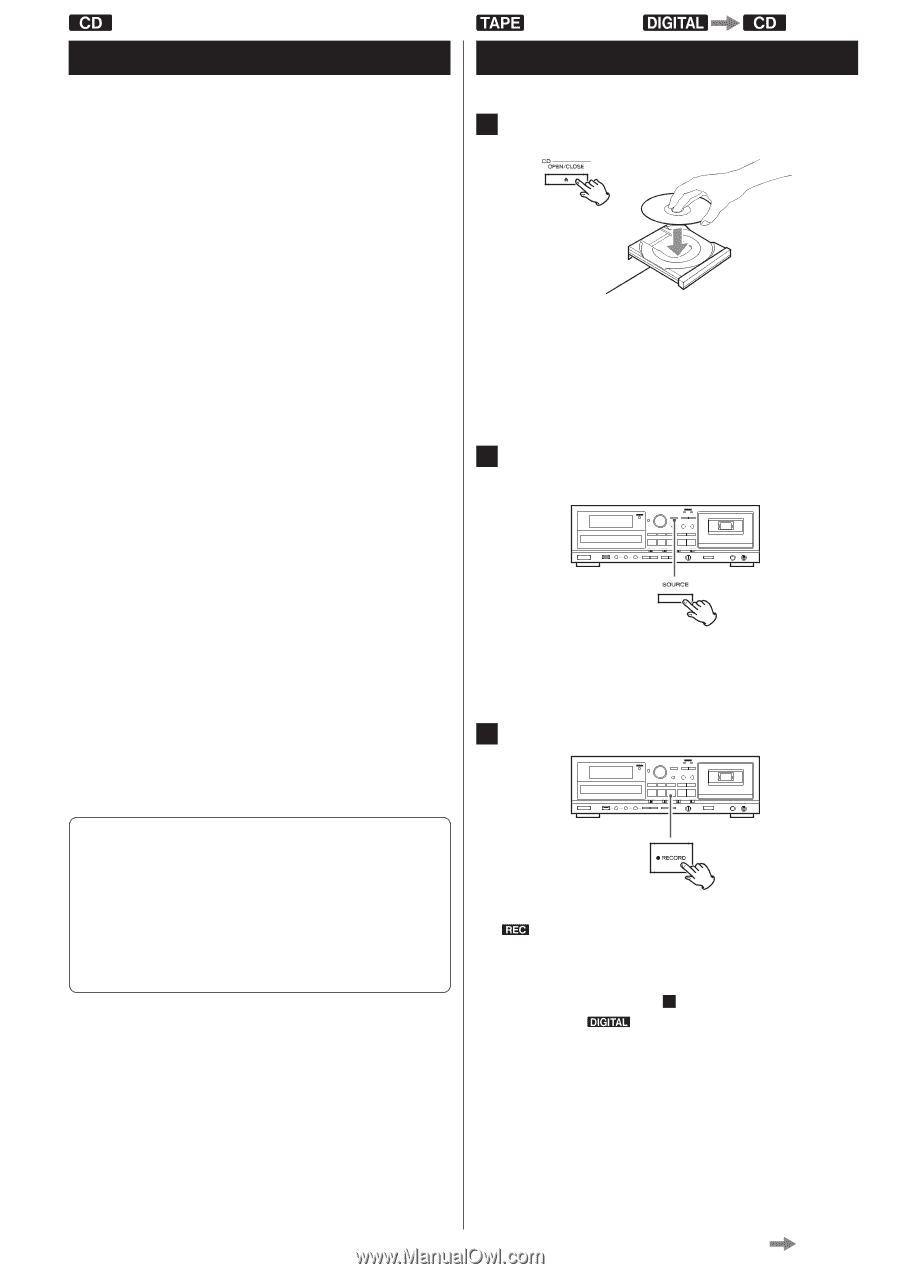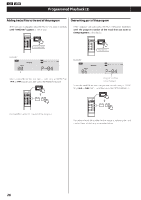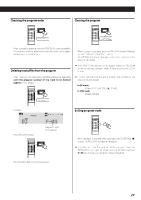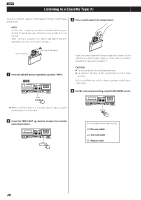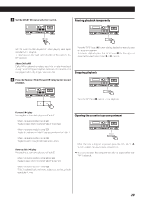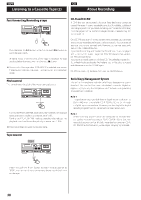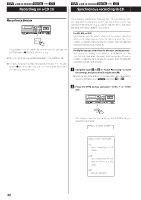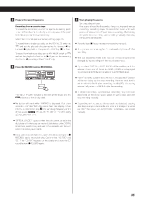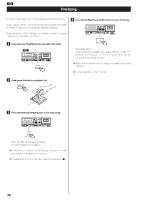TEAC AD-RW900 AD-RW900 - Page 31
TEAC AD-RW900 Manual
 |
View all TEAC AD-RW900 manuals
Add to My Manuals
Save this manual to your list of manuals |
Page 31 highlights
LINE IN PHONO Before Recording Before you start recording, make sure that you understand the following points: < Up to 99 tracks can be recorded according to the CD standards. When a 100th track is about to be recorded, recording will stop automatically. < A track less than 10 seconds in length on an audio CD cannot be recorded . < When recording is finished, "PMA WRITE" blinks for a few seconds, and then the unit goes into the stop mode. Do not apply shock or vibration to the unit while recording or "PMA WRITE" blinks. < When the available recording time reaches 0, recording will stop automatically. < If a half-way recorded disc is inserted, recording continues next to the last recorded track. < You can add tracks to an unfinalized recordable disc. Once finalized, a CD-R disc is "fixed" and behaves in the same way as a CD. Finalized CD-RW discs, however, can be unfinalized, erased and re-recorded. < When the auto track function is used, the tracks are separated based on the specified level. Therefore, if a silent part is contained at the beginning or in the middle of a track, the playback time may not be the same as the actual length of the track. < When track numbers are added to continuous music such as live performances, the sound is cut a moment. < If a disc recorded with this unit is played with another player, noises may occur when the track changes. Recording on a CD (1) 1 Load a recordable CD-R or CD-RW disc into the unit. Press the OPEN/CLOSE (L) button, place a disc on the disc tray with the disc label side up, and then press the OPEN/CLOSE (L) button to close the disc tray. Make sure "NO TOC" and "CD-R" (or "CD-RW") indicators light on the display. 2 Select the source to be recorded using the INPUT SELECT button. (TAPE, LINE IN, PHONO or DIGITAL) < The input source cannot be changed during recording. < You cannot record from USB to CD. 3 Press the RECORD button (K RECORD). Auto track level Sound level to detect "silence" to add track numbers using auto track when recording from external devices via ANALOG or to perform synchronous recording for digital sources such as CD, MD, and DAT. This instruction manual describes "silence" as the situation where the recording source level is lower than the specified auto track level. −60, −50, −40, and −30 dB can be selected. The red CD RECORD indicator to the right of the display and the indicator on the display blink. < No button will work while "WAITING" is displayed. Wait a few seconds until "WAITING" disappears from the display. When DIGITAL is selected in step 2 , the sampling frequency of the digital source ( ) ("FS 44_1K", "FS 48K" or " FS 32K") briefly appears after "WAITING". < "OPTICAL UNLOCK" appears when the unit cannot perceive the digital signal. In that case, connect a digital device to the DIGITAL IN terminal, switch it on, and wait a few seconds until the unit enters the record pause mode. < If you cannot record even if you press the CD record button (K RECORD), load a recordable disc. Confirm that "NO TOC" and "CD-R" (or "CD-RW") appears on the display and press the CD record button (K RECORD) again. Continued on the next page 31