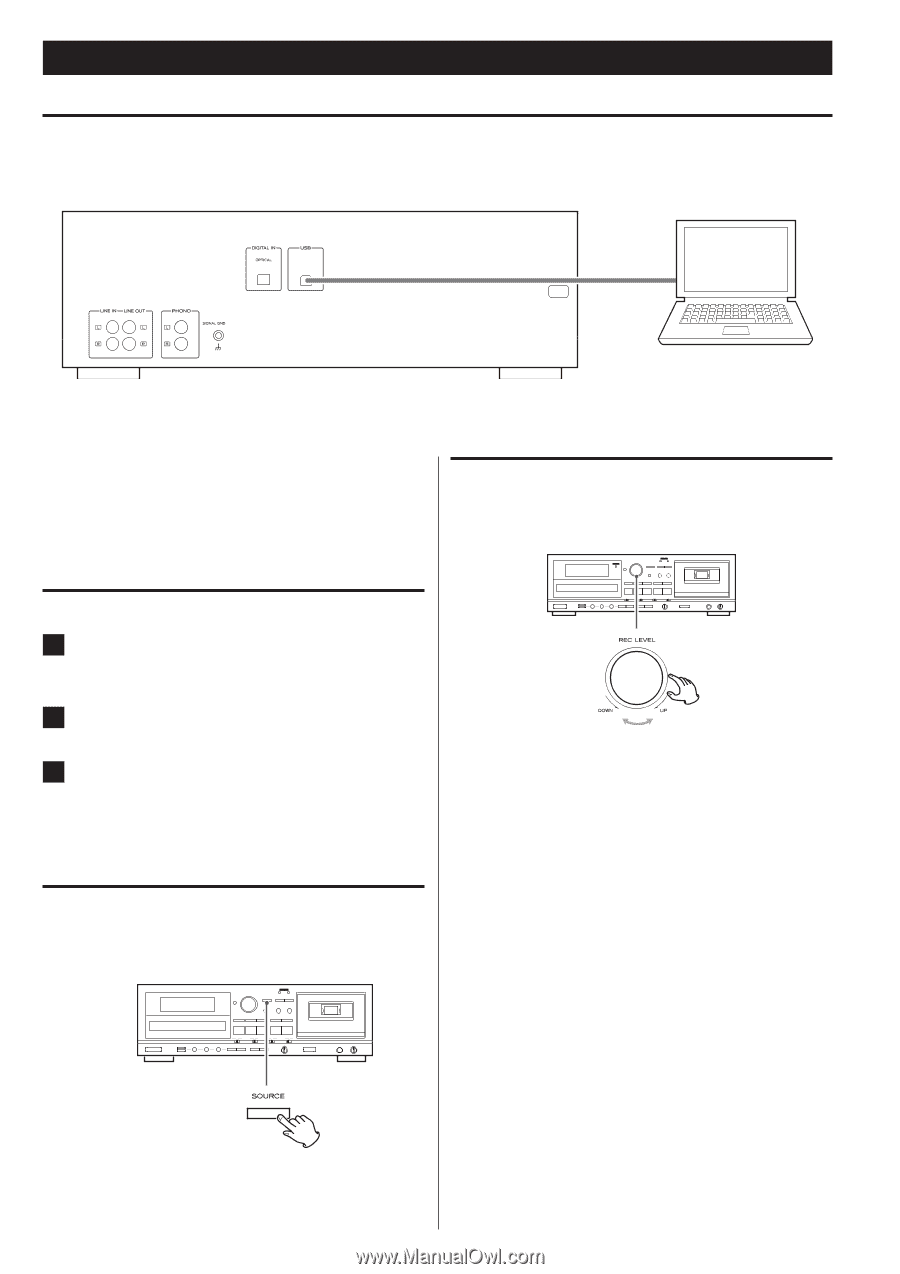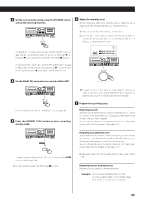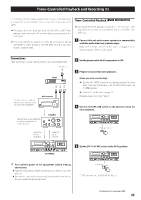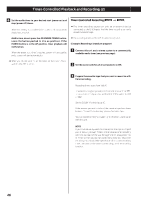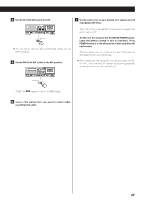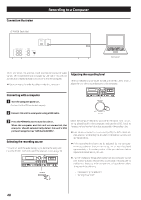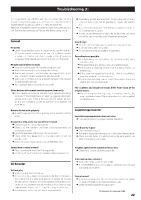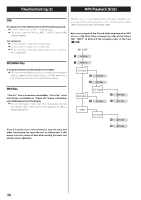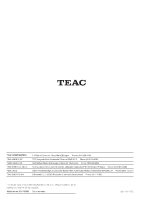TEAC AD-RW900 AD-RW900 - Page 48
TEAC AD-RW900 Manual
 |
View all TEAC AD-RW900 manuals
Add to My Manuals
Save this manual to your list of manuals |
Page 48 highlights
Recording to a Computer Connection illustraion AD-RW900 (Back side) Computer On its rear panel, this unit has a USB port for the output of audio signals. When connected to a computer by USB cable, this unit can convert audio signals to digital data and send it to the computer. < Use a commercially available cable to make the connection. Adjusting the recording level When connected to a computer by USB, use the REC LEVEL knob to adjust the level of the audio data sent to the computer. Connecting with a computer 1 Turn the computer power on. Confirm that the OS has started properly. 2 Connect this unit to a computer using a USB cable. 3 Press the POWER button to turn the unit on. When the computer and this unit are connected, the computer should automatically detect this unit's USB port and recognize it as "USB Audio CODEC". Check the computer recording software or the signal from this unit being played back by the computer, and use the LEVEL knob to increase the level so that it is as loud as possible without distortion. < Even when connected to a computer by USB, the REC LEVEL knob also adjusts the recording level when in recording standby and during recording. < If the recording level can also be adjusted by the computer recording software that you are using, set its recording level approximately to the center position of the provided scale before adjusting the level sent by this unit. < Avoid the following things when connected to a computer by USB and recording audio because they could cause the computer to malfunction. Always quit the computer recording software before doing any of the following. N Disconnecting the USB cable N Turning this unit off Selecting the recording source This unit will send the audio being played back to the computer. Press the SOURCE button to select the playback source (page 19). 48