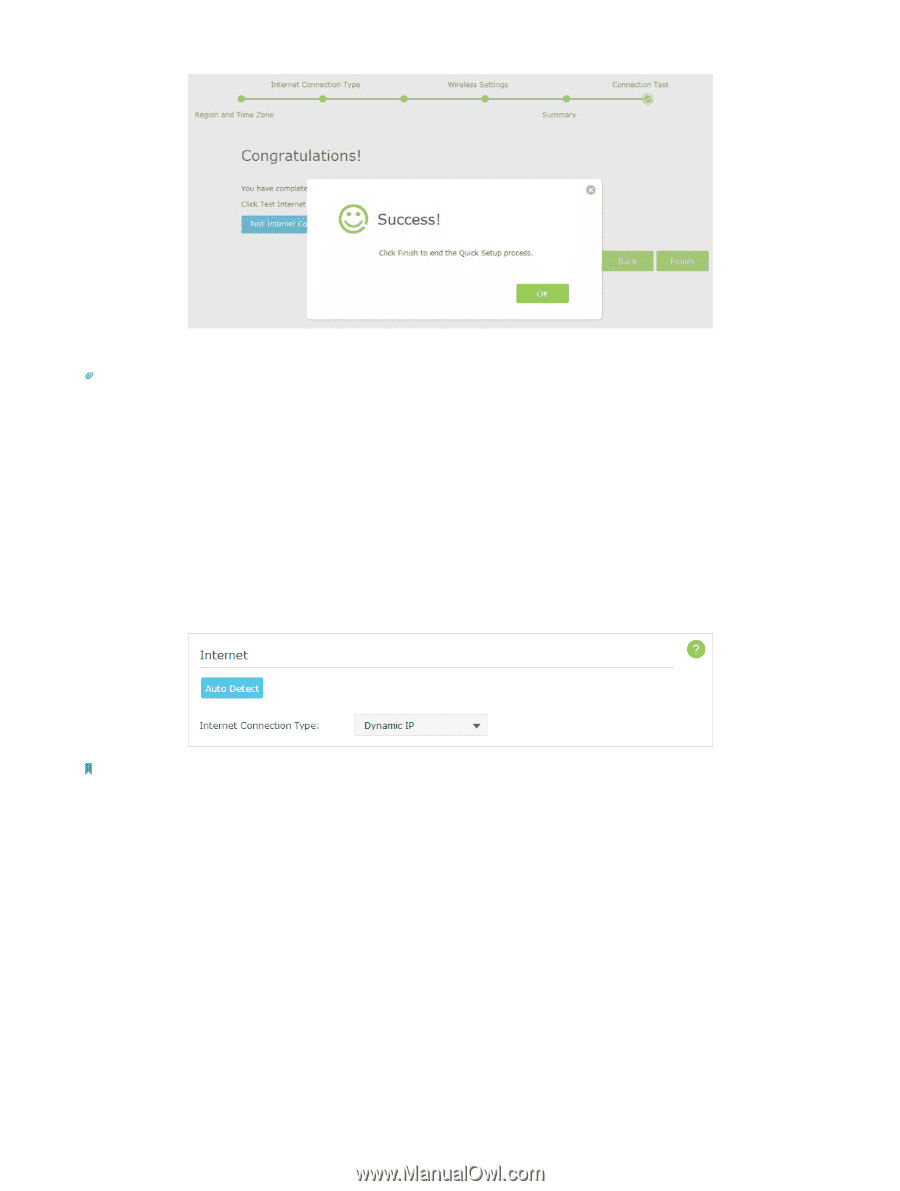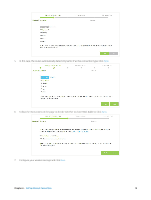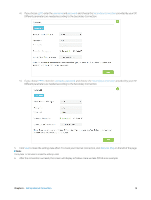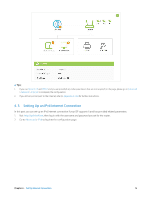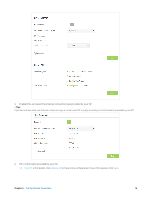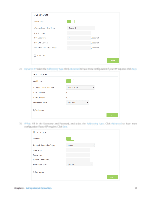TP-Link AC3200 Archer C3200 V1 User Guide - Page 15
Manually Con Your Internet Connection Settings, Basic, Internet, Dynamic IP - user manual
 |
View all TP-Link AC3200 manuals
Add to My Manuals
Save this manual to your list of manuals |
Page 15 highlights
10. Now your computer and Wi-Fi device can connect to the Internet! tips: You can connect your computer to the router's LAN port using an Ethernet cable to join the local area network. You can also find and select the wireless network name on your Wi-Fi device to join the Wi-Fi network. 4. 2. Manually Configure Your Internet Connection Settings In this part, you can check your current Internet connection settings. You can also modify the settings according to the service information provided by your ISP. Follow the steps below to check or modify your Internet connection settings. 1. Visit http://tplinkwifi.net, and log in with the username and password you set for the router. 2. Go to Basic > Internet on the left to enter the setting page. 3. Select your Internet connection type from the drop-down list. Note: If you are unsure what your connection type is, click Auto Detect. Since different connection types need different cables and connection information, you can also refer to the demonstrations in Step 3 to judge your connection type. 4. Follow the instructions on the page to continue the configuration. Parameters on the figures are just used for demonstration. 1 ) If you choose Dynamic IP, you need to select whether to clone the MAC address. Dynamic IP users are usually equipped with cable TV or fiber cable. Chapter 4 . Set Up Internet Connection 12