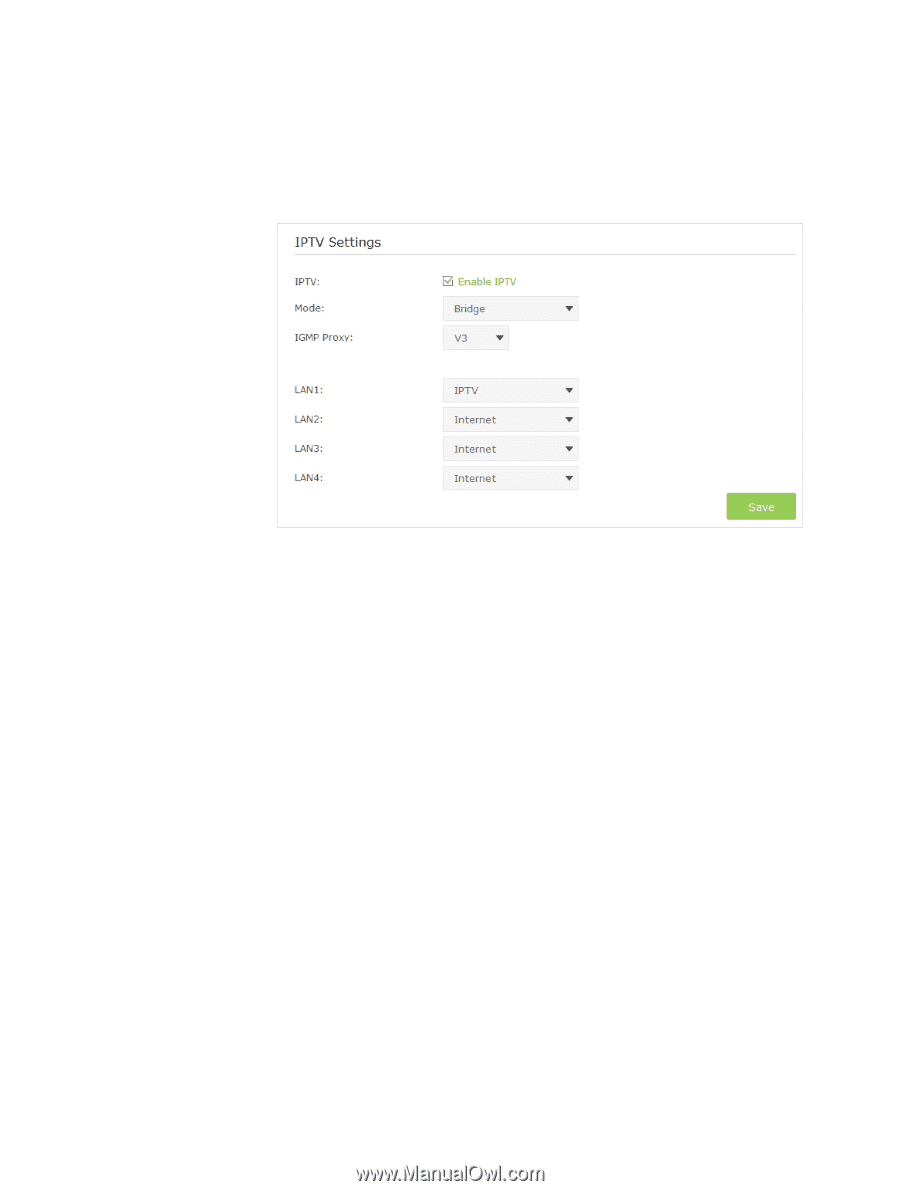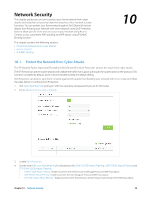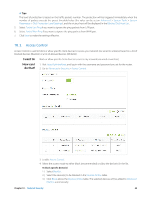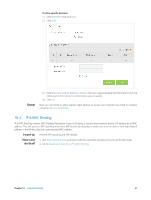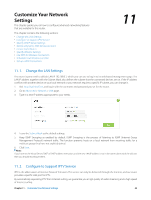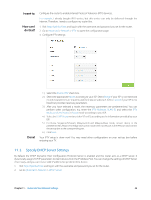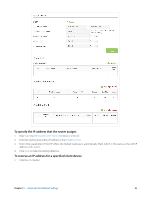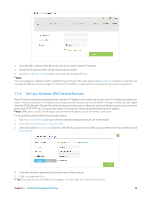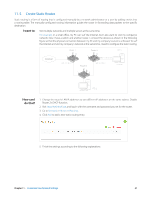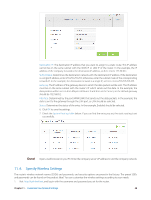TP-Link AC3200 Archer C3200 V1 User Guide - Page 47
Specify DHCP Server Settings
 |
View all TP-Link AC3200 manuals
Add to My Manuals
Save this manual to your list of manuals |
Page 47 highlights
I want to: How can I do that? Configure the router to enable Internet Protocol Television (IPTV) Services. For example, I already bought IPTV service, but this service can only be delivered through the Internet. Therefore, I need to configure my router first. 1. Visit http://tplinkwifi.net, and log in with the username and password you set for the router. 2. Go to Advanced > Network > IPTV to open the configuration page. 3. Configure IPTV settings: Done! 1 ) Select the Enable IPTV check box. 2 ) Select the appropriate Mode according to your ISP. Select Bridge if your ISP is not listed and no other parameters are required, and then skip to substep 4. Select Custom if your ISP is not listed but provides necessary parameters. 3 ) After you have selected a mode, the necessary parameters are predetermined. You can perform other configuration, e.g. enter the IPTV Multicast VLAN ID and select the IPTV Multicast VLAN Priority in Russia mode according to your ISP. 4 ) Select the IGMP Proxy version, either V2 or V3, according to the information provided by your ISP. 5 ) For Russia, Singapore-ExStream, Malaysia-Unifi and Malaysia-Maxis mode, connect device to the predetermined LAN port. For Bridge and Custom mode, select a LAN port as the IPTV port and connect the set-top box to the corresponding port. 6 ) Click Save. Your IPTV setup is done now! You may need other configurations on your set-top box before enjoying your TV. 11. 3. Specify DHCP Server Settings By default, the DHCP (Dynamic Host Configuration Protocol) Server is enabled and the router acts as a DHCP server; it dynamically assigns TCP/IP parameters to client devices from the IP Address Pool. You can change the settings of DHCP Server if necessary, and you can reserve LAN IP address for specified client device. 1. Visit http://tplinkwifi.net, and log in with the username and password you set for the router. 2. Go to Advanced > Network > DHCP Server. Chapter 11 . Customize Your Network Settings 44