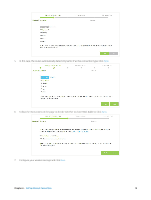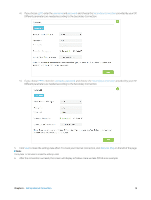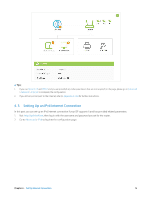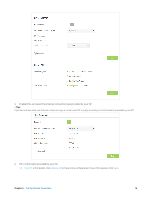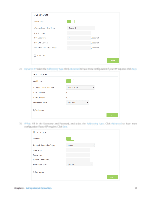TP-Link AC3200 Archer C3200 V1 User Guide - Page 18
Setting Up an IPv6 Internet Connection, In this part
 |
View all TP-Link AC3200 manuals
Add to My Manuals
Save this manual to your list of manuals |
Page 18 highlights
Tips: 1. If you use Dynamic IP and PPPoE and you are provided any other parameters that are not required on the page, please go to Advanced > Network > Internet to complete the configuration. 2. If you still cannot connect to the Internet, refer to Appendix B: FAQ for further instructions. 4. 3. Setting Up an IPv6 Internet Connection In this part, you can set up an IPv6 Internet connection if your ISP supports it and has provided related parameters. 1. Visit http://tplinkwifi.net, then log in with the username and password you set for the router. 2. Go to Advanced > IPv6 to log into the configuration page. Chapter 4 . Set Up Internet Connection 15
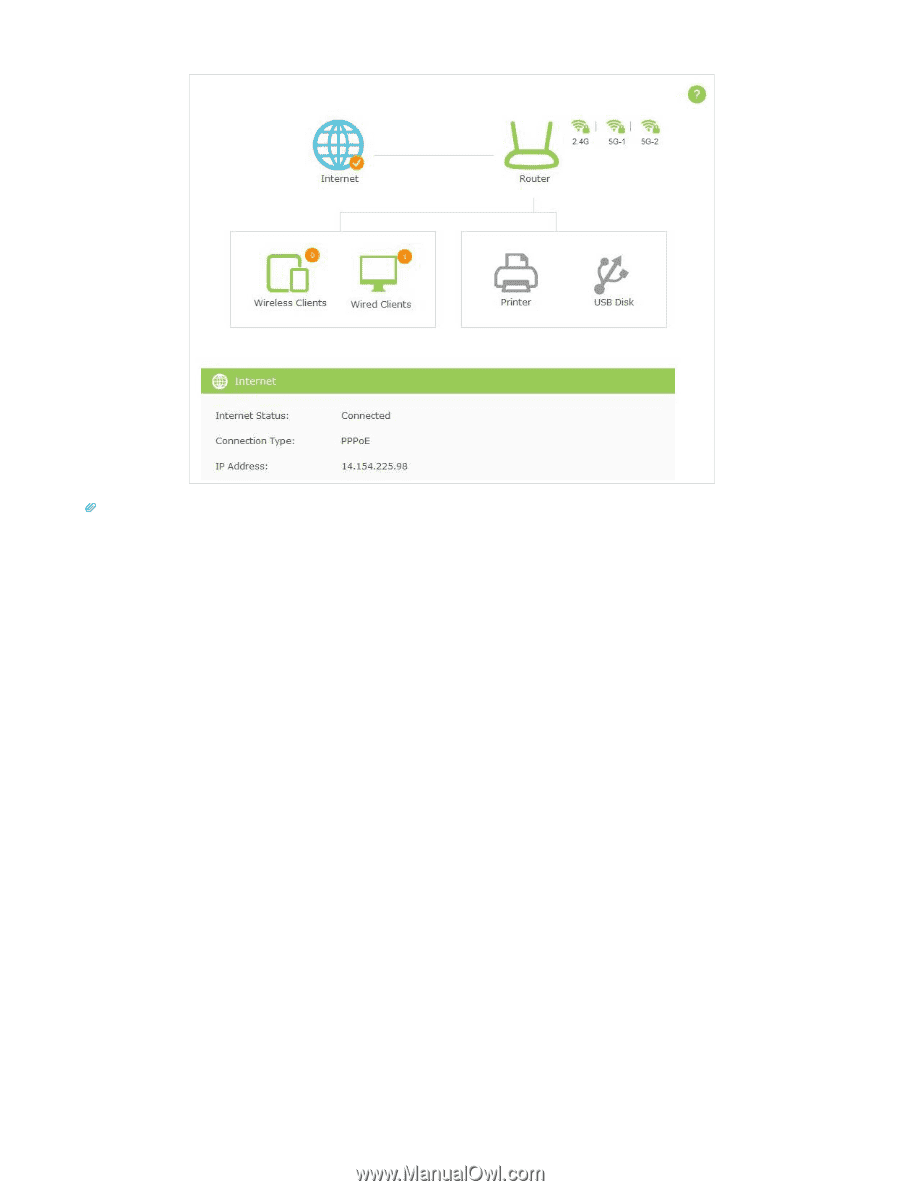
15
Chapter 4 °
Set Up Internet Connection
Tips:
1.
If you use
Dynamic IP
and
PPPoE
and you are provided any other parameters that are not required on the page, please go to
Advanced
>
Network
>
Internet
to complete the configuration.
2.
If you still cannot connect to the Internet, refer to
Appendix B: FAQ
for further instructions.
4. 3.
Setting Up an IPv6 Internet Connection
In this part, you can set up an IPv6 Internet connection if your ISP supports it and has provided related parameters.
1.
Visit
http://tplinkwifi.net
, then log in with the username and password you set for the router.
2.
Go to
Advanced
>
IPv6
to log into the configuration page.