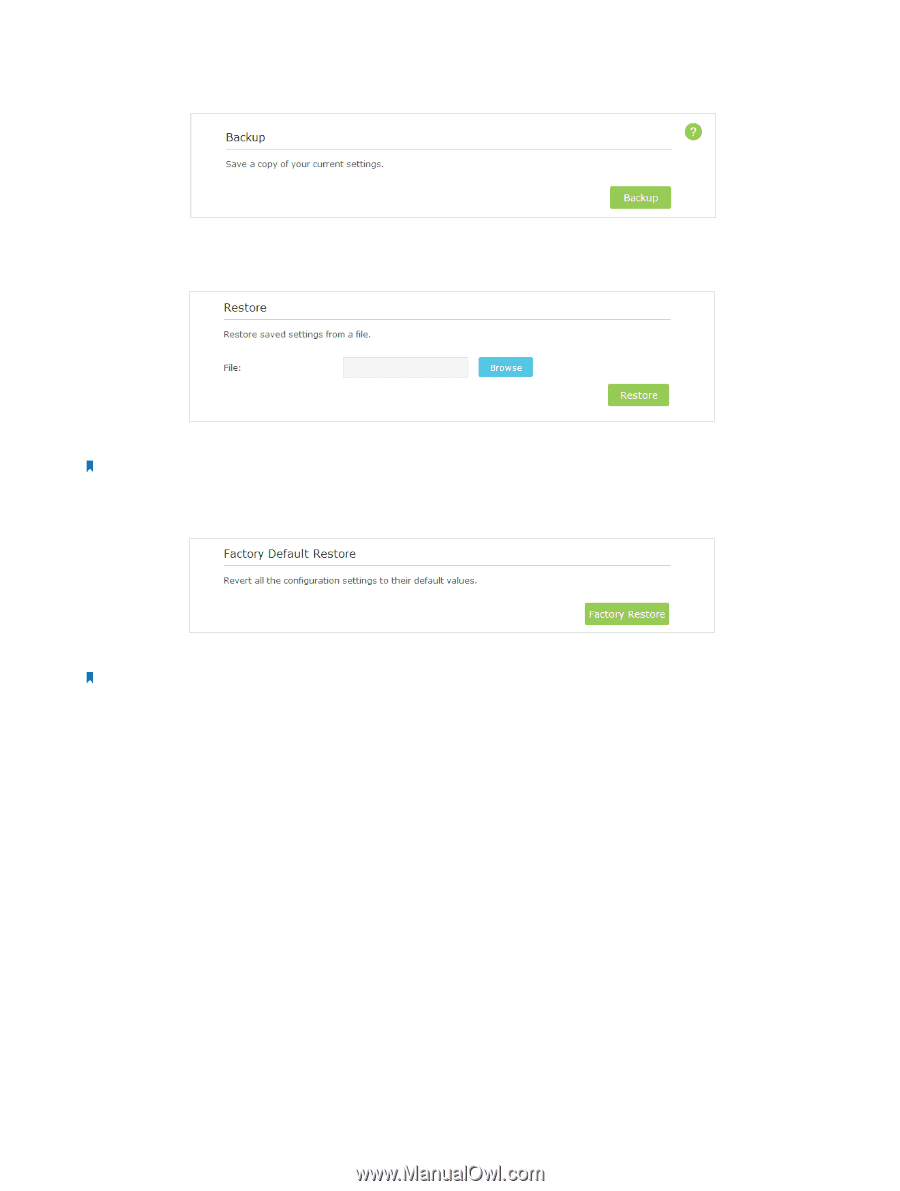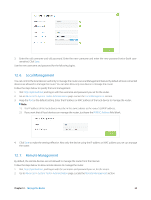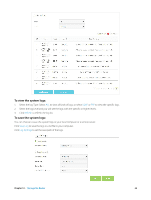TP-Link AC3200 Archer C3200 V1 User Guide - Page 62
Change the Administrator Account, To restore configuration settings
 |
View all TP-Link AC3200 manuals
Add to My Manuals
Save this manual to your list of manuals |
Page 62 highlights
Click Backup to save a copy of the current settings to your local computer. A '.bin' file of the current settings will be stored to your computer. To restore configuration settings: 1. Click Browse to locate the backup configuration file stored on your computer, and click Restore. 2. Wait a few moments for the restoring and rebooting. Note: During the restoring process, do not turn off or reset the router. To reset the router to factory default settings: 1. Click Factory Restore to reset the router. 2. Wait a few moments for the reset and reboot. Note: 1. During the resetting process, do not turn off or reset the router. 2. We strongly recommend you backup the current configuration settings before resetting the router. 12. 5. Change the Administrator Account The account management feature allows you to change your login username and password of the web-based management page. 1. Visit http://tplinkwifi.net, and log in with the username and password you set for the router before. 2. Go to Advanced > System Tools > Administration and complete the settings in Account Management section. Chapter 12 . Manage the Router 59