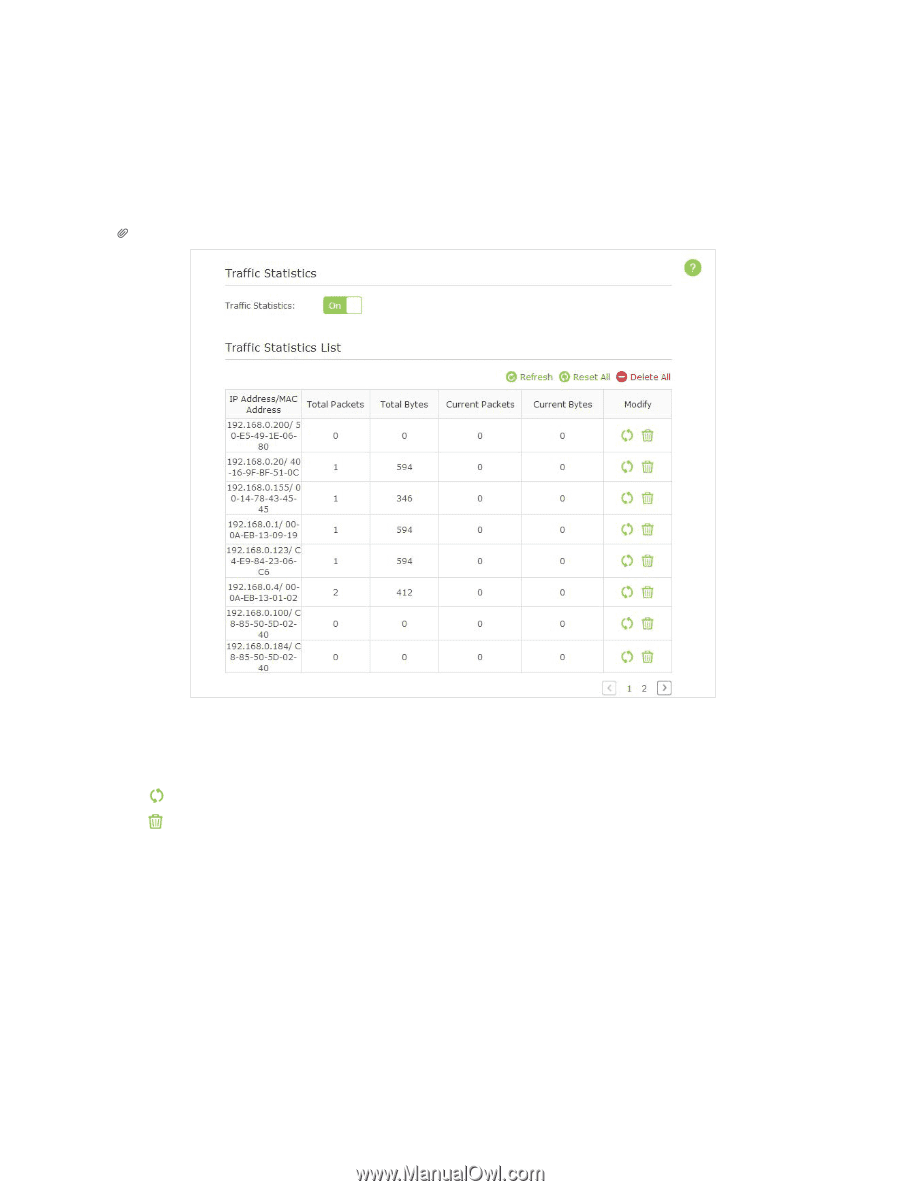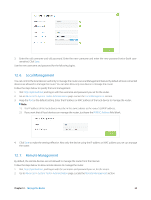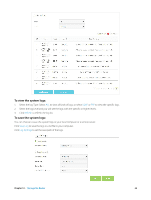TP-Link AC3200 Archer C3200 V1 User Guide - Page 67
Monitor the Internet Traffic Statistics, 12. 11. Control LEDs, Advanced, System Tools
 |
View all TP-Link AC3200 manuals
Add to My Manuals
Save this manual to your list of manuals |
Page 67 highlights
12. 10. Monitor the Internet Traffic Statistics The Traffic Statistics page displays the network traffic of the LAN, WAN and WLAN sent and received packets, allows you to monitor the volume of Internet traffic statistics. 1. Visit http://tplinkwifi.net, and log in with the username and password you set for the router. 2. Go to Advanced > System Tools > Traffic Statistics. 3. Toggle on Traffic Statistics, and then you can monitor the traffic statistics in Traffic Statistics List section. Tips: This function is enabled by default. Click Refresh to update the statistic information on the page. Click Reset All to reset all statistic values in the list to zero. Click Delete All to delete all statistic information in the list. Click to reset the statistic information of the specific device. Click to delete the specific device item in the list. 12. 11. Control LEDs The router LEDs indicate router activities and behavior. You can turn on or turn off the router from the web-based management page. 1. Visit http://tplinkwifi.net, and log in with the username and password you set for the router. 2. Go to Advanced > System Tools > System Parameters. 3. In the LED section, enable the Night Mode. 4. Specify a time period according to your needs, and the LEDs will be off during the period. 5. Click Save to make the settings effective. Chapter 12 . Manage the Router 64