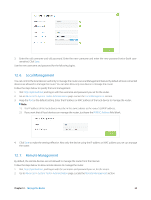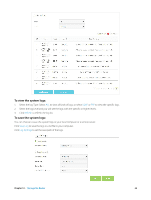TP-Link AC3200 Archer C3200 V1 User Guide - Page 65
To view the system logs, Select the log Type. Select
 |
View all TP-Link AC3200 manuals
Add to My Manuals
Save this manual to your list of manuals |
Page 65 highlights
To view the system logs: 1. Select the log Type. Select ALL to view all kinds of logs, or select IGMP or PPP to view the specific logs. 2. Select the log Level and you will see the logs with the specific or higher levels. 3. Click Refresh to refresh the log list. To save the system logs: You can choose to save the system logs to your local computer or a remote server. Click Save Log to save the logs in a txt file to your computer. Click Log Settings to set the save path of the logs. Chapter 12 . Manage the Router 62
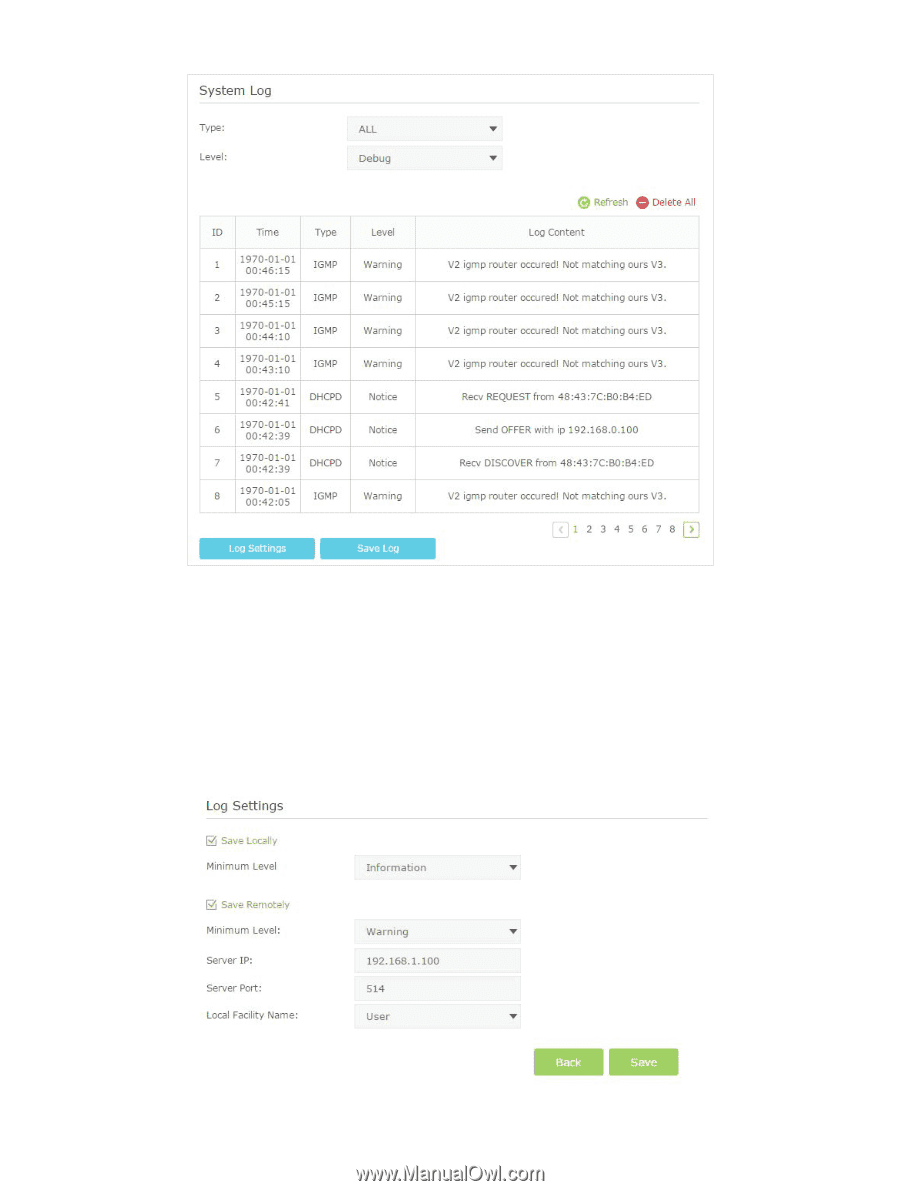
62
Chapter 12 °
Manage the Router
To view the system logs:
1.
Select the log Type. Select
ALL
to view all kinds of logs, or select
IGMP
or
PPP
to view the specific logs.
2.
Select the log Level and you will see the logs with the specific or higher levels.
3.
Click
Refresh
to refresh the log list.
To save the system logs:
You can choose to save the system logs to your local computer or a remote server.
Click
Save Log
to save the logs in a txt file to your computer.
Click
Log Settings
to set the save path of the logs.