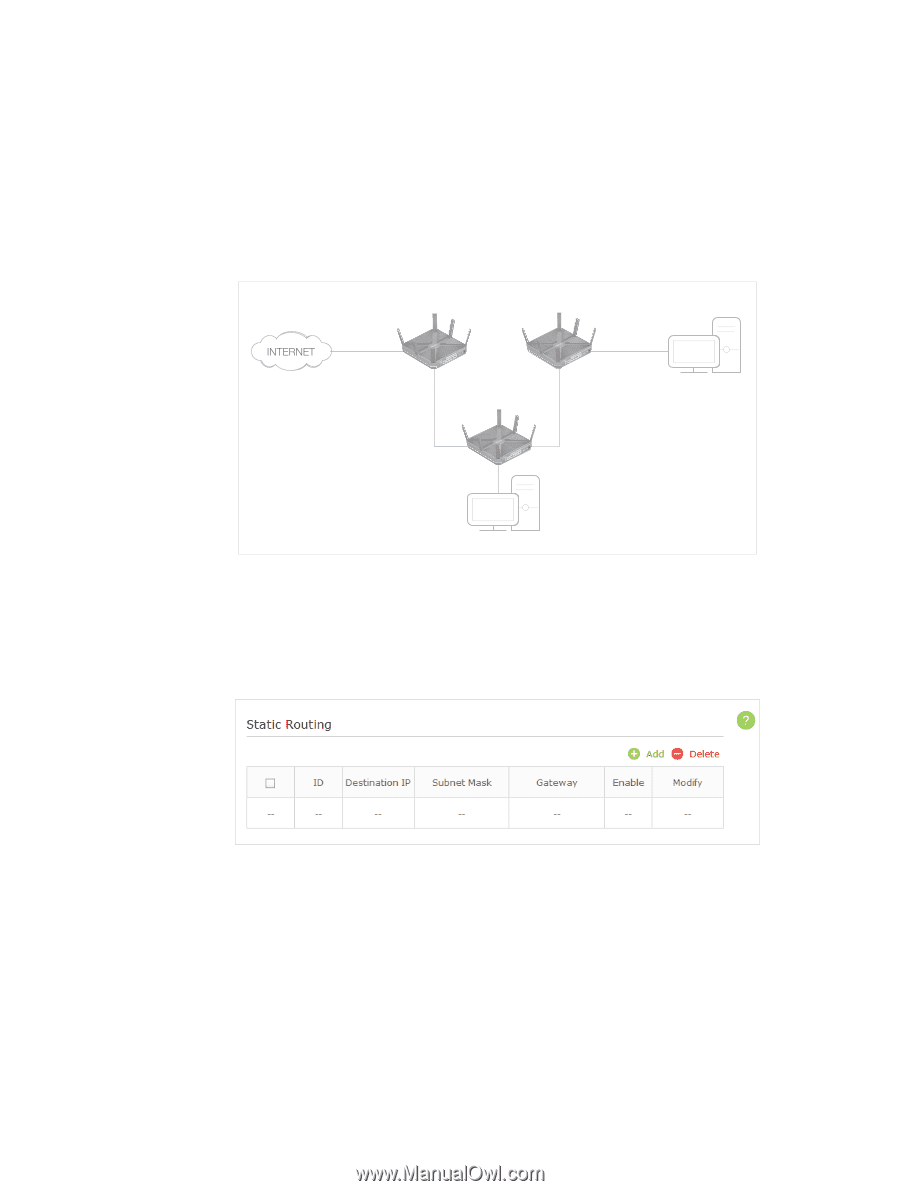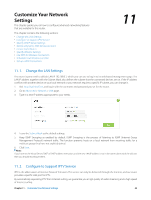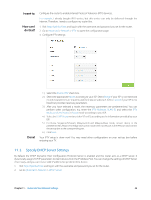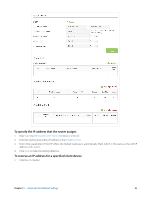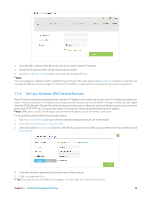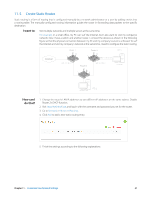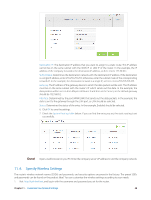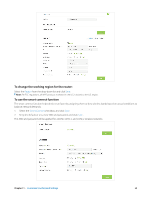TP-Link AC3200 Archer C3200 V1 User Guide - Page 50
Create Static Routes
 |
View all TP-Link AC3200 manuals
Add to My Manuals
Save this manual to your list of manuals |
Page 50 highlights
11. 5. Create Static Routes Static routing is a form of routing that is configured manually by a network administrator or a user by adding entries into a routing table. The manually-configured routing information guides the router in forwarding data packets to the specific destination. I want to: Visit multiple networks and multiple servers at the same time. For example, in a small office, my PC can surf the Internet, but I also want to visit my company's network. Now I have a switch and another router. I connect the devices as shown in the following figure so that the physical connection between my PC and my company's server is achieved. To surf the Internet and visit my company's network at the same time, I need to configure the static routing. Router 1 Router 2 PC 1 LAN: 192.168.0.1 Router 3 WAN: 172.30.30.100 LAN: 192.168.0.2 172.30.30.1 192.168.0.100 PC 2 How can I do that? 1. Change the router's LAN IP addresses to two different IP addresses on the same subnet. Disable Router 2's DHCP function. 2. Visit http://tplinkwifi.net, and log in with the username and password you set for the router. 3. Go to Network > Advanced Routing. 4. Click Add to add a new static routing entry. 5. Finish the settings according to the following explanations: Chapter 11 . Customize Your Network Settings 47