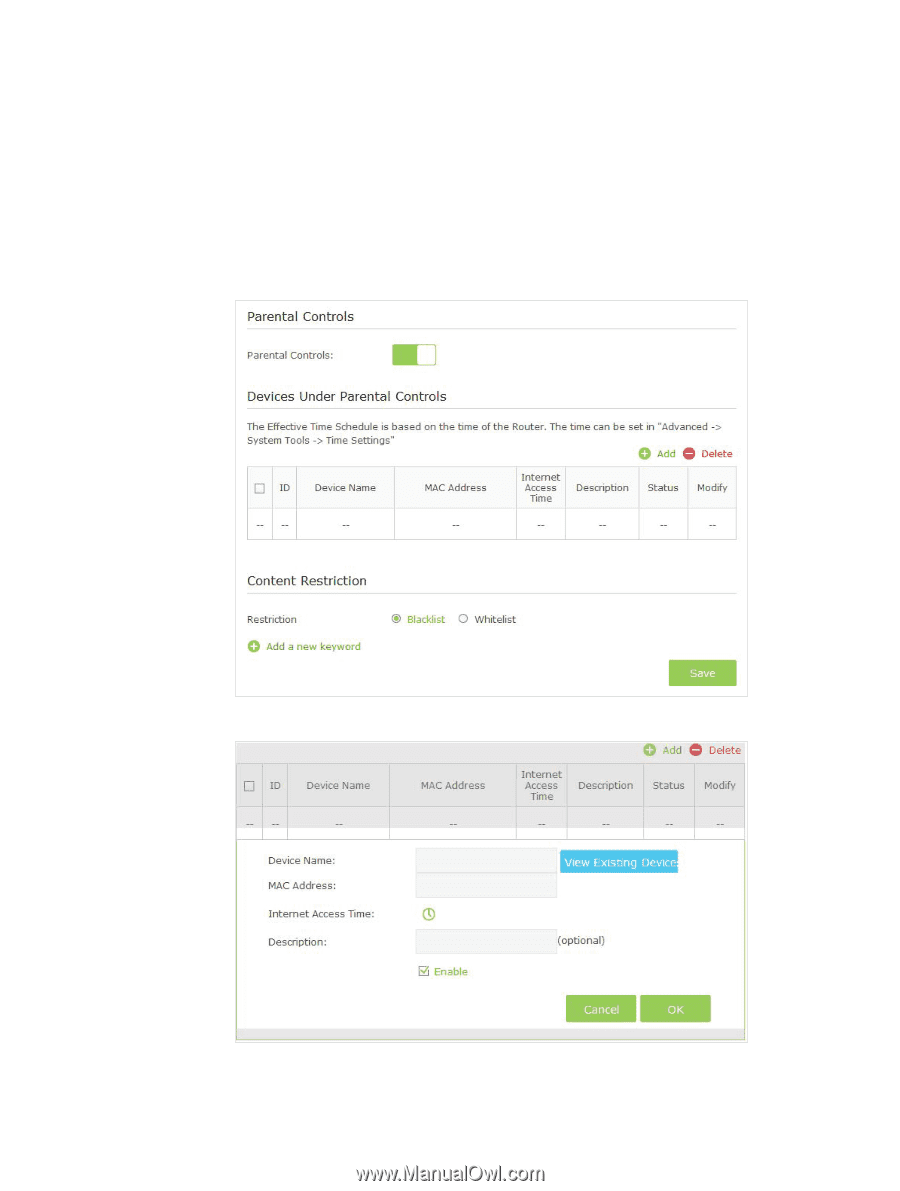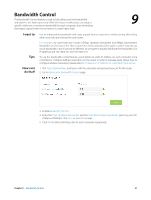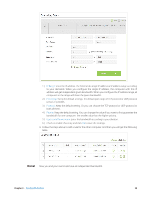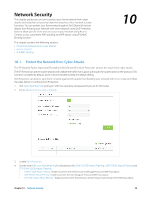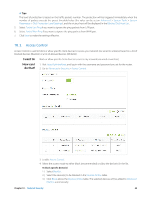TP-Link AC3200 Archer C3200 V1 User Guide - Page 38
Parental Controls
 |
View all TP-Link AC3200 manuals
Add to My Manuals
Save this manual to your list of manuals |
Page 38 highlights
Parental Controls This function allows you to block inappropriate, explicit and malicious websites, and control access to specified websites at specified time. 8 I want to: How can I do that? control what types of websites my children or other home network users can visit and even the time of day they are allowed to access the Internet. For example, I want to allow my children's devices (e.g. a computer or a tablet) to access only www. tp-link.com and Wikipedia.org from 18:00 (6PM) to 22:00 (10PM) on weekdays and not other time. 1. Visit http://tplinkwifi.net, and log in with the username and password you set for the router. 2. Go to Basic or Advanced > Parental Controls and enable Parental Controls. 3. Click Add. 4. Click View Existing Devices, and select the device to be controlled. Or, enter the Device Name and MAC Address manually. Chapter 8 . Parental Controls 35