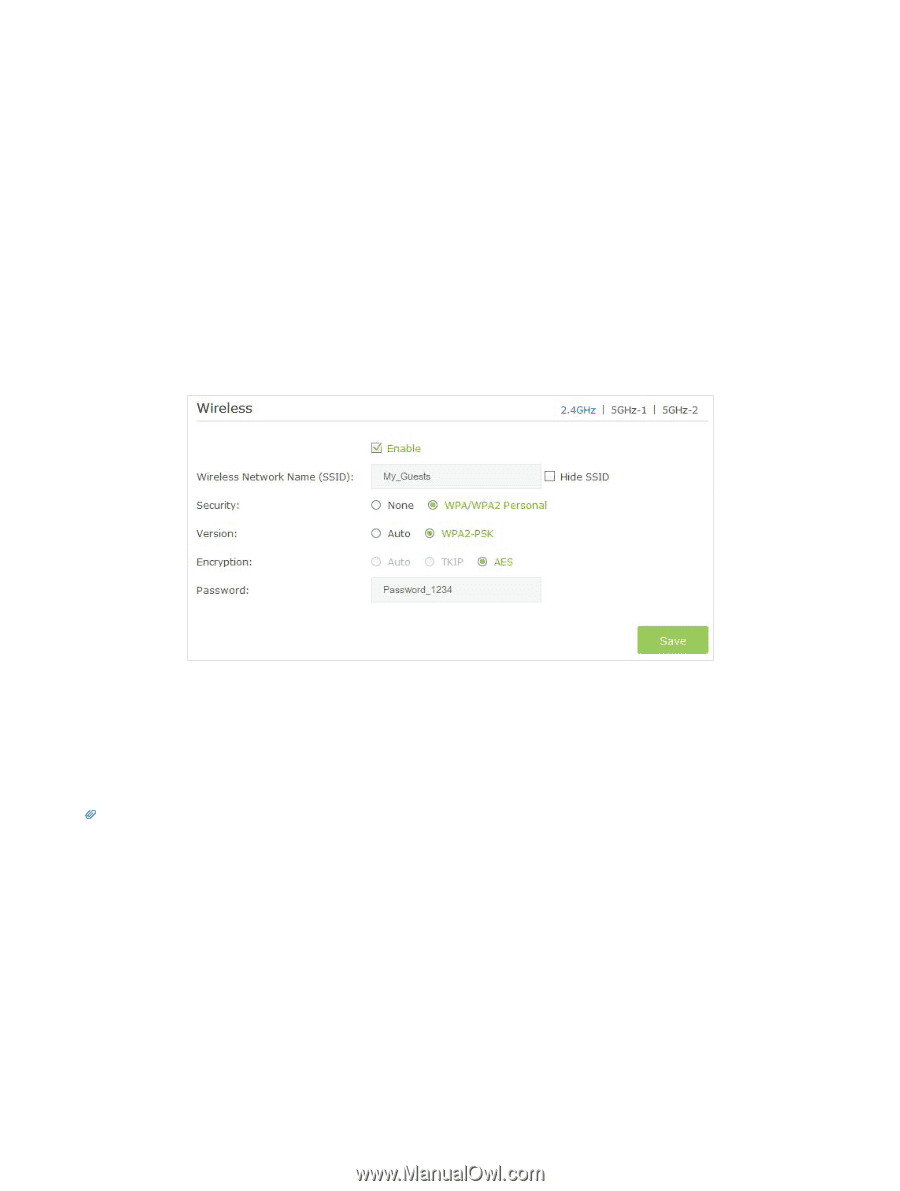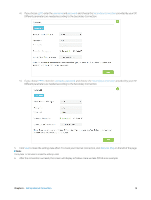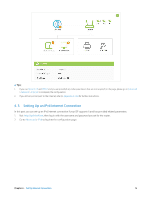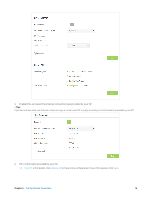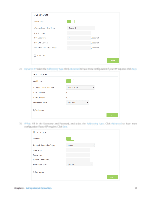TP-Link AC3200 Archer C3200 V1 User Guide - Page 22
Guest Network, 5. 1. Create Guest Network, 5. 2. Customize Guest Network Options
 |
View all TP-Link AC3200 manuals
Add to My Manuals
Save this manual to your list of manuals |
Page 22 highlights
Guest Network This function allows you to provide Wi-Fi access for guests without disclosing your main network. When you have guests in your house, apartment, or workplace, you can create a guest network for them. In addition, you can customize guest network options to ensure network security and privacy. This chapter contains the following sections: • Create Guest Network • Customize Guest Network Options 5. 1. Create Guest Network 1. Visit http://tplinkwifi.net, and log in with the username and password you set for the router. 2. Go to Advanced > Guest Network. 3. Create a 2.4GHz or 5GHz guest network according to your needs. 5 1 ) Click 2.4GHz, 5GHz-1, or 5GHz-2 and select Enable. 2 ) Set an easy-to-identify SSID. Don't select Hide SSID unless you want your guests and other people to manually input this SSID for Wi-Fi access. 3 ) Set Security to WPA/WPA2 Personal, keep the default Version and Encryption values, and set an easy-to-remember password. 4. Click Save. Now your guests can access your guest network using the SSID and password you set! Tips: To view guest network information, go to Advanced > Status and find the Guest Network section. 5. 2. Customize Guest Network Options 1. Visit http://tplinkwifi.net, and log in with the username and password you set for the router. 2. Go to Advanced > Guest Network. 3. Customize guest network options according to your needs. Chapter 5 . Guest Network 19