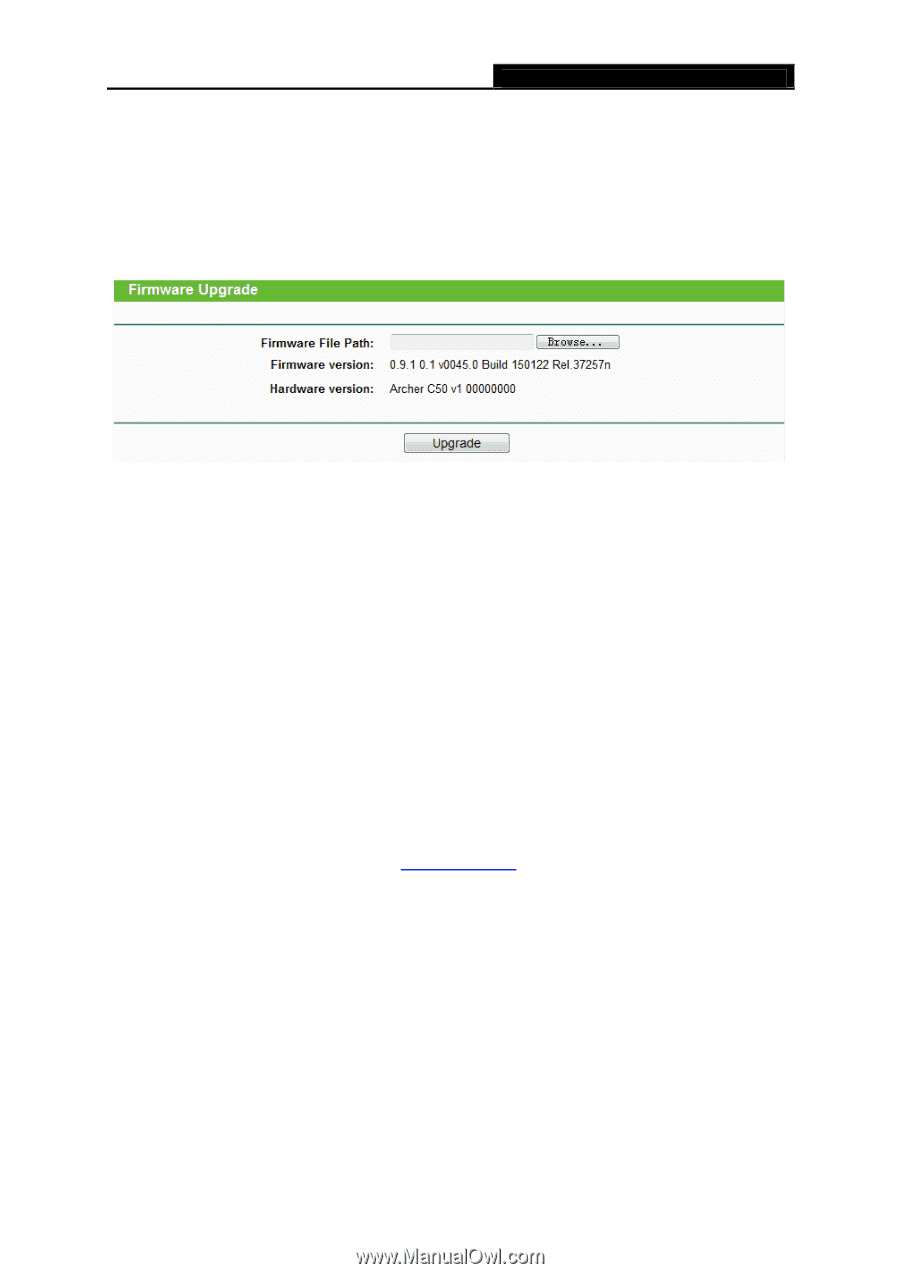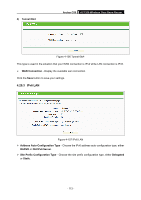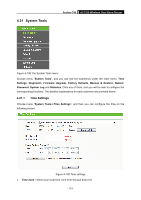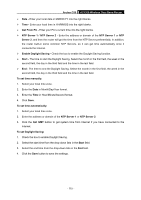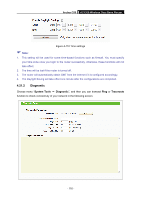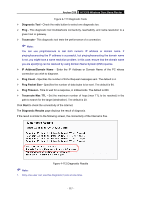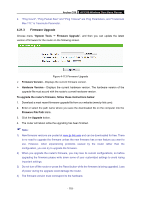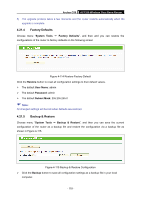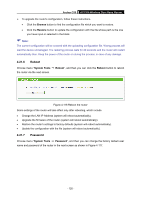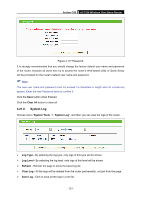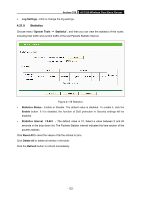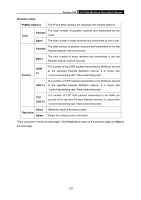TP-Link Archer C50 Archer C50 V1 User Guide - Page 129
Firmware Upgrade
 |
View all TP-Link Archer C50 manuals
Add to My Manuals
Save this manual to your list of manuals |
Page 129 highlights
Archer C50 AC1200 Wireless Dual Band Router 2. "Ping Count", "Ping Packet Size" and "Ping Timeout" are Ping Parameters, and "Traceroute Max TTL" is Traceroute Parameter. 4.21.3 Firmware Upgrade Choose menu "System Tools → Firmware Upgrade", and then you can update the latest version of firmware for the router on the following screen. Figure 4-113 Firmware Upgrade Firmware Version - Displays the current firmware version. Hardware Version - Displays the current hardware version. The hardware version of the upgrade file must accord with the router's current hardware version. To upgrade the router's firmware, follow these instructions below: 1. Download a most recent firmware upgrade file from our website (www.tp-link.com). 2. Enter or select the path name where you save the downloaded file on the computer into the Firmware File Path blank. 3. Click the Upgrade button. 4. The router will reboot while the upgrading has been finished. Note: 1) New firmware versions are posted at www.tp-link.com and can be downloaded for free. There is no need to upgrade the firmware unless the new firmware has a new feature you want to use. However, when experiencing problems caused by the router rather than the configuration, you can try to upgrade the firmware. 2) When you upgrade the router's firmware, you may lose its current configurations, so before upgrading the firmware please write down some of your customized settings to avoid losing important settings. 3) Do not turn off the router or press the Reset button while the firmware is being upgraded. Loss of power during the upgrade could damage the router. 4) The firmware version must correspond to the hardware. - 118 -