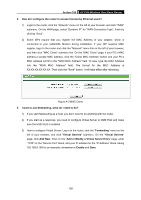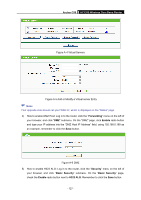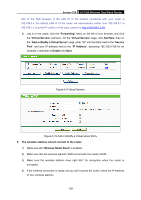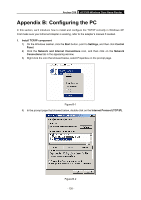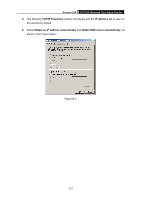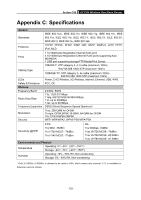TP-Link Archer C50 Archer C50 V1 User Guide - Page 142
Archer C50, TCP/IP Properties, IP Address, Obtain an IP address automatically, Obtain DNS server
 |
View all TP-Link Archer C50 manuals
Add to My Manuals
Save this manual to your list of manuals |
Page 142 highlights
Archer C50 AC1200 Wireless Dual Band Router 5) The following TCP/IP Properties window will display and the IP Address tab is open on this window by default. 6) Select Obtain an IP address automatically and Obtain DNS server automatically, as shown in the Figure below: Figure B-3 - 131 -

Archer C50
AC1200 Wireless Dual Band Router
- 131 -
5)
The following
TCP/IP Properties
window will display and the
IP Address
tab is open on
this window by default.
6)
Select
Obtain an IP address automatically
and
Obtain DNS server automatically
, as
shown in the Figure below:
Figure B-3