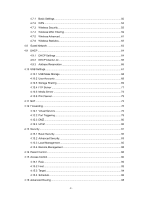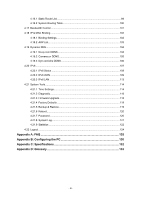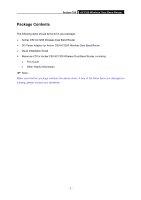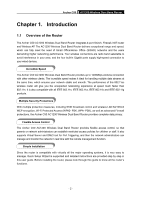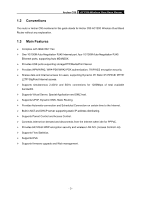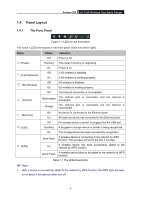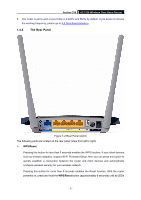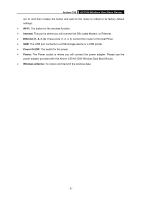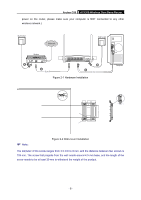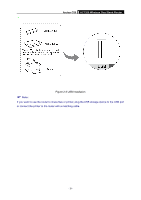TP-Link Archer C50 Archer C50 V1 User Guide - Page 15
Panel Layout - wps
 |
View all TP-Link Archer C50 manuals
Add to My Manuals
Save this manual to your list of manuals |
Page 15 highlights
1.4 Panel Layout 1.4.1 The Front Panel Archer C50 AC1200 Wireless Dual Band Router Figure 1-1 LEDs on the front panel The router's LEDs are located on the front panel (View from left to right). Name Status Indication Off Power is off. (Power) Flashing The router is booting or upgrading. On Power is on. (2.4G Wireless) Off 2.4G wireless is disabled. On 2.4G wireless is working properly. (5G Wireless) Off 5G wireless is disabled. On 5G wireless is working properly. Off The Internet connection is not available. (Internet) Yellow-green The Internet accessible. port is connected, and the Internet is Orange The Internet port is connected, but the Internet is inaccessible. (Ethernet) Off No device is connected to the Ethernet ports. On At least one device has connected to the Ethernet ports. Off No storage device or printer is plugged into the USB port. (USB) Flashing A plugged-in storage device or printer is being recognized. On The storage device has been successfully recognized. Slow Flash A wireless device is connecting to the network by WPS function. This process will last in the first 2 minutes. (WPS) On A wireless device has been successfully added to the network by WPS function. Quick Flash A wireless device failed to be added to the network by WPS function. Table 1-1 The LEDs Description Note: 1. After a device is successfully added to the network by WPS function, the WPS LED will keep on for about 5 minutes and then turn off. - 4 -