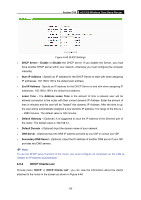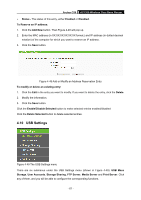TP-Link Archer C50 Archer C50 V1 User Guide - Page 81
Add New Folder
 |
View all TP-Link Archer C50 manuals
Add to My Manuals
Save this manual to your list of manuals |
Page 81 highlights
Archer C50 AC1200 Wireless Dual Band Router Figure 4-52 Storage Sharing Server Status - Indicates the Storage Sharing server's current status. You can click the Enable button to start the Storage Sharing service and click the Disable button to stop it. Anonymous access to all volumes - Check this box to allow users to access to all volumes without username or password Shared Name - The volume name of the USB drive the users have access to. Directory - The directory of the shared folder. User Access - Indicates user access of the shared folder. F stands for fully access, R stands for read-only and N stands for no-access. Status - Indicates the shared or non-shared status of the volume. Edit - Click Edit to edit the entry. To add a new folder, follow the instructions below. 1. Click Add New Folder in Figure 4-52. - 70 -