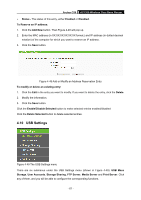TP-Link Archer C50 Archer C50 V1 User Guide - Page 83
Public Address
 |
View all TP-Link Archer C50 manuals
Add to My Manuals
Save this manual to your list of manuals |
Page 83 highlights
Archer C50 AC1200 Wireless Dual Band Router Figure 4-54 FTP Server Configuration Server Status - Indicates the FTP Server's current status. Internet Access - Select enable to allow access of the FTP server from the Internet. Otherwise, select disable to only allow local network access. Internet Address - The WAN IP address of this router, Service Port - Enter the FTP Port number to use. The default is 21. To set up your FTP Server, please follow the instructions below: 1. Plug an external USB hard disk drive or USB flash drive into this router. 2. Click the Enable/Disable radio box to enable/disable Internet access to FTP from Internet port. 3. Specify a port for the FTP server to use (The default port number is 21). 4. The Internet Address displays the WAN IP address of this router, so that other users can access FTP via this address. 5. If WAN type is PPPoE/PPTP/L2TP, two connections will be available. Therefore, users can access FTP server via two connections. Users in a private LAN can access ftp server via Public Address while Internet users can access ftp server via Internet Address. 6. Click the Apply button to start the ftp server. To add a new folder, follow the instructions below. 1. Click Add New Folder in Figure 4-54. - 72 -