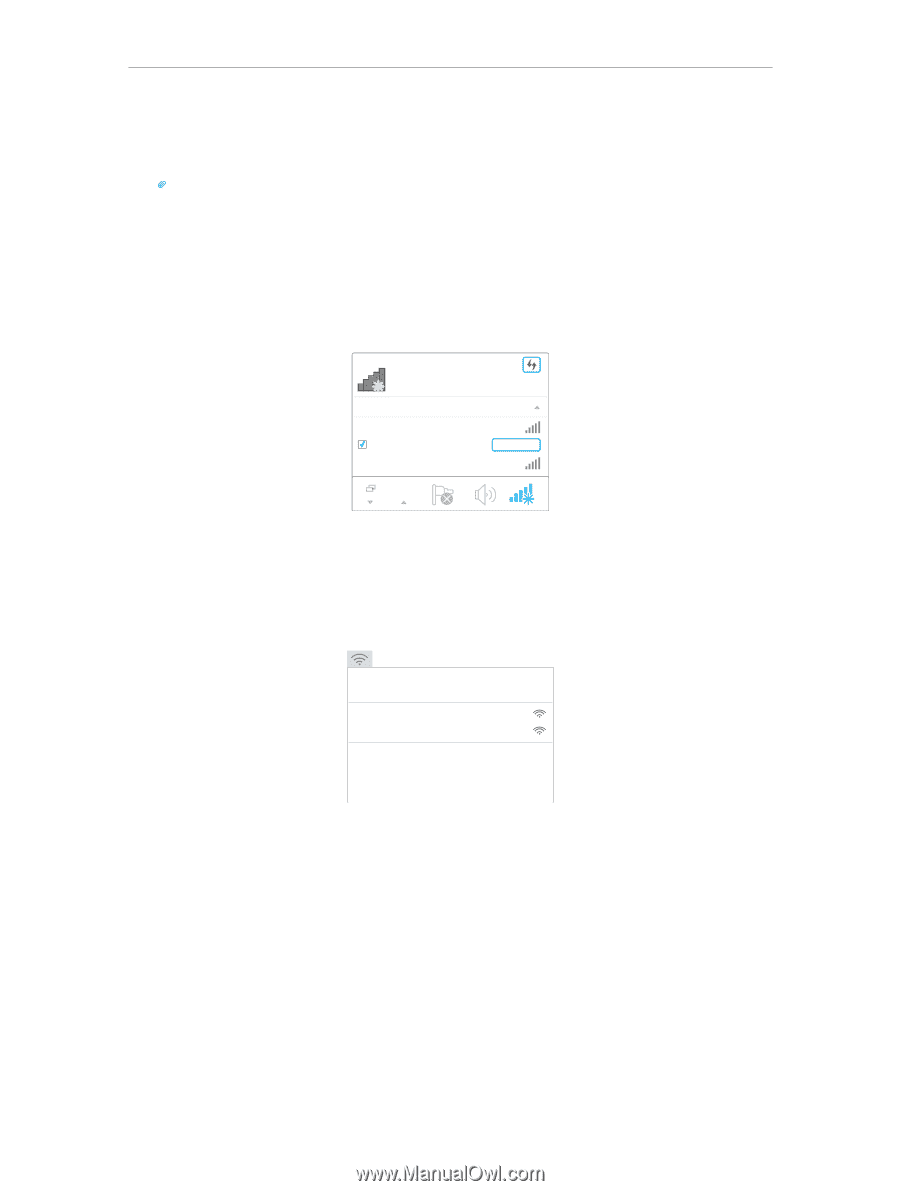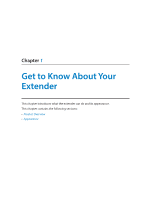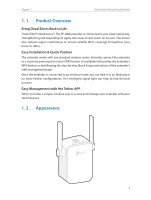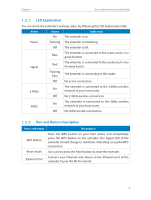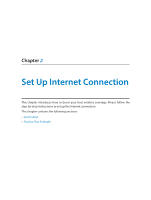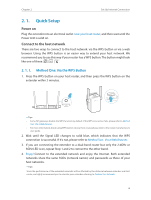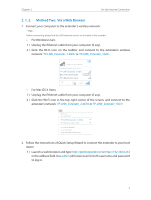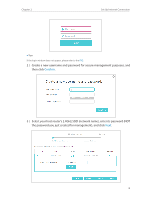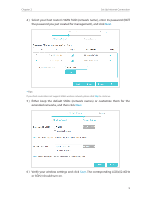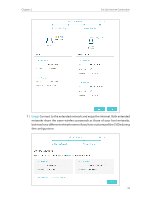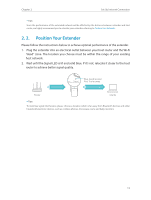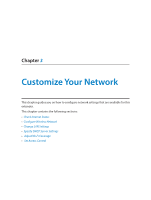TP-Link RE305 RE305EU V1 User Guide - Page 10
Method Two: Via a Web Browser, For Mac OS X Users
 |
View all TP-Link RE305 manuals
Add to My Manuals
Save this manual to your list of manuals |
Page 10 highlights
Chapter 2 Set Up Internet Connection 2. 1. 2. Method Two: Via a Web Browser 1. Connect your computer to the extender's wireless network. Tips: Before connecting, please find the SSID (network name) on the label of the extender. • For Windows Users 1 ) Unplug the Ethernet cable from your computer (if any). 2 ) Click the Wi-Fi icon on the taskbar and connect to the extender's wireless network: TP-LINK_Extender_2.4GHz or TP-LINK_Extender_5GHz. Connection are available Wireless Network Connection TP-LINK_Extender_2.4GHz √ Connect automatically Connect TP-LINK_Extender_5GHz • For Mac OS X Users 1 ) Unplug the Ethernet cable from your computer (if any). 2 ) Click the Wi-Fi icon in the top right corner of the screen, and connect to the extender's network: TP-LINK_Extender_2.4GHz or TP-LINK_Extender_5GHz. Wi-Fi: On Turn Wi-Fi O TP-LINK_Extender_2.4GHz TP-LINK_Extender_5GHz Join Other Network... Create Network... Open Network Preferences... 2. Follow the instructions of Quick Setup Wizard to connect the extender to your host router. 1 ) Launch a web browser and type http://tplinkrepeater.net or http://192.168.0.254 in the address field. Use admin (all lowercase) for both username and password to log in. 7