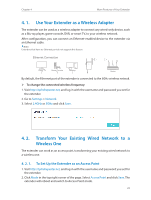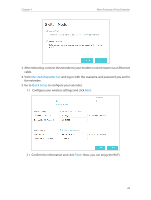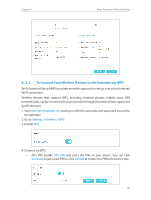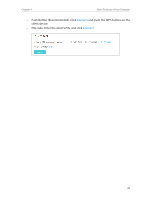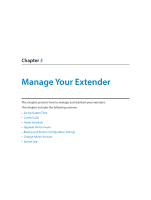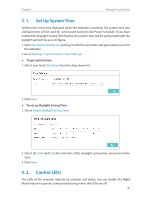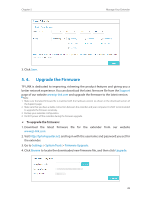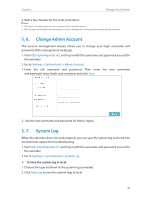TP-Link RE305 RE305EU V1 User Guide - Page 29
Set Up System Time, 5. 2. Control LEDs, To get system time, To set up Daylight Saving Time
 |
View all TP-Link RE305 manuals
Add to My Manuals
Save this manual to your list of manuals |
Page 29 highlights
Chapter 5 Manage Your Extender 5. 1. Set Up System Time System time is the time displayed when the extender is running. The system time you configure here will be used for time-based functions like Power Schedule. If you have enabled the Daylight Saving Time feature, the system time will be sychronized with the daylight saving time you configure. 1. Visit http://tplinkrepeater.net, and log in with the username and password you set for the extender. 2. Go to Settings > System Tools > Time Settings. ¾¾ To get system time: 1. Select your local Time Zone from the drop-down list. 2. Click Save. ¾¾ To set up Daylight Saving Time: 1. Select Enable Daylight Saving Time. 2. Select the Start and End date and time of the daylight saving time at your local time zone. 3. Click Save. 5. 2. Control LEDs The LEDs of the extender indicate its activities and status. You can enable the Night Mode feature to specify a time period during which the LEDs are off. 26