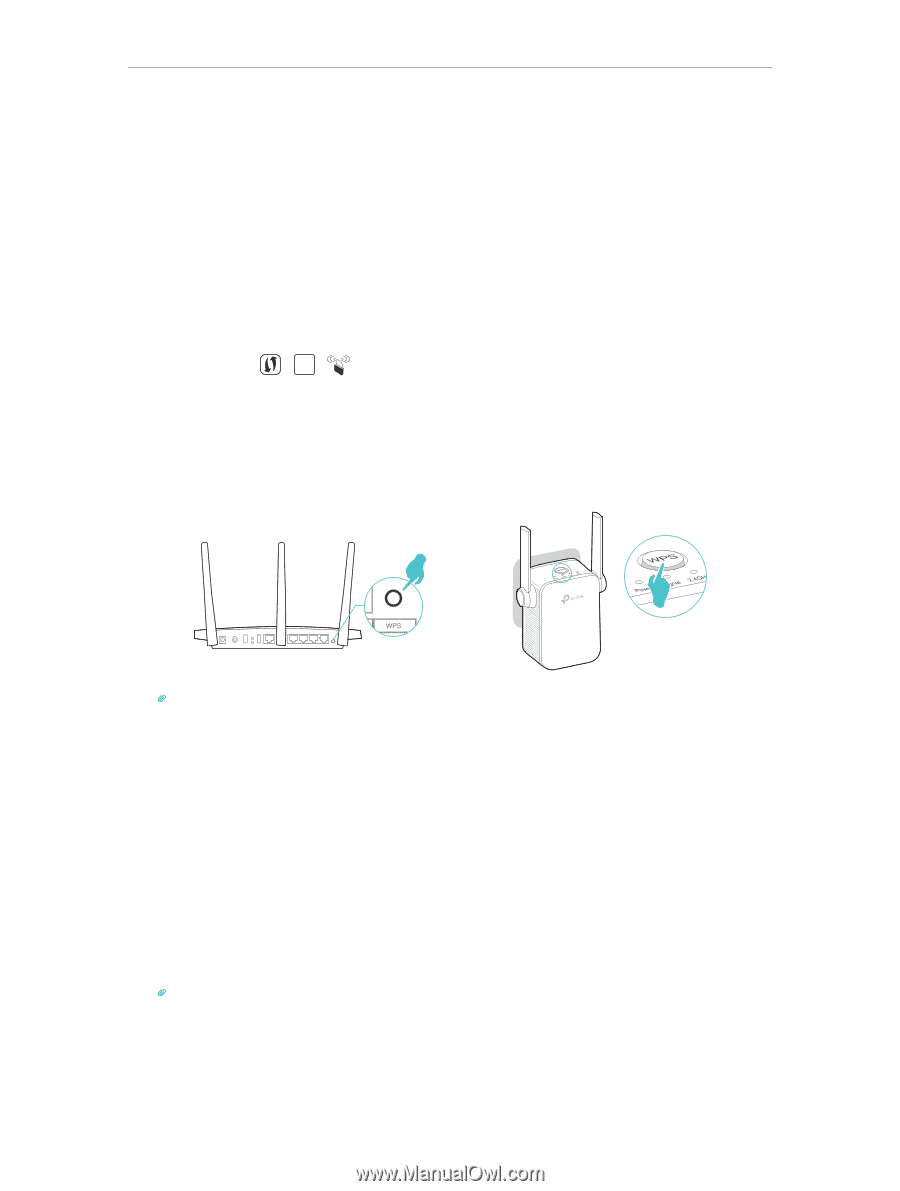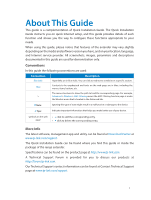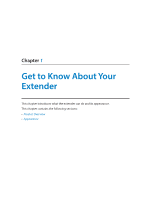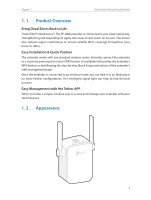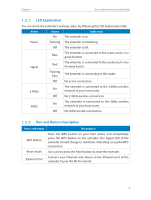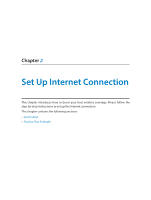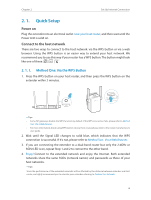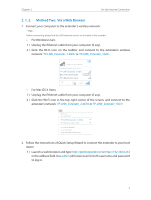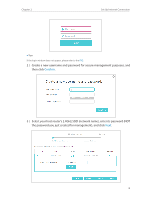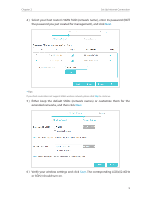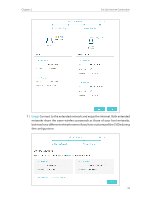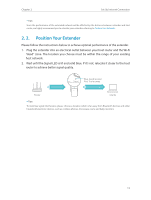TP-Link RE305 RE305EU V1 User Guide - Page 9
Quick Setup, 2. 1. 1. Method One: Via the WPS Button - password
 |
View all TP-Link RE305 manuals
Add to My Manuals
Save this manual to your list of manuals |
Page 9 highlights
Chapter 2 Set Up Internet Connection 2. 1. Quick Setup Power on Plug the extender into an electrical outlet near your host router, and then wait until the Power LED is solid on. Connect to the host network There are two ways to connect to the host network: via the WPS button or via a web browser. Using the WPS button is an easier way to extend your host network. We recommend you to use this way if your router has a WPS button. The button might look like one of these: | WPS | . 2. 1. 1. Method One: Via the WPS Button 1. Press the WPS button on your host router, and then press the WPS button on the extender within 2 minutes. Tips: • Some ISP gateways disable the WPS function by default. If the WPS connection fails, please refer to Method Two: Via a Web Browser. • For more information about using WPS button on your host router, please refer to the router manufacturer's user guide. 2. Wait until the Signal LED changes to solid blue, which indicates that the WPS connection is successful. If it's not, please refer to Method Two: Via a Web Browser. 3. If you are connecting the extender to a dual-band router but only the 2.4GHz or 5GHz LED is on, repeat Step 1 and 2 to connect to the other band. 4. Enjoy! Connect to the extended network and enjoy the Internet. Both extended networks share the same SSIDs (network names) and passwords as those of your host networks. Tips: Since the performance of the extended networks will be affected by the distance between extender and host router, we highly recommend you to relocate your extender referring to Position Your Extender. 6