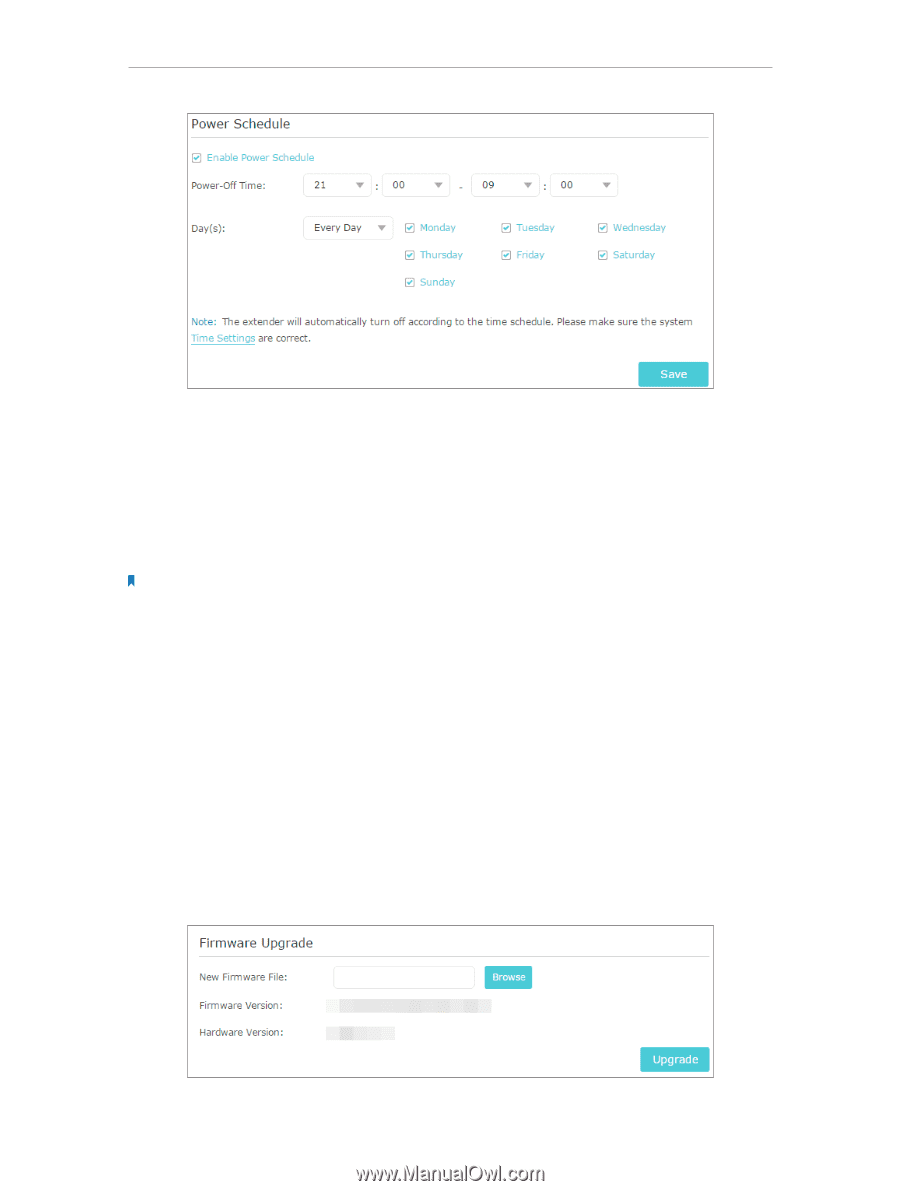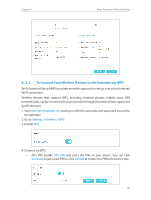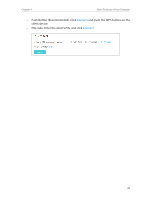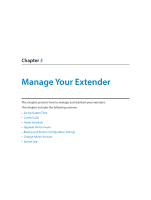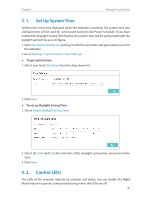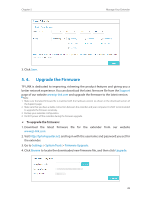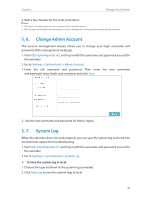TP-Link RE305 RE305EU V1 User Guide - Page 31
Upgrade the Firmware
 |
View all TP-Link RE305 manuals
Add to My Manuals
Save this manual to your list of manuals |
Page 31 highlights
Chapter 5 Manage Your Extender 3. Click Save. 5. 4. Upgrade the Firmware TP-LINK is dedicated to improving, richening the product features and giving you a better network experience. You can download the latest firmware file from the Support page of our website www.tp-link.com and upgrade the firmware to the latest version. Note: 1. Make sure the latest firmware file is matched with the hardware version (as shown in the download section of the Support page). 2. Make sure that you have a stable connection between the extender and your computer. It is NOT recommended to upgrade the firmware wirelessly. 3. Backup your extender configuration. 4. Do NOT power off the extender during the firmware upgrade. ¾¾ To upgrade the firmware: 1. Download the latest firmware file for the extender from our website www.tp-link.com. 2. Visit http://tplinkrepeater.net, and log in with the username and password you set for the extender. 3. Go to Settings > System Tools > Firmware Upgrade. 4. Click Browse to locate the downloaded new firmware file, and then click Upgrade. 28