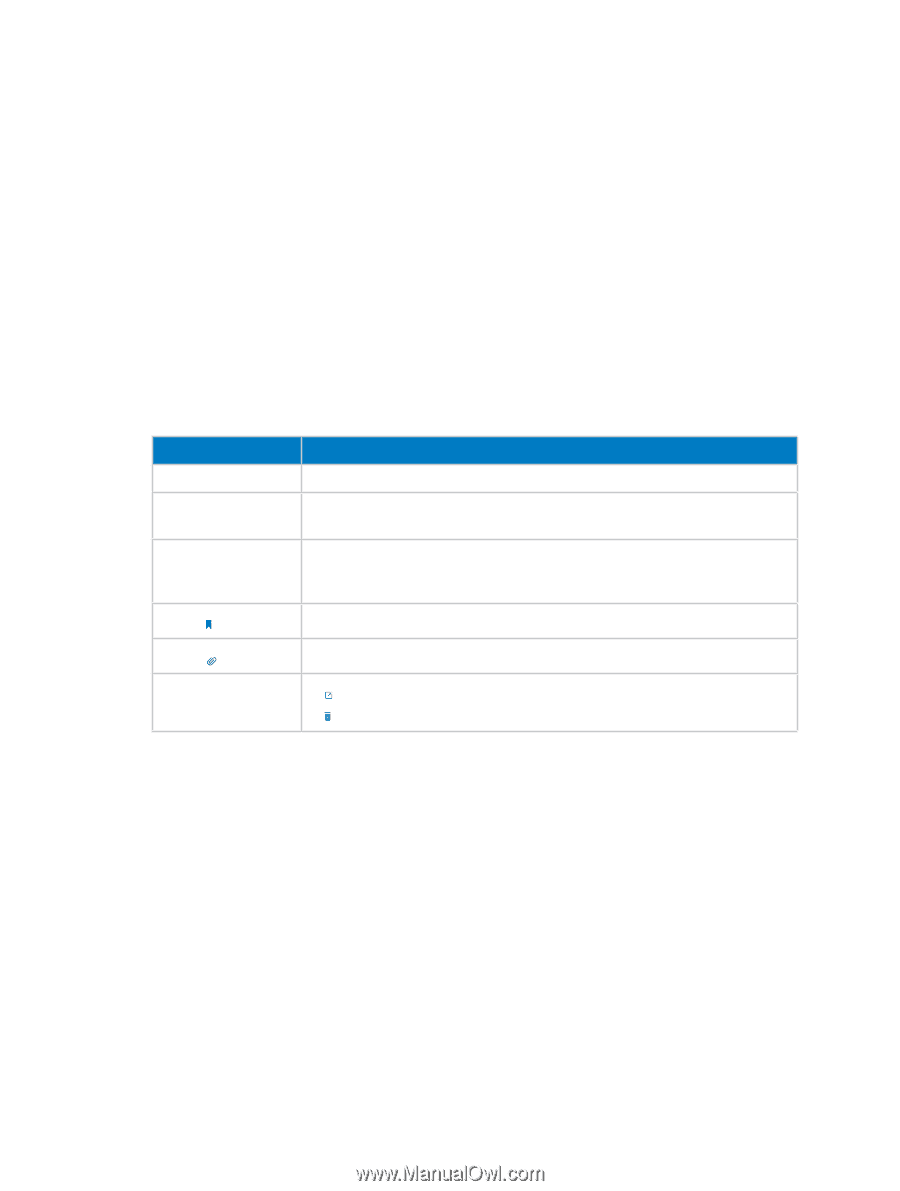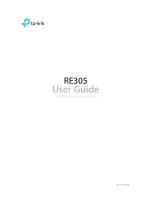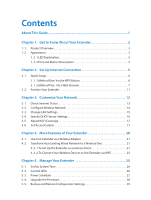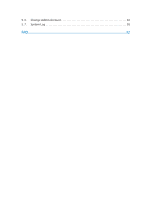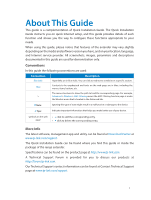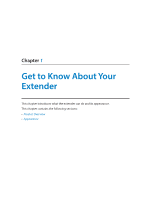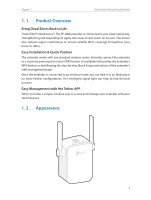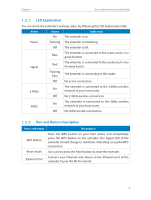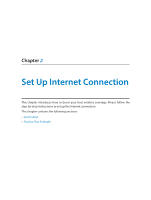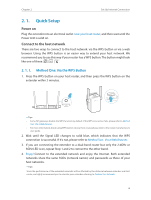TP-Link RE305 RE305EU V1 User Guide - Page 4
About This Guide - setup
 |
View all TP-Link RE305 manuals
Add to My Manuals
Save this manual to your list of manuals |
Page 4 highlights
About This Guide This guide is a complementation of Quick Installation Guide. The Quick Installation Guide instructs you on quick Internet setup, and this guide provides details of each function and shows you the way to configure these functions appropriate to your needs. When using this guide, please notice that features of the extender may vary slightly depending on the model and software version you have, and on your location, language, and Internet service provider. All screenshots, images, parameters and descriptions documented in this guide are used for demonstration only. Conventions In this guide the following conventions are used: Convention Blue Italic Description Hyperlinks are in blue italic. You can click to redirect to a website or a specific section. Blue Contents to be emphasized and texts on the web page are in blue, including the menus, items, buttons, etc. The menu structures to show the path to load the corresponding page. For example, > Advanced > Wireless > MAC Filtering means the MAC Filtering function page is under the Wireless menu that is located in the Advanced tab. Note: Ignoring this type of note might result in a malfunction or damage to the device. Tips: Indicates important information that helps you make better use of your device. symbols on the web • click to edit the corresponding entry. page • click to delete the corresponding entry. More Info The latest software, management app and utility can be found at Download Center at www.tp-link.com/support. The Quick Installation Guide can be found where you find this guide or inside the package of the range extender. Specifications can be found on the product page at http://www.tp-link.com. A Technical Support Forum is provided for you to discuss our products at http://forum.tp-link.com. Our Technical Support contact information can be found at Contact Technical Support page at www.tp-link.com/support. 1