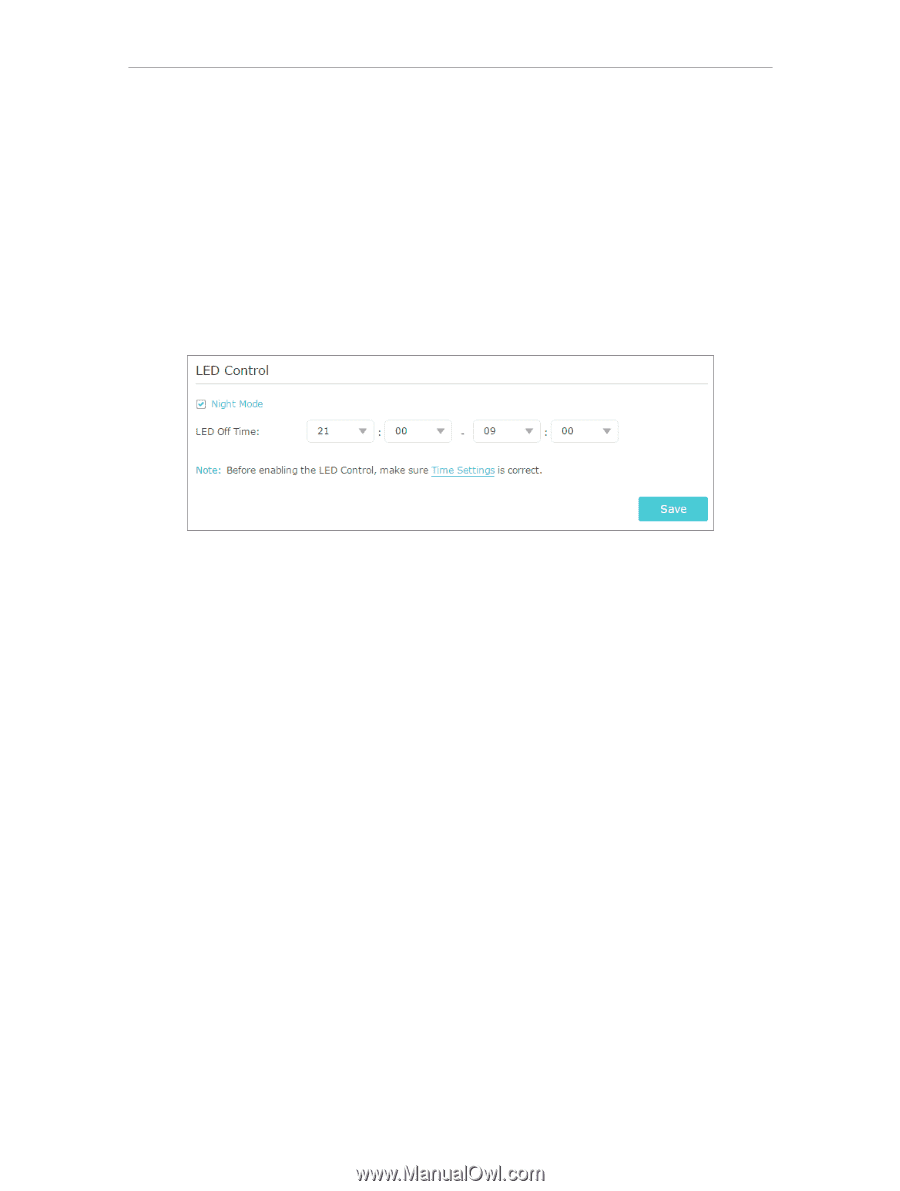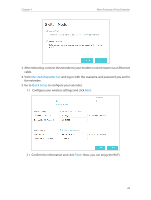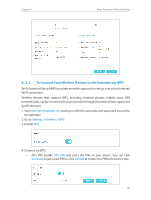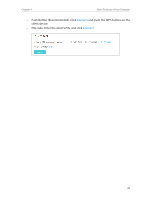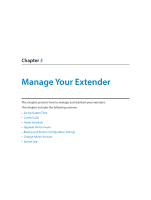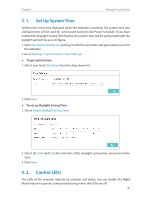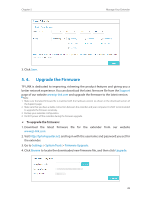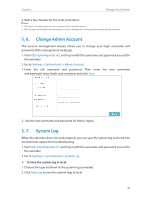TP-Link RE305 RE305EU V1 User Guide - Page 30
Power Schedule, Settings, System Tools, LED Control, Night Mode, LED Off, Advanced Settings
 |
View all TP-Link RE305 manuals
Add to My Manuals
Save this manual to your list of manuals |
Page 30 highlights
Chapter 5 Manage Your Extender 1. Visit http://tplinkrepeater.net, and log in with the username and password you set for the extender. 2. Go to Settings > System Tools > LED Control. ¾¾ To specify a time period when LEDs are off: 1. Select Night Mode. 2. Specify a time period in the LED Off Time field , and the LEDs will be off during this period. 3. Click Save. 5. 3. Power Schedule The Power Schdule feature allows you to specify a time period during which the extender is off. 1. Visit http://tplinkrepeater.net, and log in with the username and password you set for the extender. 2. Go to Settings > Advanced Settings > Power Schedule. ¾¾ To specify a time period when the extender is off: 1. Select Enable Power Schedule. 2. Specify a time period in the Power-Off Time field and repetitive days in the Day(s) field, and the extender will be off during this period. 27