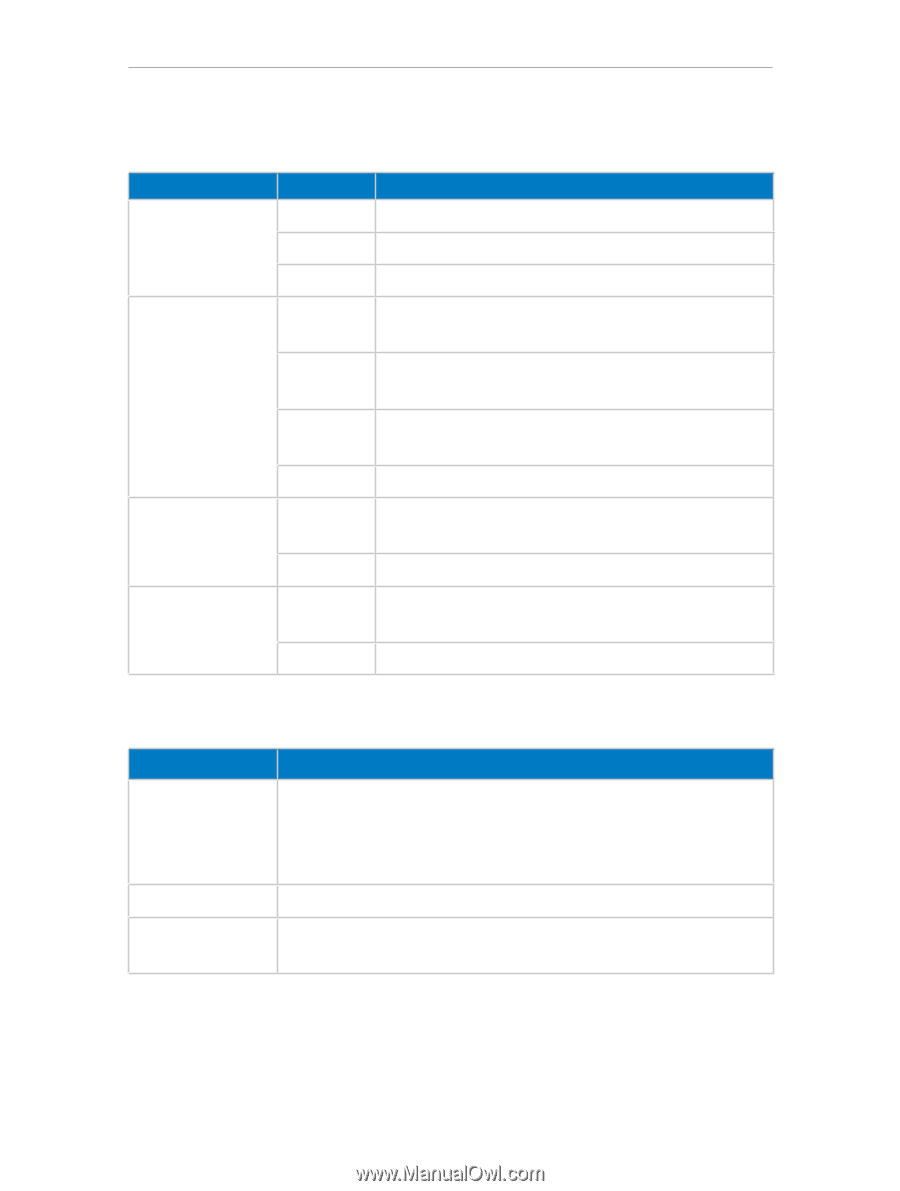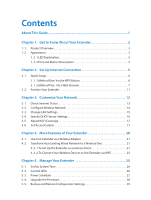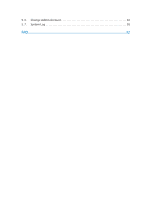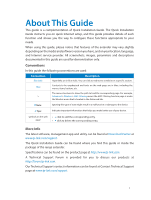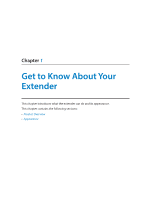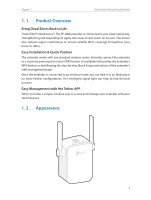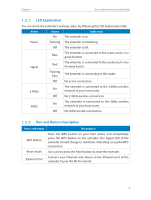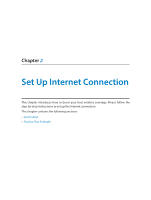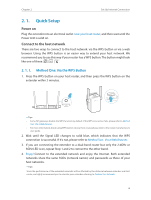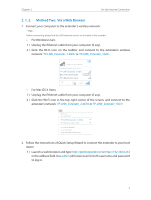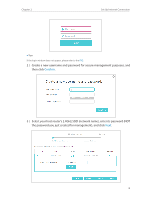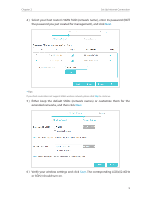TP-Link RE305 RE305EU V1 User Guide - Page 7
LED Explanation, 1. 2. 2. Port and Button Description, Reset Hole
 |
View all TP-Link RE305 manuals
Add to My Manuals
Save this manual to your list of manuals |
Page 7 highlights
Chapter 1 Get to Know About Your Extender 1. 2. 1. LED Explanation You can check the extender's working status by following the LED Explanation table. Name Status On Indication The extender is on. Power Flashing The extender is initializing. Off The extender is off. Blue The extender is connected to the router, and is in a good location. Signal Red Flashing blue The extender is connected to the router, but is too far away from it. The extender is connecting to the router. Off No active connection. 2.4GHz The extender is connected to the 2.4GHz wireless On network of your host router. Off No 2.4GHz wireless connection. 5GHz The extender is connected to the 5GHz wireless On network of your host router. Off No 5GHz wireless connection. 1. 2. 2. Port and Button Description Ports or Buttons WPS Button Reset (Hole) Ethernet Port Description Press the WPS button on your host router, and immediately press the WPS button on the extender. The Signal LED of the extender should change to solid blue, indicating successful WPS connection. Use a pin to press the Reset button to reset the extender. Connect your Ethernet-only device to the Ethernet port of the extender to join the Wi-Fi network. 4