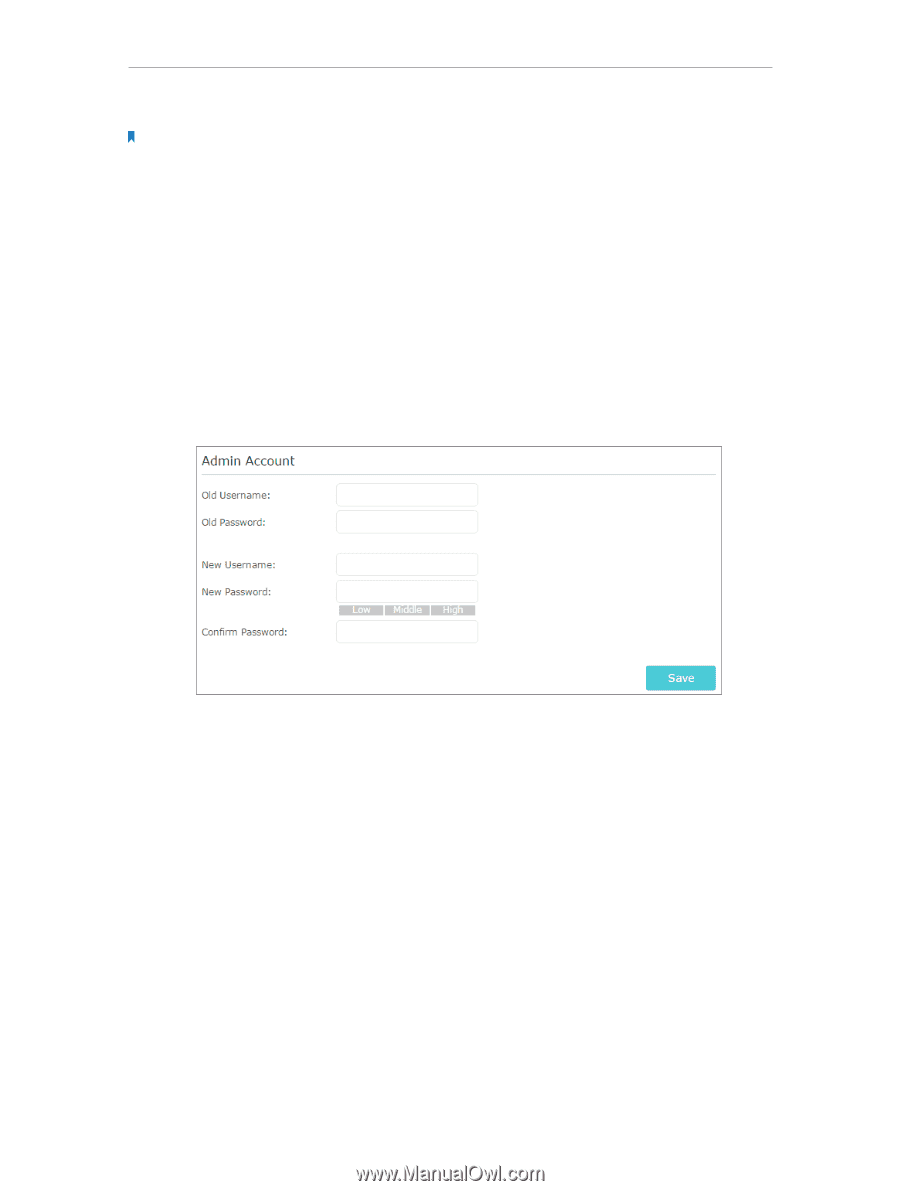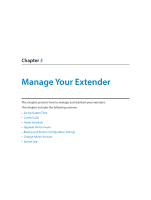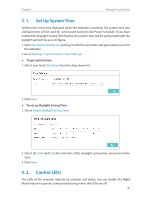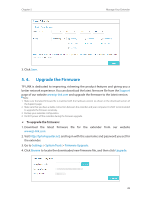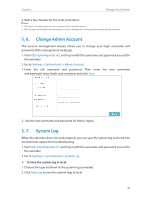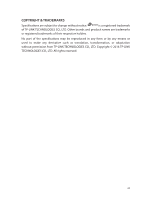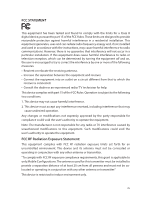TP-Link RE305 RE305EU V1 User Guide - Page 33
Change Admin Account, 5. 7. System Log, To Save the system log in local - troubleshooting
 |
View all TP-Link RE305 manuals
Add to My Manuals
Save this manual to your list of manuals |
Page 33 highlights
Chapter 5 Manage Your Extender 2. Wait a few minutes for the reset and reboot. Note: 1. During the resetting process, do not power off or reset the router. 2. We strongly recommend you backup the current configuration settings before resetting the extender. 5. 6. Change Admin Account The account management feature allows you to change your login username and password of the management webpage. 1. Visit http://tplinkrepeater.net, and log in with the username and password you set for the extender. 2. Go to Settings > System Tools > Admin Account. 1. Enter the old username and password. Then enter the new username and password twice (both case-sensitive) and click Save. 2. Use the new username and password for future logins. 5. 7. System Log When the extender does not work properly, you can save the system log and send it to our technical support for troubleshooting. 1. Visit http://tplinkrepeater.net, and log in with the username and password you set for the extender. 2. Go to Settings > System Tools > System Log. ¾¾ To Save the system log in local: 1. Choose the type and level of the system log as needed. 2. Click Save Log to save the system logs to local. 30