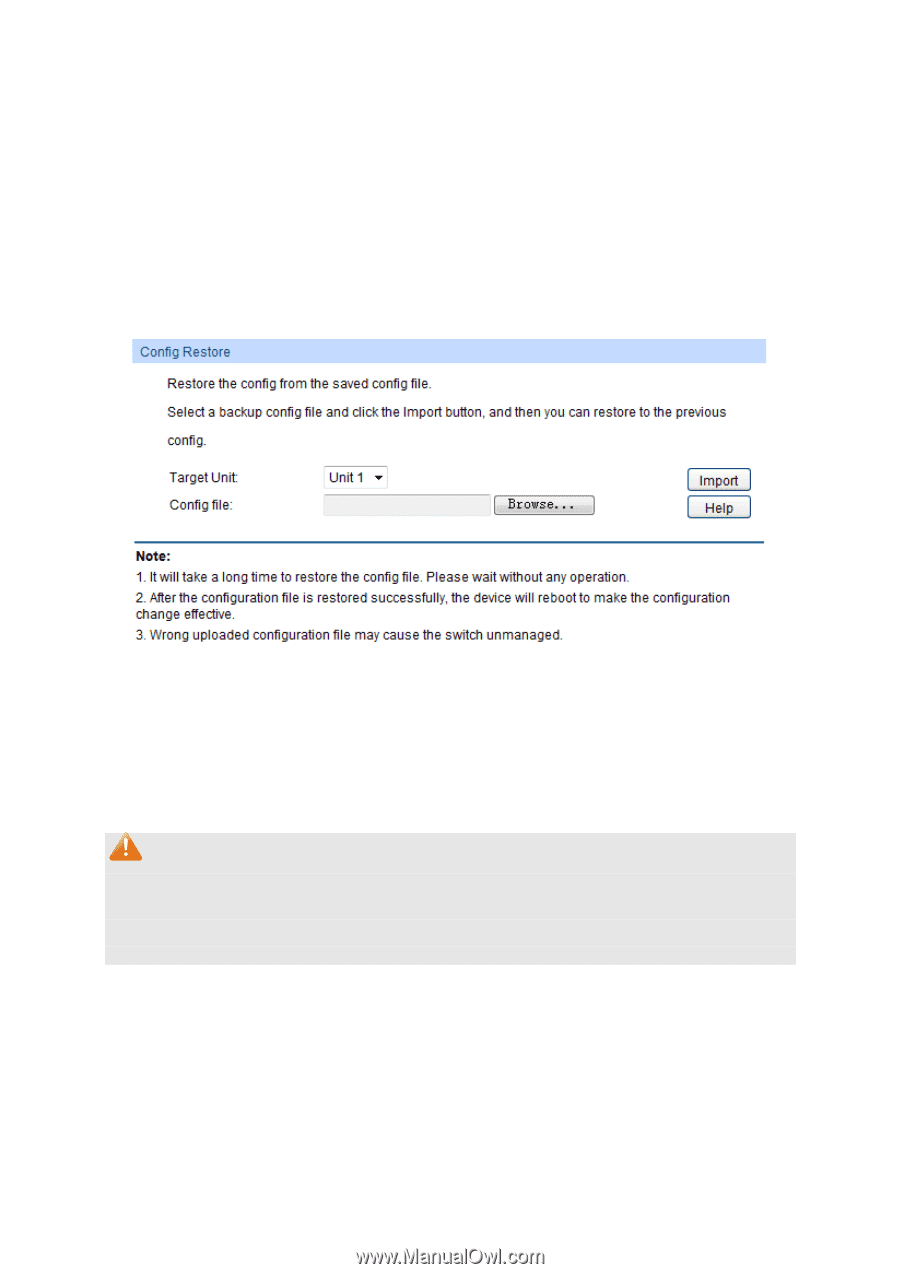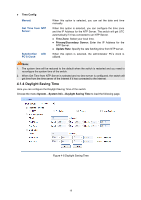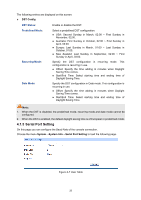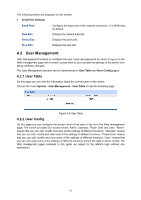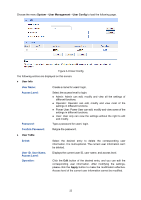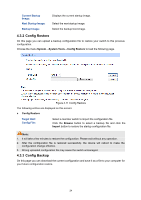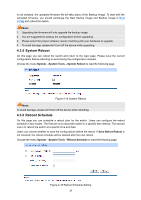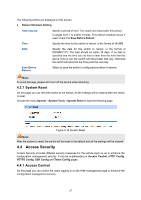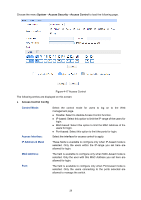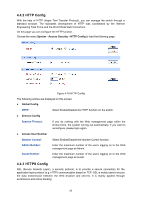TP-Link T2600G-28MPS T2600G-28MPSUN V1 User Guide - Page 35
Config Restore, 3.3 Config Backup
 |
View all TP-Link T2600G-28MPS manuals
Add to My Manuals
Save this manual to your list of manuals |
Page 35 highlights
Current Startup Image: Next Startup Image: Backup Image: Displays the current startup image. Select the next startup image. Select the backup boot image. 4.3.2 Config Restore On this page you can upload a backup configuration file to restore your switch to this previous configuration. Choose the menu System→System Tools→Config Restore to load the following page. Figure 4-11 Config Restore The following entries are displayed on this screen: Config Restore Target Unit: Config File: Select a member switch to import the configuration file. Click the Browse button to select a backup file and click the Import button to restore the startup configuration file. Note: 1. It will take a few minutes to restore the configuration. Please wait without any operation. 2. After the configuration file is restored successfully, the device will reboot to make the configuration change effective. 3. Wrong uploaded configuration file may cause the switch unmanaged. 4.3.3 Config Backup On this page you can download the current configuration and save it as a file to your computer for your future configuration restore. 24