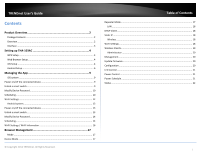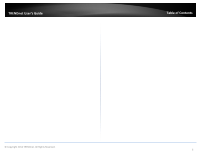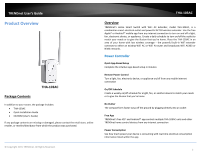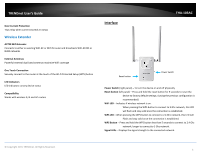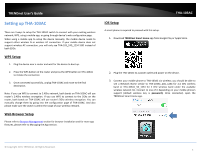TRENDnet THA-103AC User's Guide
TRENDnet THA-103AC Manual
 |
View all TRENDnet THA-103AC manuals
Add to My Manuals
Save this manual to your list of manuals |
TRENDnet THA-103AC manual content summary:
- TRENDnet THA-103AC | User's Guide - Page 1
TRENDnet User's Guide Cover Page - TRENDnet THA-103AC | User's Guide - Page 2
TRENDnet User's Guide Contents Product Overview 2 Package Contents ...2 Overview...2 Interface ...3 Setting up THA‐103AC 4 WPS Setup ...4 Web Browser Setup ...4 iOS Setup ...4 Android Setup ...6 Managing the App 9 iOS system ...9 Power on/off the connected device 9 Unlink a smart switch...9 - TRENDnet THA-103AC | User's Guide - Page 3
TRENDnet User's Guide Table of Contents © Copyright 2014 TRENDnet. All Rights Reserved. ii - TRENDnet THA-103AC | User's Guide - Page 4
from which the product was purchased. © Copyright 2015 TRENDnet. All Rights Reserved. THA‐103AC Overview TRENDnet's Home Smart Switch with WiFi AC Extender, model THA‐103AC, is a combination smart electrical outlet and powerful AC750 wireless extender. Use the free Apple® or Android™ mobile - TRENDnet THA-103AC | User's Guide - Page 5
TRENDnet User's Guide Over Current Protection Trips relay when current exceeds 15 Amps Wireless Extender AC750 Setup (WPS) button LED Indicators LED indicators convey device status Compatibility Works with wireless G, N and AC routers Interface THA‐103AC Reset button Power Switch Power Switch - TRENDnet THA-103AC | User's Guide - Page 6
TRENDnet User's Guide Setting up THA‐103AC There are 3 ways to setup the THA‐103AC switch to connect with your existing wireless network; WPS, using a mobile app, or going through device's web configuration page. When using a mobile app to setup the device manually, the mobile device needs to - TRENDnet THA-103AC | User's Guide - Page 7
TRENDnet User's Guide 4. Tap on the + button to access the configuration page. You can add the device by using LAN search or QR code scan. THA‐103AC Enter the device's password (default is admin) and create a name for this switch. 6. Tap Done after the information is filled. 7. Tab the >> symbol to - TRENDnet THA-103AC | User's Guide - Page 8
wireless repeater extended your wireless network automatically. Android Setup A smart phone is required to proceed with this setup. 1. Download TRENDnet Smart Home app from Google Play. © Copyright 2015 TRENDnet. All Rights Reserved. 2. Plug the THA‐103AC to a power outlet and power on the device - TRENDnet THA-103AC | User's Guide - Page 9
TRENDnet User's Guide 3. Connect your mobile phone to THA‐103AC; you should be able to see a Network Name similar to THA‐103AC_24G_1234 for 2.4 GHz wireless band or THA mobile phone's support (default wireless key is password). Once connected, open the TRENDnet Smart Home app. THA‐103AC 5. Tap on - TRENDnet THA-103AC | User's Guide - Page 10
TRENDnet User's Guide 7. Tab the >> symbol to access Advanced Setting WiFi Information and go to WiFi settings. THA‐103AC 8. Select the Wireless SSID/Name you would like to connect to and enter the correct password, then tap OK. © Copyright 2015 TRENDnet. All Rights Reserved. Please allow - TRENDnet THA-103AC | User's Guide - Page 11
TRENDnet User's Guide Managing the App iOS system Power on/off the connected device 1. Tap on the added switch and tap the power circle to turn the power on/off on the connected device. THA‐103AC Unlink a smart switch 1. Tap the tool section; the delete button will appear. To delete the device, - TRENDnet THA-103AC | User's Guide - Page 12
TRENDnet User's Guide Modify Device Password 1. Tap on the >> symbol, Advanced Setting and tap on Password. THA‐103AC Note: If device password is changed from initial setup, please update the new password under Device Setting section. Scheduling You can create a schedule for the connected device to - TRENDnet THA-103AC | User's Guide - Page 13
User's Guide THA‐103AC 4. Once all schedules are added, tap Done to go back to the schedule list. You can also enable/disable this action from the schedule list page. When disabled, the power will not be changed. 3. The schedule will be added to the schedule list © Copyright 2015 TRENDnet. All - TRENDnet THA-103AC | User's Guide - Page 14
TRENDnet User's Guide Delete a Schedule 1. Tap on the >> symbol, Advanced Setting and tap on the Schedule Setting. Tap on Edit and tap on the delete symbol to remove a saved schedule. THA‐103AC Wi‐Fi Settings 1. Tap on the >> symbol, Advanced Setting and tap on the WiFi Setting 2. Tap on > and - TRENDnet THA-103AC | User's Guide - Page 15
TRENDnet User's Guide Android system Power on/off the connected device 1. Tap on the added switch and tap the power circle to turn the power on/off on the connected device. THA‐103AC Unlink a smart switch 1. Tap the tool section; the delete button will appear. To delete the device, simply tap on - TRENDnet THA-103AC | User's Guide - Page 16
TRENDnet User's Guide Modify Device Password 1. Tap on the >> symbol, Advanced Setting. Under the Modify Device Password section, tap on the Change Device Password. THA‐103AC setup, please update the new password under Device Setting section. © Copyright 2015 TRENDnet. All Rights Reserved. 14 - TRENDnet THA-103AC | User's Guide - Page 17
TRENDnet User's Guide 2. Adjust the time, create a name, select an action, choose the day/days of the week then tap Save to save the schedule. THA‐103AC 4. Once all schedules are added, tap Done to go back to the schedule list. You can also enable/disable this action from the schedule list - TRENDnet THA-103AC | User's Guide - Page 18
TRENDnet User's Guide 2. When finished, tap Done to go back to the Schedule Setting list. THA‐103AC Wi‐Fi Settings / Wi‐Fi Information 1. Status is back to Online, the setup is complete. Now you can manage your appliances locally and remotely. © Copyright 2015 TRENDnet. All Rights Reserved. 16 - TRENDnet THA-103AC | User's Guide - Page 19
. THA‐103AC Mode Device Mode When this option is selected, the wireless repeater function will be turned off. The device can still remain connection to the wireless router or access point and work as a simple power switch. Repeater Mode This option is selected by default. © Copyright 2015 TRENDnet - TRENDnet THA-103AC | User's Guide - Page 20
TRENDnet User's Guide LAN DHCP Client Allows the device to request an IP address from a DHCP server (eg. router) when connected. Static IP Select this option and configure a static IP address for the switch. THA‐103AC Wireless Wi‐Fi Settings This section explains how to connect the device to your - TRENDnet THA-103AC | User's Guide - Page 21
TRENDnet User's Guide 3. The device will restart. THA‐103AC 4. You can verify the connection status at Device Status page. Select your wireless network and enter the Clients You can see which device is connected to the device under this page. © Copyright 2015 TRENDnet. All Rights Reserved. 19 - TRENDnet THA-103AC | User's Guide - Page 22
TRENDnet User's Guide Administrator Management You can change the administrator's password here as well as adjusting the device time. If you would like to modify administrator password, please make sure to update them in the app as well. THA‐103AC Update Firmware You can update the device firmware - TRENDnet THA-103AC | User's Guide - Page 23
TRENDnet User's Guide Power Control You can turn the connected device on and off from here also. THA‐103AC LED Control You can turn the LED on and off once you have set up the and type in the name for this action and click Add to add a schedule. © Copyright 2015 TRENDnet. All Rights Reserved. 21 - TRENDnet THA-103AC | User's Guide - Page 24
TRENDnet User's Guide Status This page displays the device information and current status. THA‐103AC © Copyright 2015 TRENDnet. All Rights Reserved. 22 - TRENDnet THA-103AC | User's Guide - Page 25
TRENDnet User's Guide installed and used in accordance with the instructions, may cause harmful interference to radio firmware programmed at the factory to match the intended destination. The firmware setting is not accessible by the end user. Europe - EU Declaration of Conformity THA‐103AC - TRENDnet THA-103AC | User's Guide - Page 26
TRENDnet User's Guide IC Statement: This device complies with Industry Canada license‐exempt utilisé avec un minimum de 20 cm de distance entre la source de rayonnement et votre corps. THA‐103AC For product available in the USA/Canada market, only channel 1~11 can be operated. Selection of other - TRENDnet THA-103AC | User's Guide - Page 27
TRENDnet User's Guide Česky [Czech] TRENDnet tímto prohlašuje, že tento THA‐103AC je ve shodě se základními požadavky a dalšími příslušnými ustanoveními směrnice 1999/5/ES, 2006/95/ES, a 2009/125/ES. Dansk [Danish] Undertegnede TRENDnet erklærer herved, at følgende udstyr THA‐ 103AC overholder - TRENDnet THA-103AC | User's Guide - Page 28
TRENDnet User's Guide Limited Warranty TRENDnet warrants its products against defects in material and workmanship, under normal use and service, for the following lengths of time from the date of purchase. THA‐103AC - 3 Years Warranty AC/DC Power Adapter, Cooling Fan, and Power Supply carry 1 year - TRENDnet THA-103AC | User's Guide - Page 29

TRENDnet User’s Guide
Cover Page