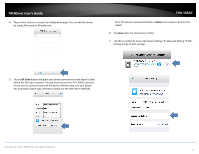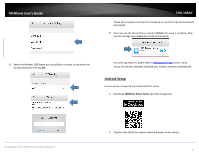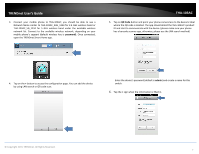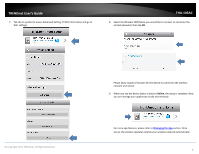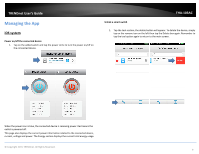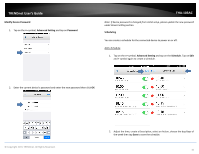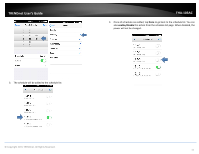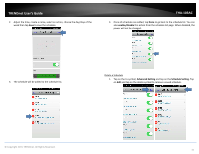TRENDnet THA-103AC User's Guide - Page 12
Modify Device Password, >>, Advanced Setting, Password, Scheduling, Schedule
 |
View all TRENDnet THA-103AC manuals
Add to My Manuals
Save this manual to your list of manuals |
Page 12 highlights
TRENDnet User's Guide Modify Device Password 1. Tap on the >> symbol, Advanced Setting and tap on Password. THA‐103AC Note: If device password is changed from initial setup, please update the new password under Device Setting section. Scheduling You can create a schedule for the connected device to power on or off. Add a Schedule 1. Tap on the >> symbol, Advanced Setting and tap on the Schedule. Tap on Edit and + symbol again to create a schedule. 2. Enter the current device's password and enter the new password then click OK © Copyright 2015 TRENDnet. All Rights Reserved. 2. Adjust the time, create a Description, select an Action, choose the day/days of the week then tap Save to save the schedule. 10

© Copyright 2015 TRENDnet. All Rights Reserved.
TRENDnet User’s Guide
THA
‐
103AC
10
Modify Device Password
1.
Tap on the
>>
symbol,
Advanced Setting
and tap on
Password
.
2.
Enter the current device’s password and enter the new password then click
OK
Note: If device password is changed from initial setup, please update the new password
under Device Setting section.
Scheduling
You can create a schedule for the connected device to power on or off.
Add a Schedule
1.
Tap on the
>>
symbol,
Advanced Setting
and tap on the
Schedule
. Tap on
Edit
and
+
symbol again to create a schedule.
2.
Adjust the time, create a Description, select an Action, choose the day/days of
the week then tap
Save
to save the schedule.