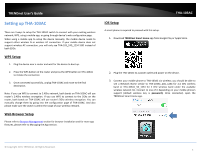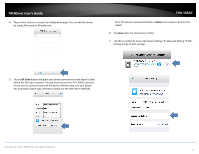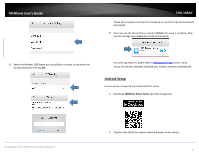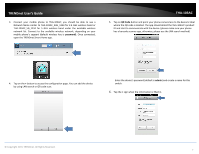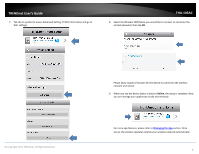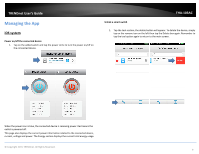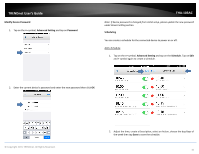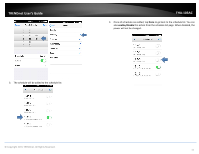TRENDnet THA-103AC User's Guide - Page 11
iOS system
 |
View all TRENDnet THA-103AC manuals
Add to My Manuals
Save this manual to your list of manuals |
Page 11 highlights
TRENDnet User's Guide Managing the App iOS system Power on/off the connected device 1. Tap on the added switch and tap the power circle to turn the power on/off on the connected device. THA‐103AC Unlink a smart switch 1. Tap the tool section; the delete button will appear. To delete the device, simply tap on the remove icon on the left then tap the Delete box again. Remember to tap the tool option again to return to the main screen. When the power icon is blue, the connected device is receiving power. Red means the outlet is powered off. This page also displays the current power information related to the connected device, current, voltage and power. The Energy section displays the current total energy usage. © Copyright 2015 TRENDnet. All Rights Reserved. 9