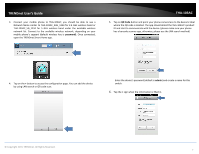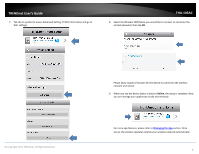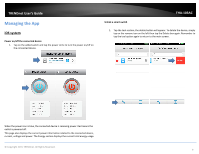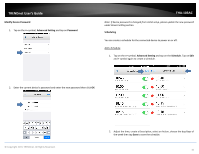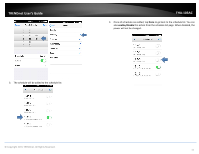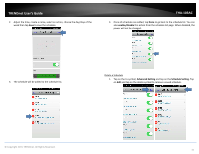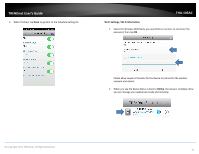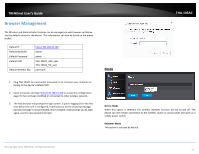TRENDnet THA-103AC User's Guide - Page 14
>>, Advanced Setting, Schedule Setting, Fi Settings, WiFi Setting, Online
 |
View all TRENDnet THA-103AC manuals
Add to My Manuals
Save this manual to your list of manuals |
Page 14 highlights
TRENDnet User's Guide Delete a Schedule 1. Tap on the >> symbol, Advanced Setting and tap on the Schedule Setting. Tap on Edit and tap on the delete symbol to remove a saved schedule. THA‐103AC Wi‐Fi Settings 1. Tap on the >> symbol, Advanced Setting and tap on the WiFi Setting 2. Tap on > and select a Wireless SSID/Name you would like to connect to and enter the correct password for that device then tap OK. 2. When finished, tap Done to go back to the Schedule Setting list. © Copyright 2015 TRENDnet. All Rights Reserved. Please allow couple of minutes for the device to connect to the home network and reboot. 3. Once you see the device Status is back to Online, the setup is complete. Now you can manage your appliances locally and remotely. 12