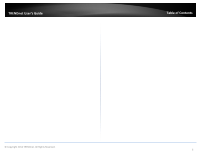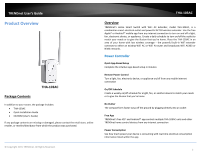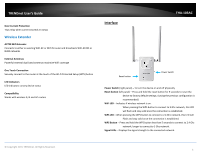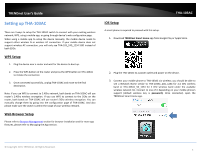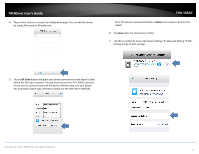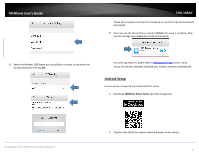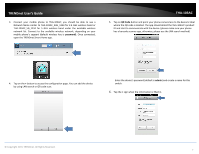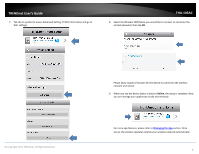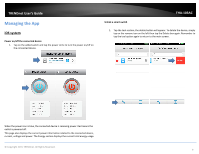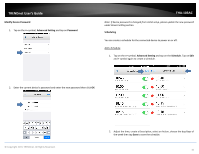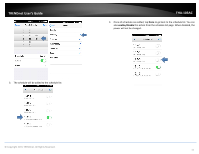TRENDnet THA-103AC User's Guide - Page 8
Android Setup
 |
View all TRENDnet THA-103AC manuals
Add to My Manuals
Save this manual to your list of manuals |
Page 8 highlights
TRENDnet User's Guide THA‐103AC Please allow couple of minutes for the device to connect to the home network and reboot. 9. Once you see the device Status is back to Online, the setup is complete. Now you can manage your appliances locally and remotely. 8. Select the Wireless SSID/Name you would like to connect to and enter the correct password, then tap OK. For more app features, please refer to Managing the App section. Once set up, the wireless repeater extended your wireless network automatically. Android Setup A smart phone is required to proceed with this setup. 1. Download TRENDnet Smart Home app from Google Play. © Copyright 2015 TRENDnet. All Rights Reserved. 2. Plug the THA‐103AC to a power outlet and power on the device. 6
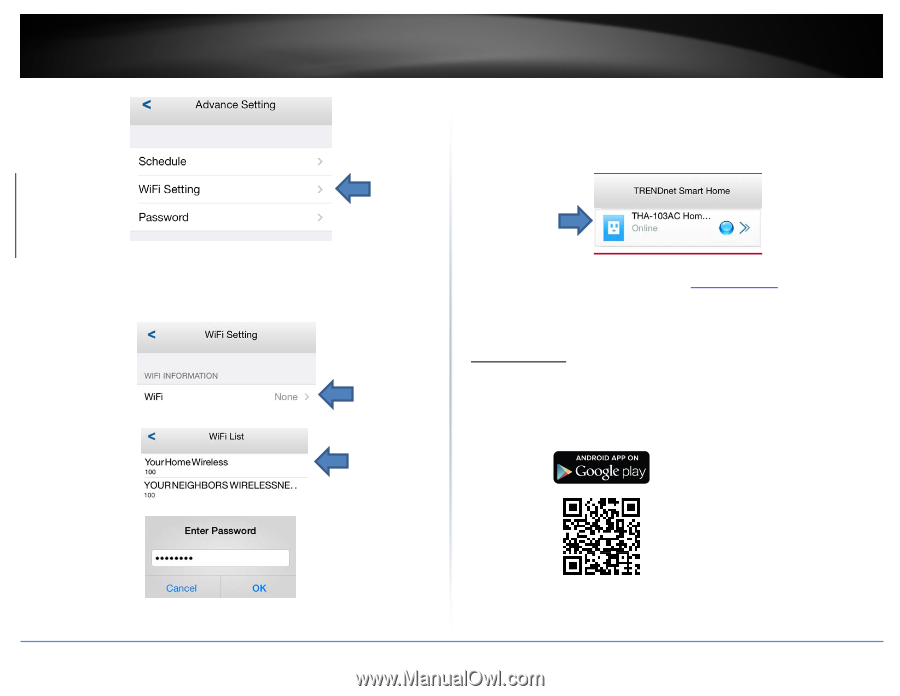
© Copyright 2015 TRENDnet. All Rights Reserved.
TRENDnet User’s Guide
THA
‐
103AC
6
8.
Select the Wireless SSID/Name you would like to connect to and enter the
correct password, then tap
OK
.
Please allow couple of minutes for the device to connect to the home network
and reboot.
9.
Once you see the device Status is back to
Online
, the setup is complete. Now
you can manage your appliances locally and remotely.
For more app features, please refer to
Managing the App
section. Once
set up, the wireless repeater extended your wireless network automatically.
Android Setup
A smart phone is required to proceed with this setup.
1.
Download
TRENDnet Smart Home
app from Google Play.
2.
Plug the THA
‐
103AC to a power outlet and power on the device.