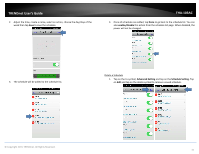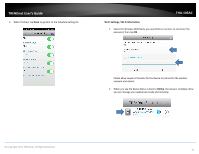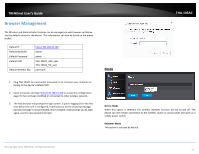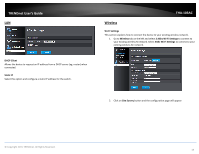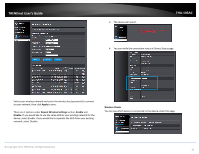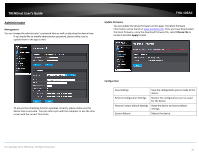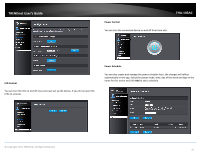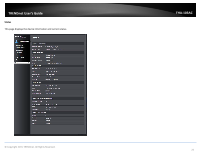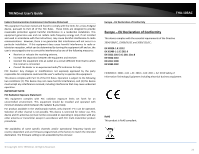TRENDnet THA-103AC User's Guide - Page 21
Apply, Repeat Wireless Settings, Enable, Disable, Wireless Clients
 |
View all TRENDnet THA-103AC manuals
Add to My Manuals
Save this manual to your list of manuals |
Page 21 highlights
TRENDnet User's Guide 3. The device will restart. THA‐103AC 4. You can verify the connection status at Device Status page. Select your wireless network and enter the wireless key (password) to connect to your network, then click Apply to save. There are 2 options under Repeat Wireless Settings section, Enable and Disable. If you would like to use the same SSID as your existing network for the device, select Enable. If you would like to separate the SSID from your existing network, select Disable. Wireless Clients You can see which device is connected to the device under this page. © Copyright 2015 TRENDnet. All Rights Reserved. 19

© Copyright 2015 TRENDnet. All Rights Reserved.
TRENDnet User’s Guide
THA
‐
103AC
19
Select your wireless network and enter the wireless key (password) to connect
to your network, then click
Apply
to save.
There are 2 options under
Repeat Wireless Settings
section,
Enable
and
Disable
. If you would like to use the same SSID as your existing network for the
device, select Enable. If you would like to separate the SSID from your existing
network, select Disable.
3.
The device will restart.
4.
You can verify the connection status at Device Status page.
Wireless Clients
You can see which device is connected to the device under this page.