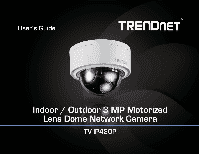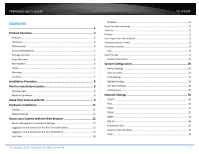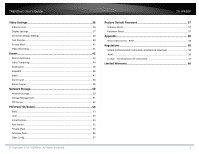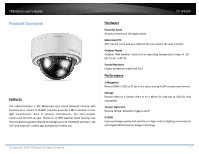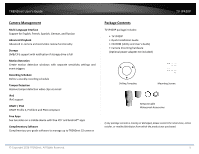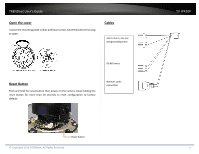TRENDnet TV-IP420P Users Guide
TRENDnet TV-IP420P Manual
 |
View all TRENDnet TV-IP420P manuals
Add to My Manuals
Save this manual to your list of manuals |
TRENDnet TV-IP420P manual content summary:
- TRENDnet TV-IP420P | Users Guide - Page 1
- TRENDnet TV-IP420P | Users Guide - Page 2
TRENDnet User's Guide TV‐IP420P Contents ...1 Product Overview 4 Features ...4 Hardware ...4 Performance ...4 Camera Management 5 Package Contents ...5 Open the cover ...6 Reset ...34 IP Address Filter...35 Quality of Service (QoS 35 UPnP ...36 © Copyright 2016 TRENDnet. All Rights Reserved. 2 - TRENDnet TV-IP420P | Users Guide - Page 3
TRENDnet User's Guide TV‐IP420P Video Settings 36 Video Format ...36 Display Settings...37 On Screen Display Tasks...56 Clear Config ...57 © Copyright 2016 TRENDnet. All Rights Reserved. Restore Default Password 57 Software Reset ...57 Hardware Reset ...57 Appendix 58 Direct video access ‐ RTSP - TRENDnet TV-IP420P | Users Guide - Page 4
TRENDnet User's Guide TV‐IP420P Product Overview Features The Indoor/Outdoor 3 MP Motorized Lens Dome Network Camera with Varifocal Lens, model TV‐IP420P, provides powerful 3 MP resolution in low‐ light environments. Even in extreme environments, this ultra‐compact camera will function all year, - TRENDnet TV-IP420P | Users Guide - Page 5
TRENDnet User's Guide TV‐IP420P Camera Management Multi‐Language Interface Support for English, French, Spanish, German, and Russian Advanced Playback Advanced in‐camera archived video review functionality Storage SMB/CIFS support with notification if storage drive is full Motion Detection Create - TRENDnet TV-IP420P | Users Guide - Page 6
grounding wires RS‐485 wires Reset Button Push and hold the reset button then power on the camera. Keep holding the reset button for more than 10 seconds to reset configuration to factory default. Network cable connection Reset Button © Copyright 2016 TRENDnet. All Rights Reserved. TV‐IP420P 6 - TRENDnet TV-IP420P | Users Guide - Page 7
TRENDnet User's Guide TV‐IP420P Warnings Serious injury or death may be caused if any not expose this product to rain or water. • The installation should be done by a qualified service person and should conform to all construction and electric regulations and other local codes. Cautions Injury or - TRENDnet TV-IP420P | Users Guide - Page 8
help extend the camera's product life and preserve the quality of the video image. © Copyright 2016 TRENDnet. All Rights Reserved. TV‐IP420P • Moisture: Avoid damp or moist environments whenever you can. The TV‐IP420P is an IP66 grade, IK10 water proof camera, and it will work in moist environments - TRENDnet TV-IP420P | Users Guide - Page 9
TRENDnet User's Guide TV‐IP420P Setup Your Camera with CD 1. Insert the Installation CD‐ROM into your computer's CD‐ROM drive to initiate the 2. Write down the MAC Address of the camera. 4. Wait while the utility is searches for the camera. © Copyright 2016 TRENDnet. All Rights Reserved. 9 - TRENDnet TV-IP420P | Users Guide - Page 10
TRENDnet User's Guide TV‐IP420P 5. The installation wizard will list cameras found on your network. If only one camera is found, it will be selected address dynamically, or select Fixed IP to assign the camera an IP address, and then click Next. © Copyright 2016 TRENDnet. All Rights Reserved. 10 - TRENDnet TV-IP420P | Users Guide - Page 11
TRENDnet User's Guide TV‐IP420P 8. Enter a new password. The default password is admin. You are required to change the password from the default setting to prevent unauthorized access. Enter the default password: admin and enter the new passwords for a brand new installation. The password must be - TRENDnet TV-IP420P | Users Guide - Page 12
do not have the CD with you, you can go to http://www.TRENDnet.com/support enter the model number "TV‐IP420P" and download the software. Camera Default Settings: System Default Management IP Administrator name Administrator password Dynamic assigned if there's a DHCP server on the network or self - TRENDnet TV-IP420P | Users Guide - Page 13
TRENDnet User's Guide TV‐IP420P Logging‐in to the Camera for the First Time (Windows) 1. the link to download the plug‐in from the TV‐IP420P camera. 2. Enter the user name, admin, and the password you setup through the setup CD or the default password, admin, and then click OK. 4. Download the - TRENDnet TV-IP420P | Users Guide - Page 14
TRENDnet User's Guide TV‐IP420P 5. Permission request may show up depends on the Internet security settings on your computer. Click More Info the Live View page will show up and begin streaming video. 6. Click Finish to finish the installation. © Copyright 2016 TRENDnet. All Rights Reserved. 14 - TRENDnet TV-IP420P | Users Guide - Page 15
TRENDnet User's Guide TV‐IP420P Logging‐in to the Camera for the First Time (OS X) 1. the CD comes with the package under /Mac folder. 2. Enter the user name, admin, and the default password, admin, and then click OK. 4. Quit your browser completely by command‐Click on the browser icon and then - TRENDnet TV-IP420P | Users Guide - Page 16
TRENDnet User's Guide 5. Go to the Finder and navigate to the Download folder. Command‐ to install the plug‐in. TV‐IP420P 6. Click Open with Installer to start installation. 8. Select a destination to install the plug‐in. Then click Continue. © Copyright 2016 TRENDnet. All Rights Reserved. 16 - TRENDnet TV-IP420P | Users Guide - Page 17
TRENDnet User's Guide 9. Use the default location and click Install. 11. Installation will process automatically. TV‐IP420P 10. Enter your password and click Install Software 12. Click Close to exit the installation. © Copyright 2016 TRENDnet. All Rights Reserved. 17 - TRENDnet TV-IP420P | Users Guide - Page 18
TRENDnet User's Guide 13. Open the browser and login again with the default IP 192.168.10.30 or the IP that was dynamically assigned by your router. TV‐IP420P 16. The Live View page shows up and the video starts to stream. 14. Enter the user name, admin, and the default password, admin, and then - TRENDnet TV-IP420P | Users Guide - Page 19
TRENDnet User's Guide Live View After you log‐in into the camera management page, you'll see the Live View page. Snapshot bar shows the status you are at, including enabled the zoom, recording video, and successfully taking a snapshot. © Copyright 2016 TRENDnet. All Rights Reserved. TV‐IP420P 19 - TRENDnet TV-IP420P | Users Guide - Page 20
TRENDnet User's Guide Snapshot Zoom Recording Video Stream 3D Zoom Full Screen Mode Click Double click again or press escape key on your keyboard to exit full screen mode Status Bar Presets TV‐IP420P The status bar shows the status you are at, including enabled the zoom, recording video, and - TRENDnet TV-IP420P | Users Guide - Page 21
TRENDnet User's Guide TV‐IP420P Playback You can playback the video recording on the network range of searching. Click Search to start searching. Click and drag the time line to move your time manually. Click this button to zoom in the scale Click this button to zoom out of the scale Click this - TRENDnet TV-IP420P | Users Guide - Page 22
TRENDnet User's Guide Playback Use playback controls to play back the video recording. TV‐IP420P Slice images from video playback You can take snapshots from playback video from playback. Click this button to stop clipping a video from playback. © Copyright 2016 TRENDnet. All Rights Reserved. 22 - TRENDnet TV-IP420P | Users Guide - Page 23
TRENDnet User's Guide Download sections of video To save complete video sections or snapshots, you can download the files directly. Download snapshots Click button to list snapshots to download TV‐IP420P Click button to download video sections. Check the time of the recording, select the videos - TRENDnet TV-IP420P | Users Guide - Page 24
TRENDnet User's Guide TV‐IP420P Log The log of the TV‐IP420P will be saved on the network storage. You can search the relevant records and save to your local and Last Page to show the logs. Click Save Log to save the logs to your computer. © Copyright 2016 TRENDnet. All Rights Reserved. 24 - TRENDnet TV-IP420P | Users Guide - Page 25
TRENDnet User's Guide System Information System Information page shows the camera's basic information. TV‐IP420P Network Information IP Address: IP address of the TV‐IP420P Subnet Mask: Network range of IP address Default Gateway: The default route going from the TV‐IP420P subnet. Primary DNS: - TRENDnet TV-IP420P | Users Guide - Page 26
video stream Un‐checking this box will allow everyone access to this video stream without authentication. Default: Checked. Service Enable TV‐IP420P embedded Telnet service for multiple camera Telnet: control for system developer. Default: disabled. Names Camera Name: Location: Name of the camera - TRENDnet TV-IP420P | Users Guide - Page 27
© Copyright 2016 TRENDnet. All Rights Reserved. Automatic Update NTP Specify a time server (NTP server) to synchronize with. Server: (e.g. pool.ntp.org) Interval: The time interval that the TV‐IP420P will synchronize the time with NTP server. Default: 1440 minutes (24 hours) Manual Time Sync Device - TRENDnet TV-IP420P | Users Guide - Page 28
TRENDnet User's Guide Daylight Savings Setup daylight savings. TV‐IP420P Live View Settings Setup the live view video quality, file size and file saving directories. happening. Medium size can have moderate video stream smoothness and time delay. © Copyright 2016 TRENDnet. All Rights Reserved. 28 - TRENDnet TV-IP420P | Users Guide - Page 29
TRENDnet User's Guide TV‐IP420P Record File Settings Record file size: This size of live view video the camera firmware on this page. © Copyright 2016 TRENDnet. All Rights Reserved. Reboot Reboot: Click this button to reboot this camera. Reset Reset: Default: Reset all camera parameters - TRENDnet TV-IP420P | Users Guide - Page 30
the link. http://www.trendnet.com/downloads/ 1. If a firmware upgrade is available, download the firmware to your computer. 2. Unzip the file to a folder on your computer. 3. Read the firmware upgrade instruction for specific version update information. 4. Log into the TV‐IP420P. 5. Getting to this - TRENDnet TV-IP420P | Users Guide - Page 31
TRENDnet User's Guide TV‐IP420P server address Port You can change the service port numbers of TV‐IP420P and enable/disable RTSP or HTTPS services. IPv4 DHCP: Check this box if further from TV‐IP420P IPv4 subnet IPv6 IPv6 Mode: IPv6 Address: Prefix Length: Default Gateway: Choose Manual, DHCP, - TRENDnet TV-IP420P | Users Guide - Page 32
TRENDnet User's Guide TV‐IP420P DDNS Dynamic Domain Name Service, DDNS, allows you to find your camera from the Internet with an easy to remember domain name. PPPoE Setup PPPoE (ADSL) connection to connect your camera with your ISP, Internet Service Provider. DDNS Enable DDNS: Check this box to - TRENDnet TV-IP420P | Users Guide - Page 33
TRENDnet User's Guide SNMP SNMP Settings allows you TV‐IP420P SNMP V1/V2 Enable SNMPv1: Enable SNMPv2c: Read SNMP Community: Write SNMP Community: Trap Address: Trap Port: Trap Community: Check this box to enable SNMP v1 management. Check this box to enable SNMP v2c management. Specify the password - TRENDnet TV-IP420P | Users Guide - Page 34
TRENDnet User's Guide TV‐IP420P Authentication Algorithm: Authentication Password: Private‐key Algorithm: Private‐key Password: Choose the authentication method to verify the source of information: MD5 or SHA. Specify the authentication password between 8 to 32 letters. Choose the privacy key to - TRENDnet TV-IP420P | Users Guide - Page 35
TRENDnet User's Guide TV‐IP420P IP Address Filter Set up a list of clients allow only the clients on the list to access this camera or to reject clients on the list from access this camera. Quality of Service (QoS) Setup traffic prioritization tags the video packets to go through network switches - TRENDnet TV-IP420P | Users Guide - Page 36
TRENDnet User's Guide UPnP Universal Plug‐and‐Play is a device discovery protocol set. It UPnP connection. Choose Manual or Auto port mapping. Choose the port number for mapping. Click Save to save the changes Video Settings Video Format TV‐IP420P © Copyright 2016 TRENDnet. All Rights Reserved - TRENDnet TV-IP420P | Users Guide - Page 37
TRENDnet User's Guide Video Encoding: H.264+ Choose the video stream you want to modify. H.264 and MJPEG videos are always streaming and can be configured separately. Higher compression option Resolution: H.264 MJPEG TV‐IP420P Display Settings Adjust video image quality, lightness, and color - TRENDnet TV-IP420P | Users Guide - Page 38
TRENDnet User's Guide © Copyright 2016 TRENDnet. All Rights Reserved. TV‐IP420P Light sensitivities Smart IR: Smart to the day mode (color video) or night mode (IR enhanced black/white video). You can manually set it to day mode or night mode, adjust by lighting (Auto), or pre‐define schedule. - TRENDnet TV-IP420P | Users Guide - Page 39
TRENDnet User's Guide Schedule: Use quick selection the physical position of installation. © Copyright 2016 TRENDnet. All Rights Reserved. TV‐IP420P Image adjustments Back Light Compensation and Wide‐Dynamic‐ frames. Range: 0‐100%, default : 100% Click Reset to reset the display adjustments 39 - TRENDnet TV-IP420P | Users Guide - Page 40
TRENDnet User's Guide On Screen Display Settings Display the camera name and the time the video is shooting on the screen TV‐IP420P Text box to position the text. Click Save to save the changes. © Copyright 2016 TRENDnet. All Rights Reserved. Check Box: Text Field: Check this box to enable text - TRENDnet TV-IP420P | Users Guide - Page 41
TRENDnet User's Guide Privacy Mask Create a masking area to keep your privacy. You can create up to four independent masking areas by clicking and dragging on the screen. Video Recording TV‐IP420P Enable Privacy Mask: Check this box to enable privacy masking. Stop Drawing: Click this button to - TRENDnet TV-IP420P | Users Guide - Page 42
TRENDnet User's Guide Edit: Click Edit to edit the recording schedule. The Edit Schedule window will pop up. TV‐IP420P Events Motion Detection Set up how the motion detection event will be triggered and what actions will be triggered. 1. Select day of the week you - TRENDnet TV-IP420P | Users Guide - Page 43
TRENDnet User's Guide TV‐IP420P Draw Area: Click Draw Area button to start drawing. Click and The grid area represents the camera motion is happening. Click Save to save the choices. © Copyright 2016 TRENDnet. All Rights Reserved. 1. Select day of the week you want to edit. 2. Select All Day or - TRENDnet TV-IP420P | Users Guide - Page 44
TRENDnet User's Guide 3. Set the time period and the event you want to trigger the box to send snapshots to an FTP server when motion is detected. Click Save to save the changes TV‐IP420P Video Tampering This is to detect if the camera has been tampered with and surveillance is compromised. You - TRENDnet TV-IP420P | Users Guide - Page 45
TRENDnet User's Guide TV‐IP420P Arming Schedule Edit: Click Edit to edit the recording schedule. adjust detection sensitivity. Clear All: Click this button to clear all the set up areas. © Copyright 2016 TRENDnet. All Rights Reserved. 1. Select day of the week you want to edit. 2. Select All Day - TRENDnet TV-IP420P | Users Guide - Page 46
TRENDnet User's Guide TV‐IP420P Notification Provide notifications for other system events, set up mail notification when motion is detected. Click Save to save the changes © Copyright 2016 TRENDnet. All Rights Reserved. Continuous Enable: Format: Resolution: Quality: Interval: Check this box - TRENDnet TV-IP420P | Users Guide - Page 47
TRENDnet User's Guide Event triggered Enable: Check this box to take snapshots when pictures. Click Save to save the changes Email Set up email accounts for notifications. TV‐IP420P © Copyright 2016 TRENDnet. All Rights Reserved. Sender Sender: Sender's Address: SMTP Server: Enter the name to - TRENDnet TV-IP420P | Users Guide - Page 48
TRENDnet User's Guide TV‐IP420P SMTP Port: Enable SSL: Attach Image/Interval: Authentication: User name: Password: Confirm: address as your incoming email server, maybe not. Please ask your email service provider for detail. Service port number for outgoing email.* Check this box if your service - TRENDnet TV-IP420P | Users Guide - Page 49
TRENDnet User's Guide Alarm Input Alarm Input No. Select the alarm input number This option is for the camera that has multiple alarm output channels.) Click Save to save the changes TV‐IP420P Alarm Output Choose Alarm Input number, name and alarm type. The alarm type could be NO (Normally Open - TRENDnet TV-IP420P | Users Guide - Page 50
TRENDnet User's Guide TV‐IP420P Network Storage Network Storage Network Storage must be setup before it can be managed. For storage management, please refer to the next section. The TV‐IP420P supports System: User Name: Password: The sequential number of folder and then test your set up with - TRENDnet TV-IP420P | Users Guide - Page 51
TRENDnet User's Guide Storage Management Network Storage must be setup before it can be managed. To setup storage, please refer to the previous section. TV‐IP420P do not modify these files manually. Modifying these files may cause recording and playback problems. Access your recording and system - TRENDnet TV-IP420P | Users Guide - Page 52
TRENDnet User's Guide FTP Server TV‐IP420P Enable Snapshot to FTP: Server Address: Port: User Name/Anonymous : Password: Confirm: Directory Structure: Directory: Check this box if you want to store snapshots on the FTP. Enter the FTP server IP address. Enter the service port number of the FTP - TRENDnet TV-IP420P | Users Guide - Page 53
TRENDnet User's Guide PTZ (Pan/Tilt/Zoom) Basic Basic Parameters Enable Proportional the speed of PTZ control by a keyboard as Low, Normal or High. © Copyright 2016 TRENDnet. All Rights Reserved. TV‐IP420P Auto Scan Speed: Max. Tilt‐angle: PTZ OSD Auto Flip: The camera provides 5 scan - TRENDnet TV-IP420P | Users Guide - Page 54
TRENDnet User's Guide Limit The camera can be programmed to move within the configured stops. (left, right, up or down) TV‐IP420P Initial box and select Manual Stops or Scan Stops from the Limit Type list. a. When manual limit stops re set, you can operate the PTZ control panel manually only in the - TRENDnet TV-IP420P | Users Guide - Page 55
TRENDnet User's Guide TV‐IP420P Park Action The feature allows the camera to start at a predefined to four independent masking areas by clicking and dragging on the screen. © Copyright 2016 TRENDnet. All Rights Reserved. Private Mask Enable Privacy Mask: Check this box to enable privacy masking - TRENDnet TV-IP420P | Users Guide - Page 56
TRENDnet User's Guide Schedule Tasks You can configure the camera to perform a certain action automatically in a user‐defined time period. TV‐IP420P Enable the Scheduled Task, define the Park Time and Edit the Tasks that you would like to perform at certain time. 1. Choose the day you - TRENDnet TV-IP420P | Users Guide - Page 57
TRENDnet User's Guide TV‐IP420P Clear Config You can clear PTZ configurations all at once in this section, select the desire function and click Save to clear. Restore Default Password Software Reset Refer to Advanced Settings, Maintenance section. Hardware Reset Follow the steps to perform a - TRENDnet TV-IP420P | Users Guide - Page 58
TRENDnet User's Guide TV‐IP420P Appendix Direct video access ‐ RTSP To access the video directly through RTSP, just visit the camera IP address on port 554 by default. For example: 192.168.10.30:554 use the admin or user password in accordance with the instructions, may cause harmful interference - TRENDnet TV-IP420P | Users Guide - Page 59
TRENDnet User's Guide Europe - EU Declaration of Conformity This device complies with the essential requirements of the Directive 2004/108/EC and 2006/95/EC. The following test CE y 2006/95/CE TRENDnet TV‐IP420P © Copyright 2016 TRENDnet. All Rights Reserved. TV‐IP420P Français [French] - TRENDnet TV-IP420P | Users Guide - Page 60
TRENDnet User's Guide TV‐IP420P Limited Warranty TRENDnet warrants its products against defects in material and workmanship, under normal use and service, for the following lengths of time from the date of purchase. TV‐IP420P - 3 Years Warranty If a product does not operate as warranted during the - TRENDnet TV-IP420P | Users Guide - Page 61