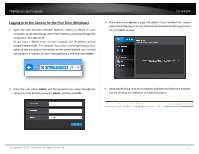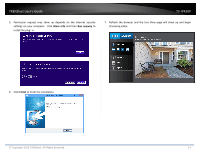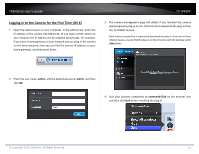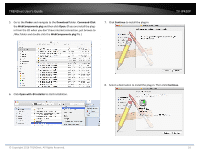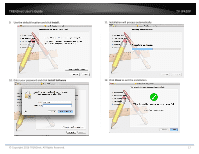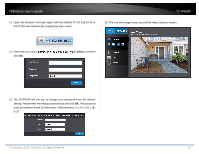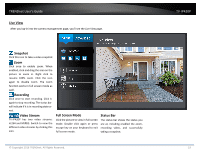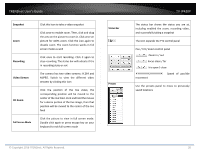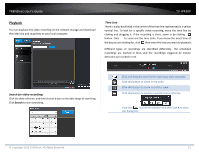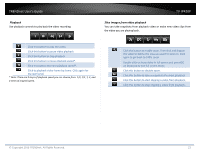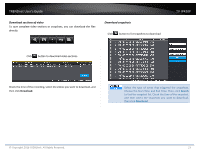TRENDnet TV-IP420P Users Guide - Page 18
© Copyright 2016 TRENDnet. All Rights Reserved.
 |
View all TRENDnet TV-IP420P manuals
Add to My Manuals
Save this manual to your list of manuals |
Page 18 highlights
TRENDnet User's Guide 13. Open the browser and login again with the default IP 192.168.10.30 or the IP that was dynamically assigned by your router. TV‐IP420P 16. The Live View page shows up and the video starts to stream. 14. Enter the user name, admin, and the default password, admin, and then click OK. 15. The TV‐IP420P will ask you to change your password from the default setting. Please enter the new password twice and click OK. The password must be between 8 and 16 characters. (Alphanumeric: a‐z, A‐Z, 0‐9 © Copyright 2016 TRENDnet. All Rights Reserved. 18

TRENDnet User’s Guide
TV
‐
IP420P
© Copyright 2016 TRENDnet. All Rights Reserved.
18
13.
Open the browser and login again with the default IP 192.168.10.30 or
the IP that was dynamically assigned by your router.
14.
Enter the user name,
admin
, and the default password,
admin,
and then
click
OK
.
15.
The TV
‐
IP420P will ask you to change your password from the default
setting. Please enter the new password twice and click
OK
.
The password
must be between 8 and 16 characters. (Alphanumeric: a
‐
z, A
‐
Z, 0
‐
9, !, @,
#, $).
16.
The Live View page shows up and the video starts to stream
.