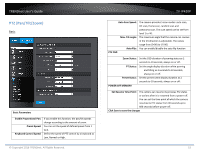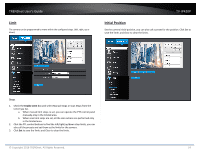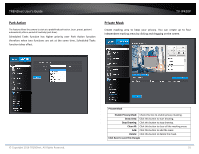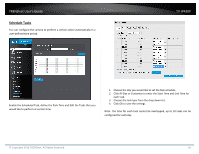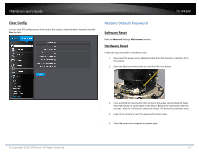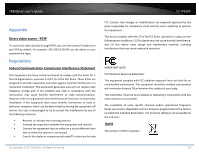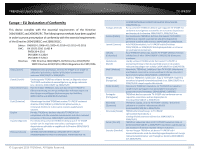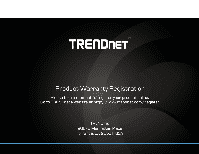TRENDnet TV-IP420P Users Guide - Page 56
Schedule Tasks
 |
View all TRENDnet TV-IP420P manuals
Add to My Manuals
Save this manual to your list of manuals |
Page 56 highlights
TRENDnet User's Guide Schedule Tasks You can configure the camera to perform a certain action automatically in a user‐defined time period. TV‐IP420P Enable the Scheduled Task, define the Park Time and Edit the Tasks that you would like to perform at certain time. 1. Choose the day you would like to set the task schedule 2. Click All Day or Customize to enter the Start Time and End Time for each task. 3. Choose the task type from the drop down list. 4. Click OK to save the settings. Note: The time for each task cannot be overlapped, up to 10 tasks can be configured for each day. © Copyright 2016 TRENDnet. All Rights Reserved. 56

TRENDnet User’s Guide
TV
‐
IP420P
© Copyright 2016 TRENDnet. All Rights Reserved.
56
Schedule Tasks
You can configure the camera to perform a certain action automatically in a
user
‐
defined time period.
Enable the Scheduled Task, define the Park Time and Edit the Tasks that you
would like to perform at certain time.
1.
Choose the day you would like to set the task schedule
2.
Click All Day or Customize to enter the Start Time and End Time for
each task.
3.
Choose the task type from the drop down list.
4.
Click OK to save the settings.
Note: The time for each task cannot be overlapped, up to 10 tasks can be
configured for each day.