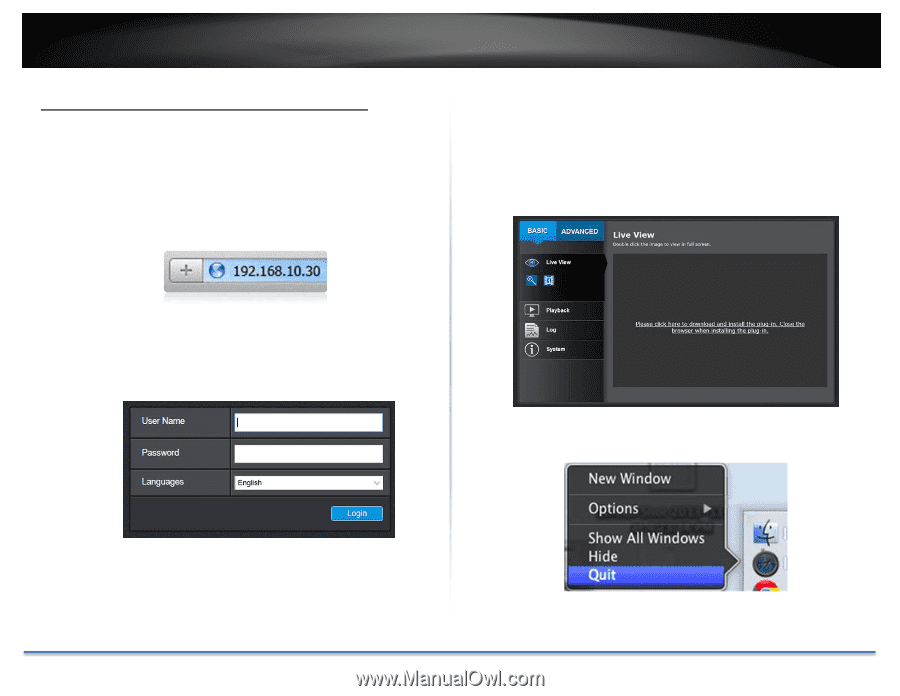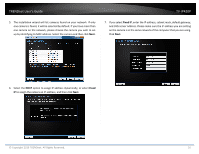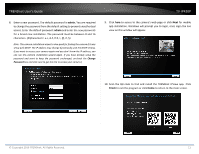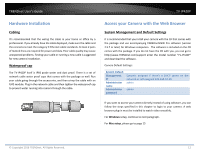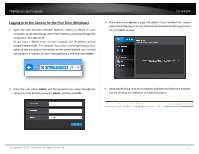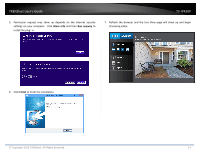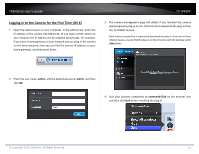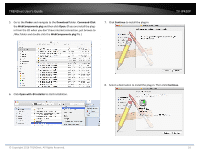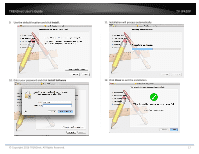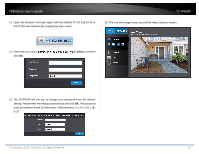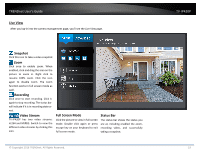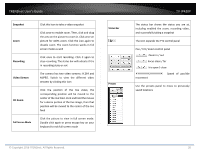TRENDnet TV-IP420P Users Guide - Page 15
Logging, in to the Camera for the First Time OS X
 |
View all TRENDnet TV-IP420P manuals
Add to My Manuals
Save this manual to your list of manuals |
Page 15 highlights
TRENDnet User's Guide TV‐IP420P Logging‐in to the Camera for the First Time (OS X) 1. Open the web browser on your computer. In the address bar, enter the IP address of the camera 192.168.10.30. (If you have a DHCP server on your network, the IP address will be assigned dynamically. For example, if you have a home gateway on your network and you plug‐in the camera on the same network, then you can find the camera IP address on your home gateway), and then press Enter. 3. The camera management page will detect if you installed the camera webcomponent plug‐in or not. Click the link to download the plug‐in from the TV‐IP420P camera. Note: Internet connection is required to download the plug‐in. If you do not have Internet access, you can find the plug‐in on the CD comes with the package under /Mac folder. 2. Enter the user name, admin, and the default password, admin, and then click OK. 4. Quit your browser completely by command‐Click on the browser icon and then click Quit before installing the plug‐in. © Copyright 2016 TRENDnet. All Rights Reserved. 15