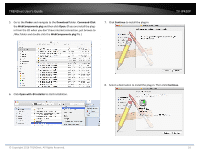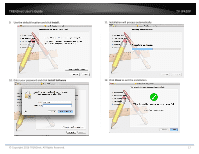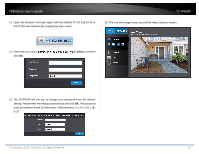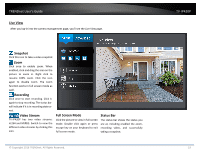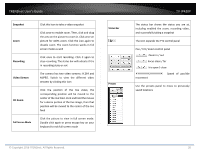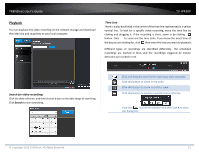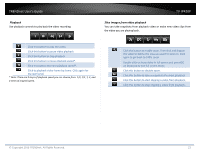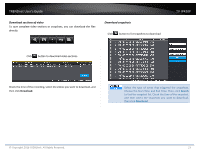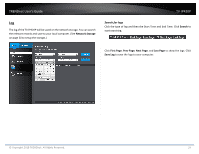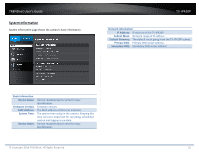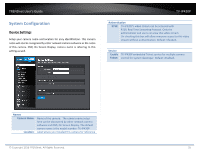TRENDnet TV-IP420P Users Guide - Page 21
Playback - manual
 |
View all TRENDnet TV-IP420P manuals
Add to My Manuals
Save this manual to your list of manuals |
Page 21 highlights
TRENDnet User's Guide TV‐IP420P Playback You can playback the video recording on the network storage and download the video clip and snapshots to your local computer. Time Line There is a play back head in the center of the time line represented in a yellow vertical line. To look for a specific video recording, move the time line by clicking and dragging it. If the recording is short, zoom in by clicking button. Click to zoom out the time scale. If you know the exact time of the day you are looking for, click then enter the time you want to playback. Different types of recordings are identified differently. The scheduled recordings are marked in blue, and the recordings triggered by motion detection are marked in red. Search for video recordings Click the date selection, and then choose a date as the date range of searching. Click Search to start searching. Click and drag the time line to move your time manually. Click this button to zoom in the scale Click this button to zoom out of the scale Click this button to specify a specific time of the day. then click to confirm selection and then click X to close this dialog box. © Copyright 2016 TRENDnet. All Rights Reserved. 21