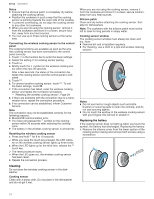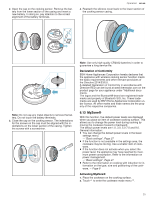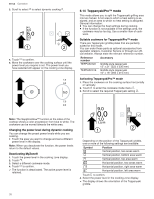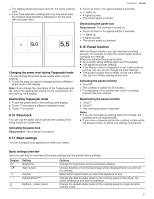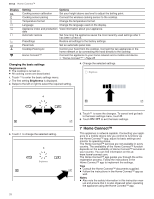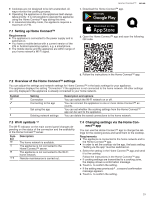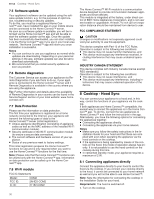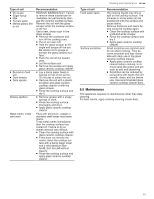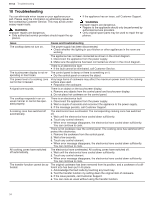Thermador CIT36YWBB Instructions for Use - Page 29
Setting up Home Connect™, Overview of the Home Connect™ settings, Wi-Fi symbols, Changing settings
 |
View all Thermador CIT36YWBB manuals
Add to My Manuals
Save this manual to your list of manuals |
Page 29 highlights
¡ Cooktops are not designed to be left unattended. Always monitor the cooking process. ¡ Operating the appliance on the appliance itself always takes priority. It is not possible to operate the appliance using the Home Connect™ app during this time. ¡ In networked standby mode, the appliance requires a maximum of 2 W. 7.1 Setting up Home Connect™ Requirements ¡ The appliance is connected to the power supply and is switched on. ¡ You have a mobile device with a current version of the iOS or Android operating system, e.g. a smartphone. ¡ The mobile device and the appliance are within range of your home network's Wi-Fi signal. Home Connect™ en-us 1. Download the Home Connect™ app. 2. Open the Home Connect™ app and scan the following QR code. 3. Follow the instructions in the Home Connect™ app. 7.2 Overview of the Home Connect™ settings You can adjust the settings and network settings for Home Connect™ in the basic settings for your appliance. The appliance displays the setting "Connection" if the appliance is not connected to the home network. All other settings are only displayed if the appliance is already connected to your home network. Symbol Setting Connection Connecting to the app Set using the app Deleting network settings Description and options You can switch the Wi-Fi network on or off. You can connect the appliance to one or more Home Connect™ accounts. You can set whether the cooking settings from the Home Connect™ app can be sent to the appliance. You can delete the saved connections to the home network. 7.3 Wi-Fi symbols The Wi-Fi indicator on the main control panel changes depending on the status of the connection and the availability of the Home Connect™ server. Symbol Description The home network is available. The appliance is not connected to the Home Connect™ server. The appliance is not connected to the Wi-Fi home network. Remote maintenance is carried out. 7.4 Changing settings via the Home Connect™ app You can use the Home Connect™ app to change the settings for the cooking zones and send them to the cooktop. Requirements ¡ The appliance is connected to the home network and to the Home Connect™ app. ¡ In order to set the cooktop via the app, the basic setting "Setting via the app" must be switched on. 1. Select the setting in the Home Connect™ app and send it to the cooktop. Follow the instructions in the Home Connect™ app. a If cooking settings are transmitted to a cooking zone, the display shows a confirmation message. 2. Touch to confirm the setting. a If the setting was previously , a second confirmation message appears. 3. Touch to confirm the setting. 29